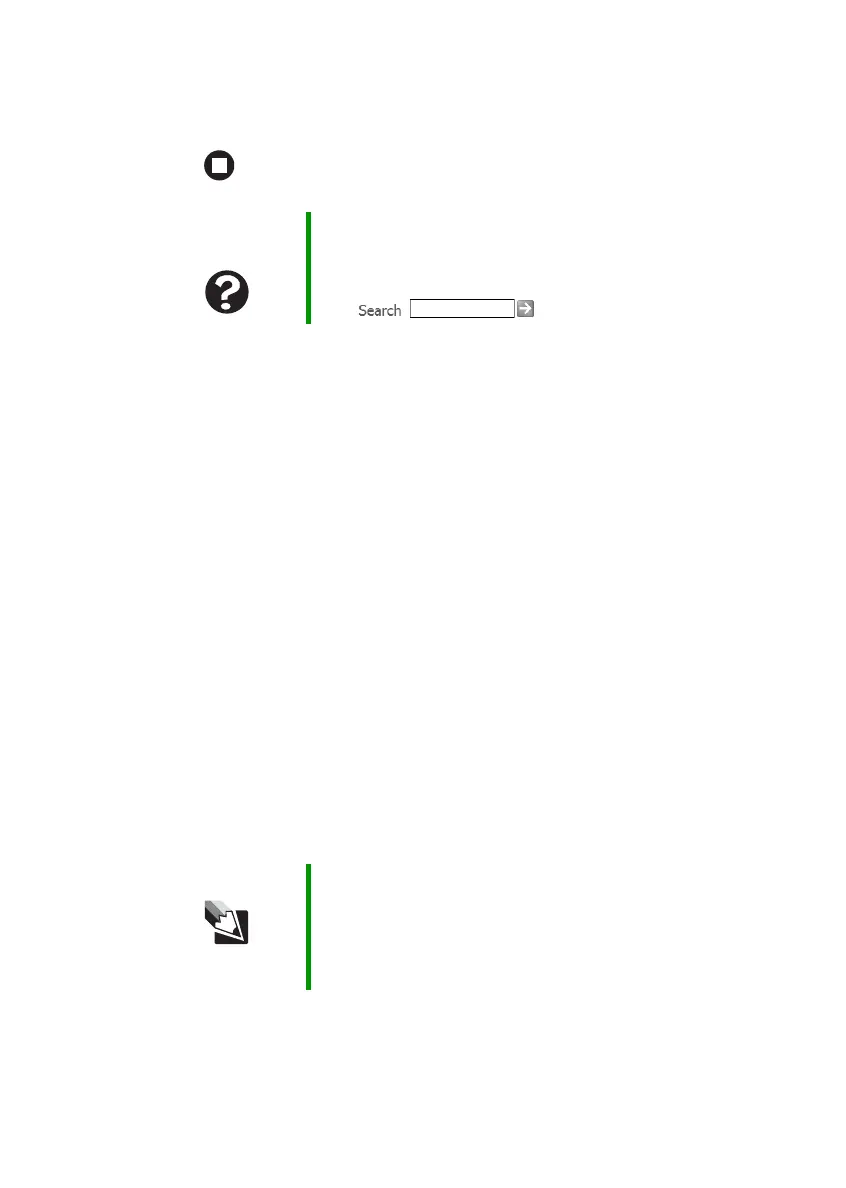95
www.gateway.com
Troubleshooting
3 Right-click the name of the printer you want to use. If the menu
shows a check mark next to
Use Printer Offline, click Use Printer
Offline
to clear the check mark.
■ Wait until files have been printed before sending additional files to
the printer.
■ If you print large files or many files at one time, you may want to
add additional memory to the printer. See the printer
documentation for instructions for adding additional memory.
You see a “Printer is out of paper” error message
After adding paper, make sure that the printer is online. Most printers
have an online/offline button that you need to press after adding paper.
Sound
You are not getting sound from the built-in speakers
■ Make sure that headphones are not plugged into the headphone
jack.
■ Make sure that the volume control on your notebook is turned up.
For more information, see “Front” on page 10.
■ Make sure that the Windows volume control is turned up.
Help and
Support
For more information about printer troubleshooting, click
Start, then click Help and Support.
Type the keyword printer troubleshooter in the Search
box , then click the arrow.
Tips & Tricks For instructions on how to adjust the volume control in
Windows, see “Adjusting the volume” in
Using Your
Computer
which has been included on your hard drive. To
access this guide, click Start, All Programs, then click
Gateway Documentation.
