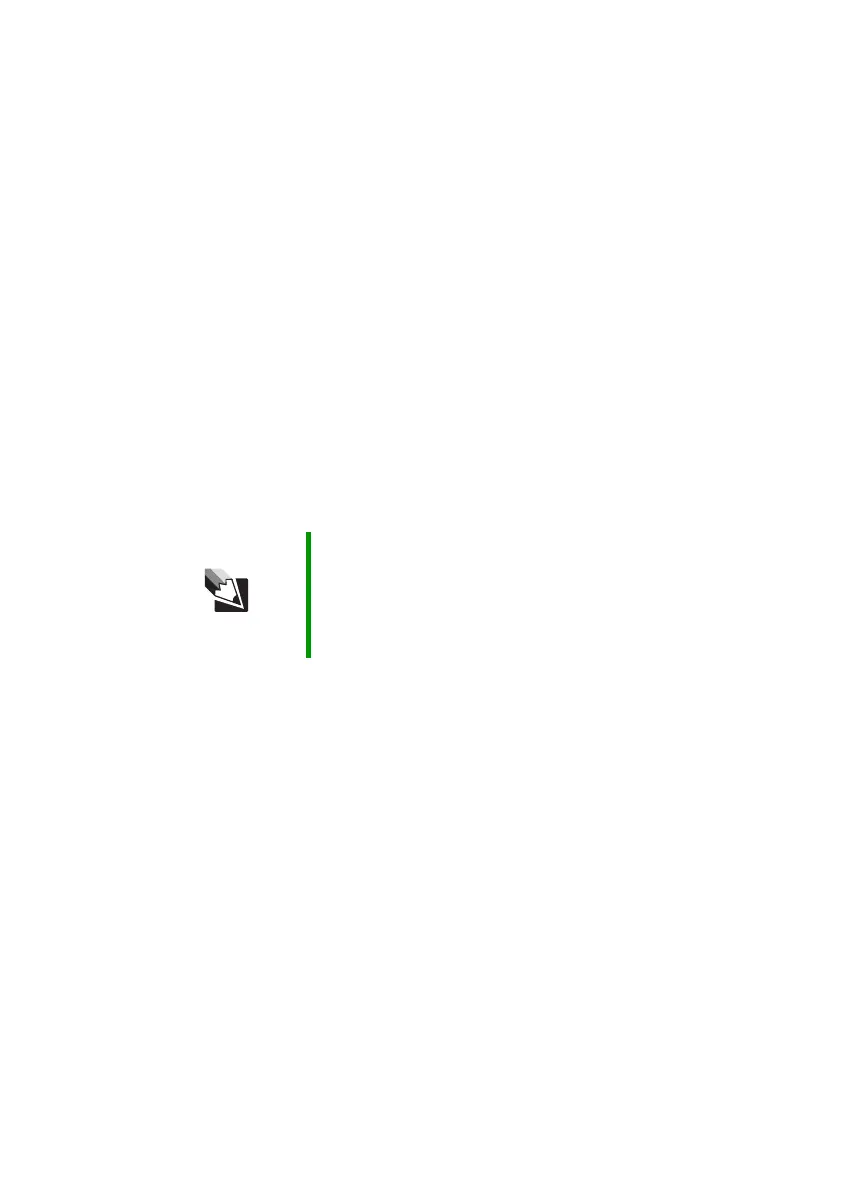93
www.gateway.com
Troubleshooting
Power
Your notebook is not working on AC power
■ Make sure that your AC power adapter is connected correctly to your
notebook. For more information, see “Connecting the AC adapter”
on page 21.
■ If your notebook is plugged into a surge protector, make sure that
the surge protector is connected securely to an electrical outlet,
turned on, and working correctly. To test the outlet, plug a working
device, such as a lamp, into the outlet and turn it on.
■ Make sure that the AC power adapter cables are free from cuts or
damage. Replace any damaged cables.
Your notebook is not working on battery power
■ Allow the battery to return to room temperature.
■ Check the power management settings.
■ Make sure that the battery is installed correctly. For more
information, see “Installing the battery” on page 20.
■ Make sure that the battery is fully recharged. For more information,
see “Recharging the battery” on page 51.
■ Make sure that the battery is calibrated correctly. For more
information, see “Recalibrating the battery” on page 51.
Printer
The printer will not turn on
■ Make sure that the printer is online. Many printers have an
online/offline button that you may need to press.
■ Make sure that the power cable is plugged into an AC power source.
Tips & Tricks For more information about using power management
settings, see “Changing Power-Saving Settings” in
Using
Your Computer
which has been included on your hard
drive. To access this guide, click Start, All Programs,
then click Gateway Documentation.
