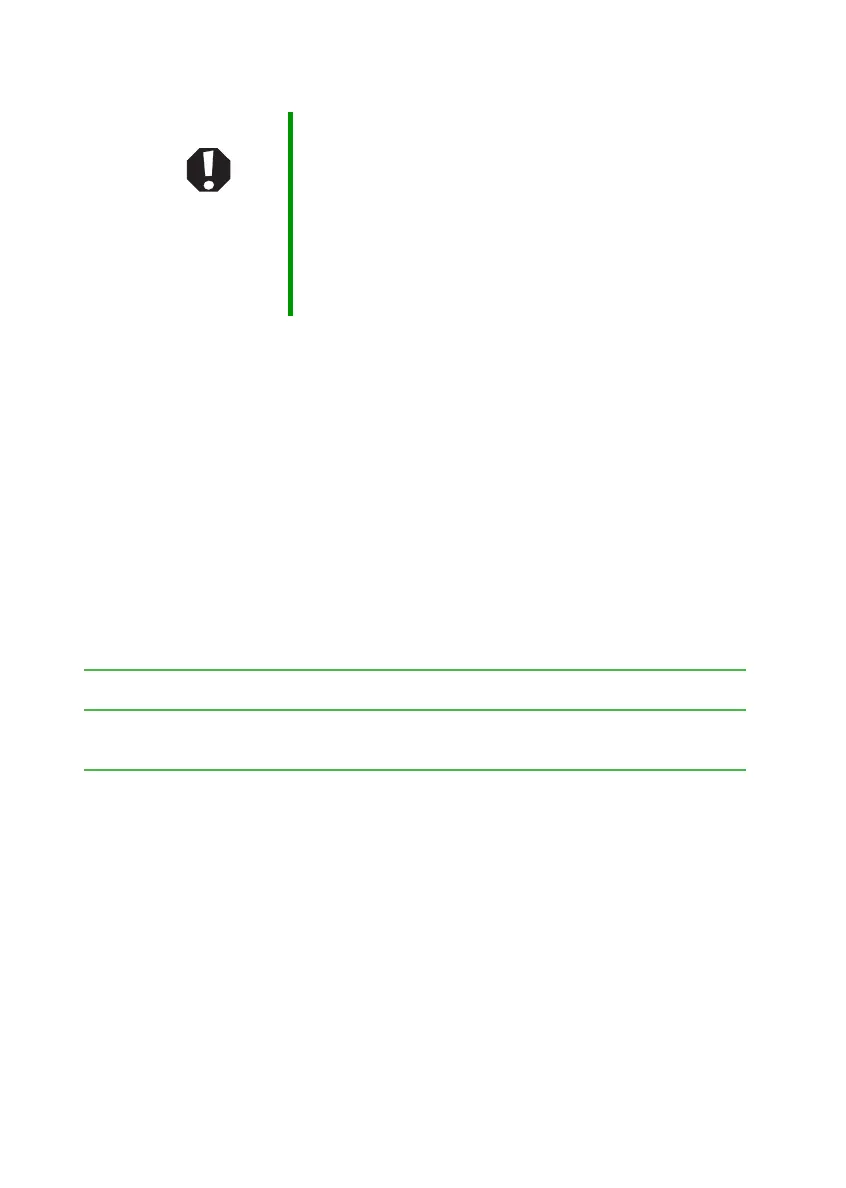98
www.gateway.com
Chapter 8: Troubleshooting
■ See the troubleshooting section of this chapter.
■ Have your customer ID, serial number, and order number available,
along with a detailed description of your problem, including the
exact text of any error messages, and the steps you have taken.
■ Make sure that your notebook is nearby at the time of your call. The
technician may have you follow troubleshooting steps.
Telephone numbers
Gateway offers a wide range of customer service, customer care, and
information services.
Automated troubleshooting system
Warning To avoid bodily injury, do not attempt to troubleshoot your
notebook problem if:
■
Power cords or plugs are damaged
■
Liquid has been spilled into your notebook
■
Your notebook was dropped
■
The case was damaged
Instead, unplug your notebook and contact a qualified
computer technician.
Service description How to reach
Use an automated menu system and your telephone
keypad to find answers to common problems.
800-846-2118
