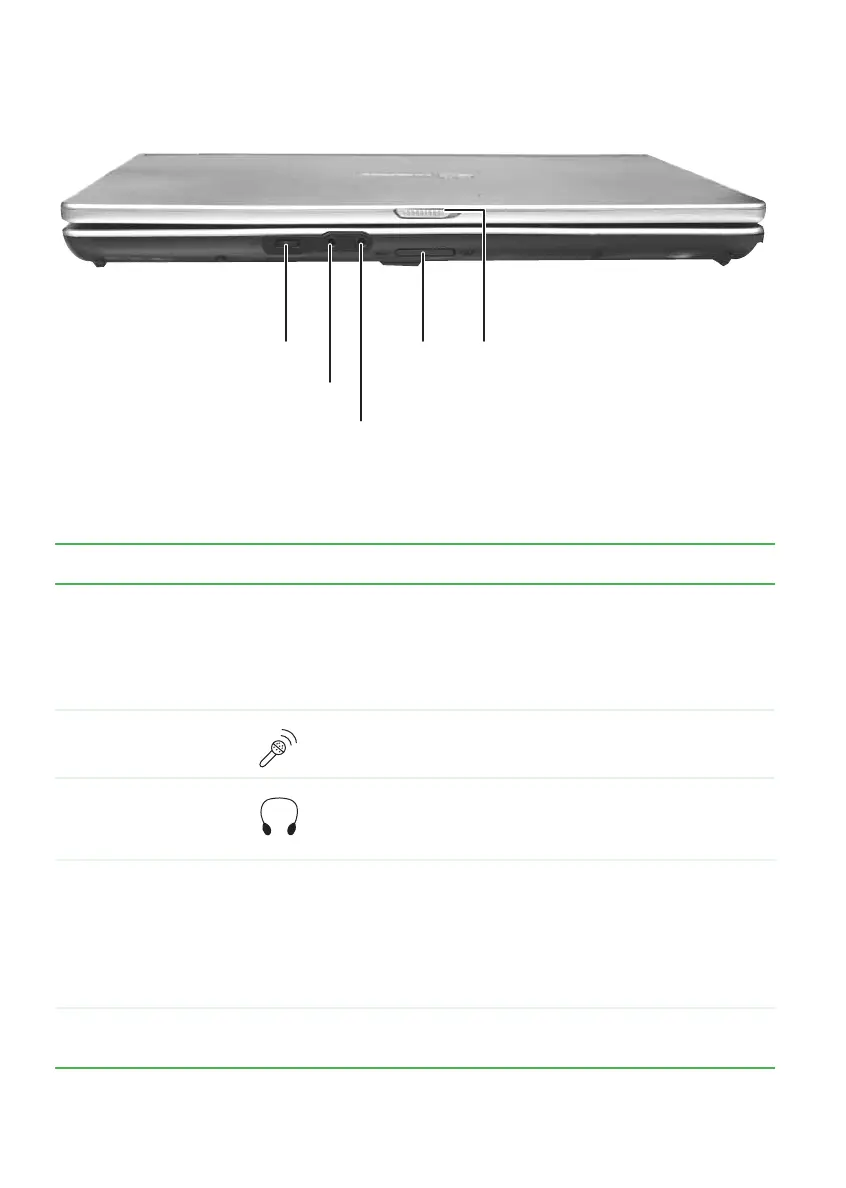10
www.gateway.com
Chapter 2: Checking Out Your Gateway Notebook
Front
Component Icon Description
Volume control
■
Press the right side of the button to increase the
volume.
■
Press the left side of the button to decrease the
volume.
■
Press the button in to mute the volume.
Microphone jack Plug a microphone into this jack.
Headphone jack Plug amplified speakers or headphones into this jack.
The built-in speakers are turned off when speakers or
headphones are plugged into this jack.
Memory card
reader
Insert a memory card from a digital camera, MP3
player, PDA, or cellular telephone into the memory
card reader. For more information, see “Using the
memory card reader” on page 43. The memory card
reader supports Memory Stick
®
, Memory Stick Pro
®
,
MultiMediaCard™, and Secure Digital™.
LCD panel release
latch
Open the LCD panel by sliding the release latch.
LCD panel
release latch
Memory
card
reader
Microphone jack
Headphone jack
Volume control
