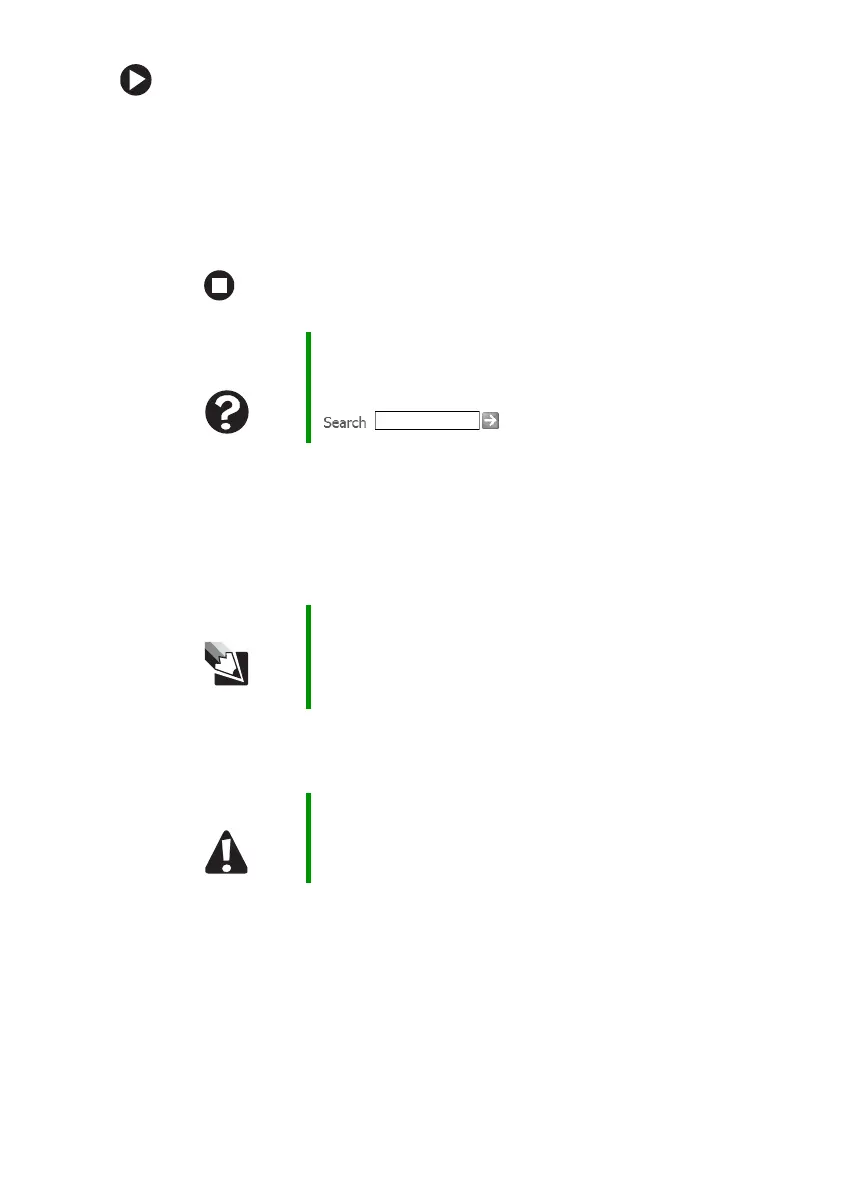83
www.gateway.com
Troubleshooting
To restore deleted files:
1 Double-click the Recycle Bin icon.
2 Right-click the file you want to restore, then click Restore. The
file is restored to the place where it was originally deleted from.
If the Recycle Bin was emptied before you tried to restore a file,
the file cannot be restored.
Hard drive
You see an “Insufficient disk space” error message
■ Delete unnecessary files from the hard drive using Disk Cleanup.
■ Empty the Recycle Bin by right-clicking the Recycle Bin icon, then
clicking
Empty Recycle Bin.
Help and
Support
For more information about restoring deleted files, click
Start, then click Help and Support. Type the keyword
System Restore in the Search box
, then click the arrow.
Tips & Tricks For instructions on deleting unnecessary files, see “Using
Disk Cleanup” in
Using Your Computer
which has been
included on your hard drive. To access this guide, click
Start, All Programs, then click Gateway Documentation.
Caution All deleted files will be lost when you empty the Recycle
Bin.
