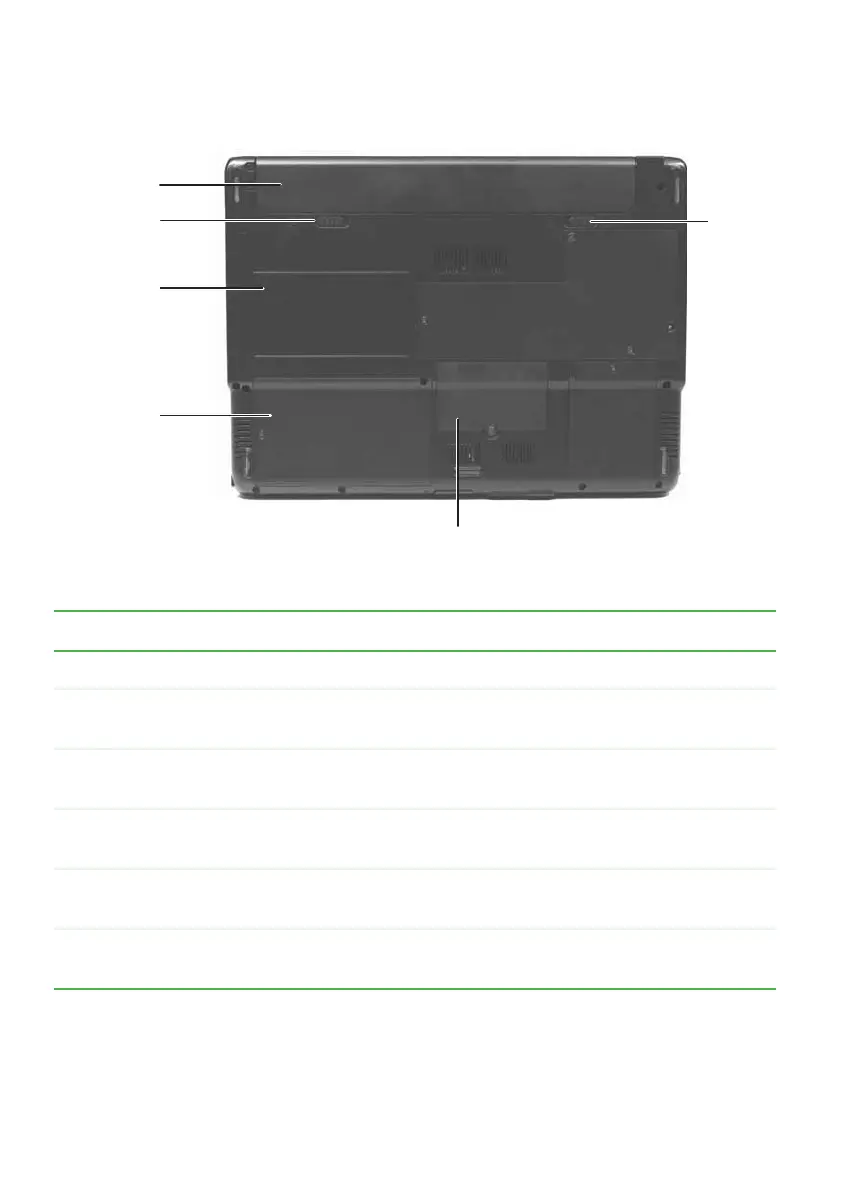14
www.gateway.com
Chapter 2: Checking Out Your Gateway Notebook
Bottom
Component Description
Battery Provides power when the notebook is not plugged into AC power.
Battery latch Slide to release the battery. For more information, see “Changing
batteries” on page 53.
System label Includes the product model number. For more information, see
“Identifying your model” on page 16.
Hard drive bay The hard drive is located in this bay. For more information, see
“Replacing the hard drive kit” on page 63.
Memory bay Install a memory module into this bay. For more information, see
“Adding or replacing memory” on page 59.
Battery lock Slide to unlock the battery. For more information, see “Changing
batteries” on page 53.
Memory
bay
Battery
latch
Hard drive
bay
Battery
lock
Battery
System
label
