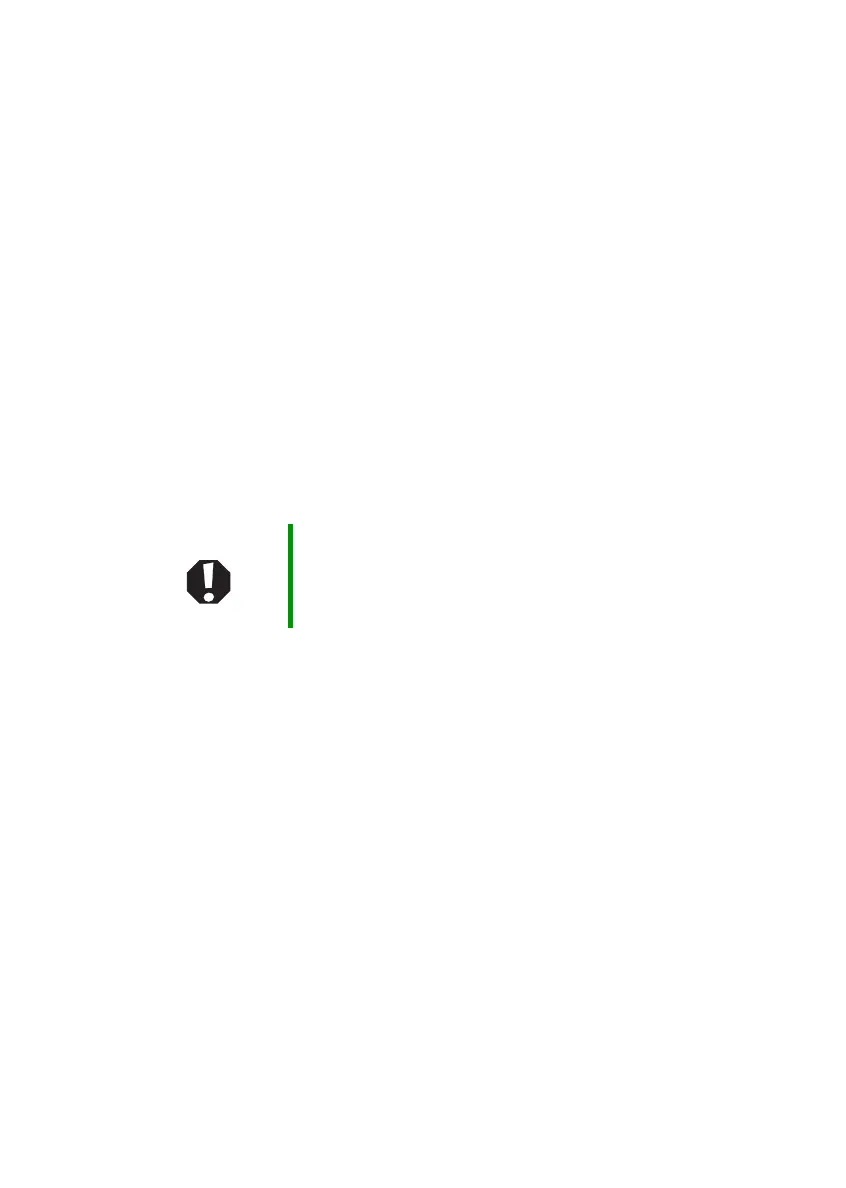76
www.gateway.com
Chapter 8: Troubleshooting
Safety guidelines
While troubleshooting your notebook, follow these safety guidelines:
■ Never remove the memory bay or hard drive bay cover while your
notebook is turned on, while the battery is installed, and while the
modem cable, network cable, and AC power adapter are connected
to your notebook.
■ Make sure that you are correctly grounded before accessing internal
components. For more information about preventing damage from
static electricity, see “Preventing static electricity discharge” on
page 58.
■ After you complete any maintenance tasks where you remove the
memory bay or hard drive bay cover, make sure that you replace the
cover, reinstall any screws, then replace the battery before you start
your notebook.
Warning Do not try to troubleshoot your problem if power cords or
plugs are damaged, if your notebook was dropped, or if
the case was damaged. Instead, unplug your notebook
and contact a qualified computer technician.
