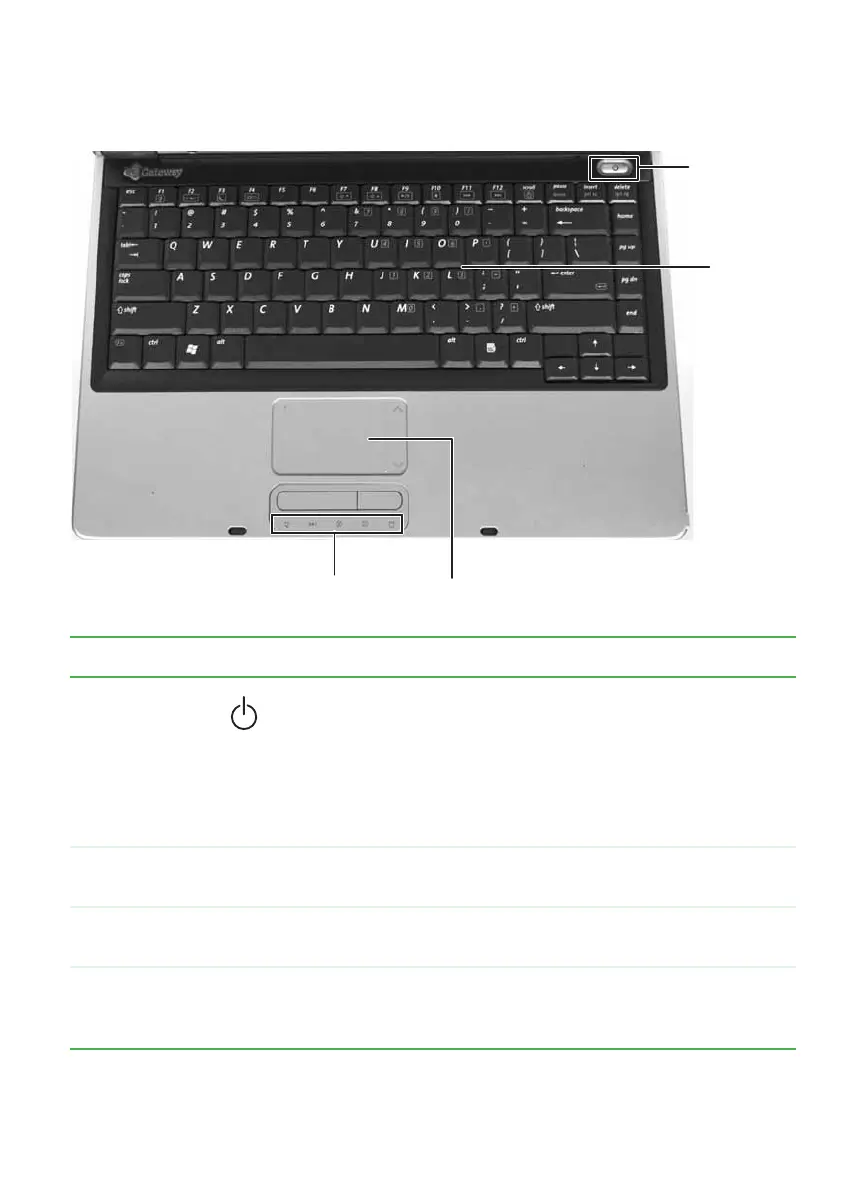15
www.gateway.com
Keyboard area
Keyboard area
Component Icon Description
Power button Press to turn the power on or off. You can also configure the
power button for Standby/Resume mode. For more
information on configuring the power button mode, see
“Changing Power-Saving Settings” in
Using Your Computer
which has been included on your hard drive. To access this
guide, click Start, All Programs, then click Gateway
Documentation.
Keyboard Provides all the features of a full-sized, 86-key keyboard. For
more information, see “Using the keyboard” on page 30.
Touchpad Provides all the functionality of a mouse. For more information,
see “Using the EZ Pad touchpad” on page 34.
Status
indicators
Inform you when a drive is in use or when a button has been
pressed that affects how the keyboard is used. For more
information, see “Status indicators” on page 29.
Status indicators
Power
button
Keyboard
Touchpad
