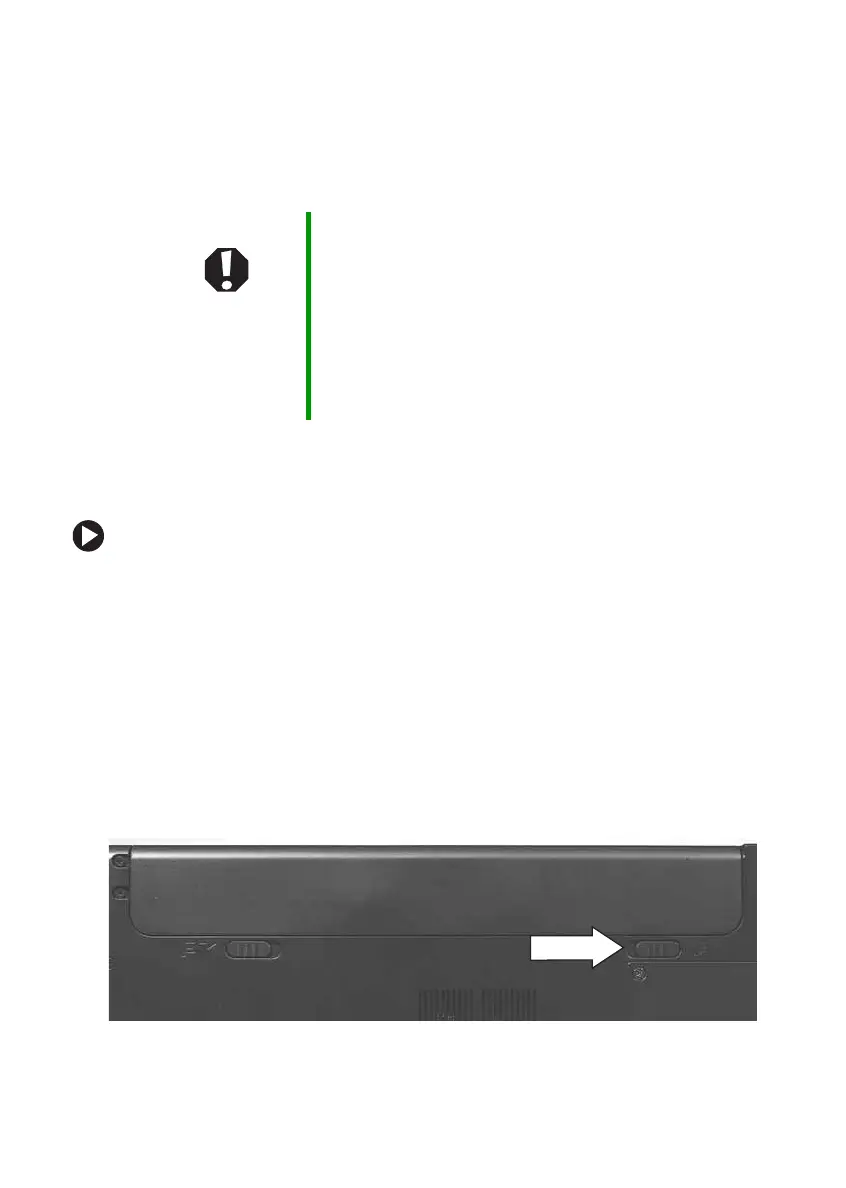53
www.gateway.com
Changing batteries
Changing batteries
If your notebook is connected to AC power, you can change the battery
while the notebook is turned on.
Replacing the battery
To replace the battery:
1 If your notebook is on and is connected to AC power, go to Step 2.
-OR-
If your notebook is on and is not connected to AC power, save your
work and turn off your notebook.
2 Close the LCD panel.
3 Turn your notebook over so the bottom is facing up.
4 Slide the battery lock to the unlock position.
Warning Danger of explosion if battery is incorrectly replaced.
Replace only with a battery specifically manufactured for
your Gateway notebook. Discard used batteries according
to the manufacturer’s instructions.
The battery used in this device may present a fire or
chemical burn hazard if mishandled. Do not disassemble,
heat above 212°F (100°C), or incinerate. Dispose of used
battery promptly. Keep away from children.
