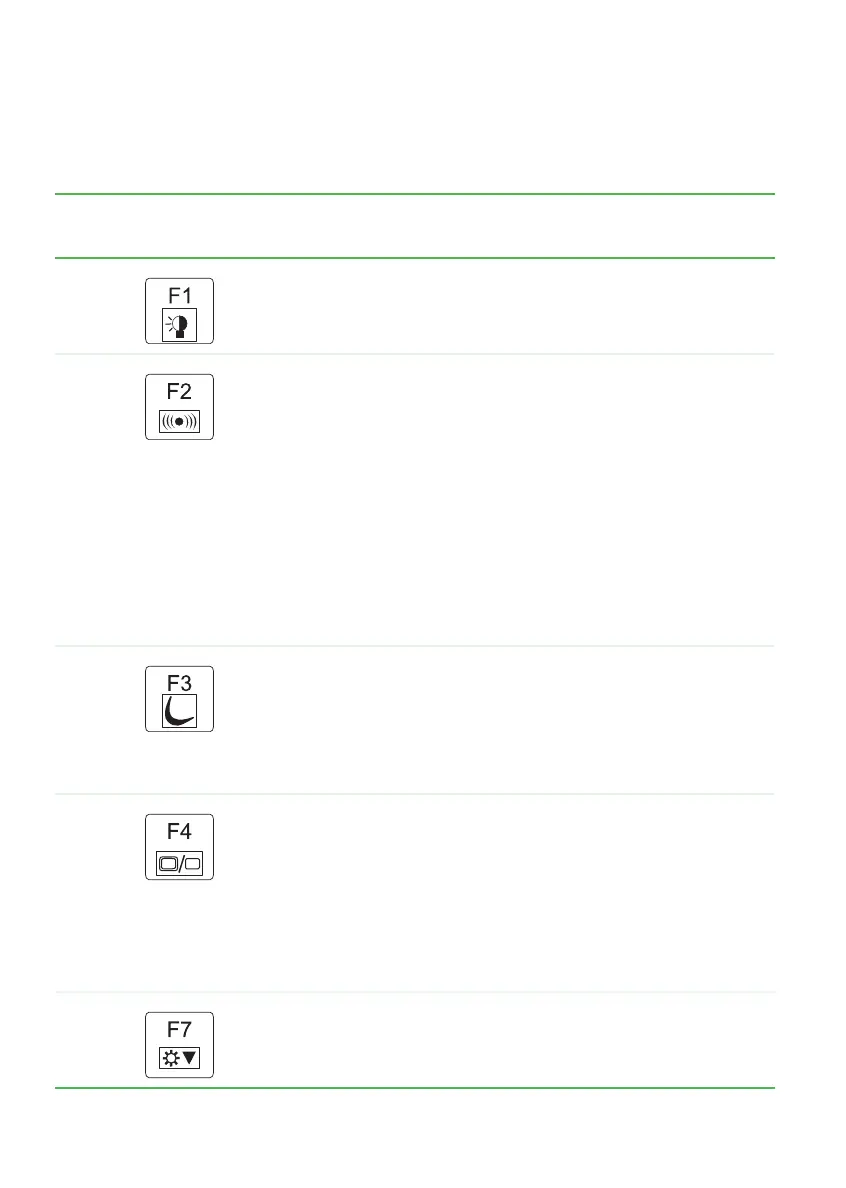32
www.gateway.com
Chapter 3: Getting Started
System key combinations
When you press the FN key and a system key at the same time, your
notebook performs the action identified by the text or icon on the key.
Press and hold F
N, then
press this system key...
To...
Toggle the status indicators on or off. For more
information, see “Status indicators” on page 29.
Turn the optional wireless network on or off. For more
information, see the printed network guide that came
with your notebook.
Warning: Radio frequency wireless communication can
interfere with equipment on commercial aircraft. Current
aviation regulations require wireless devices to be turned
off while traveling in an airplane. 802.11G (also known
as wireless Ethernet or Wifi) communication devices are
examples of devices that provide wireless
communication.
Important: Your notebook came to you with the optional
wireless network turned off.
Enter Standby mode. Press the power button to leave
Standby mode. For more information, see “Changing
Power-Saving Settings” in
Using Your Computer
which
has been included on your hard drive. To access this
guide, click Start, All Programs, then click Gateway
Documentation.
Toggle the notebook display in the following order:
■
The LCD
■
An external monitor or projector (a monitor or projector
must be plugged into the monitor port on your
notebook)
■
Both displays at the same time
For more information, see “Viewing the display on a
projector or monitor” on page 47.
Decrease the brightness of the display.
