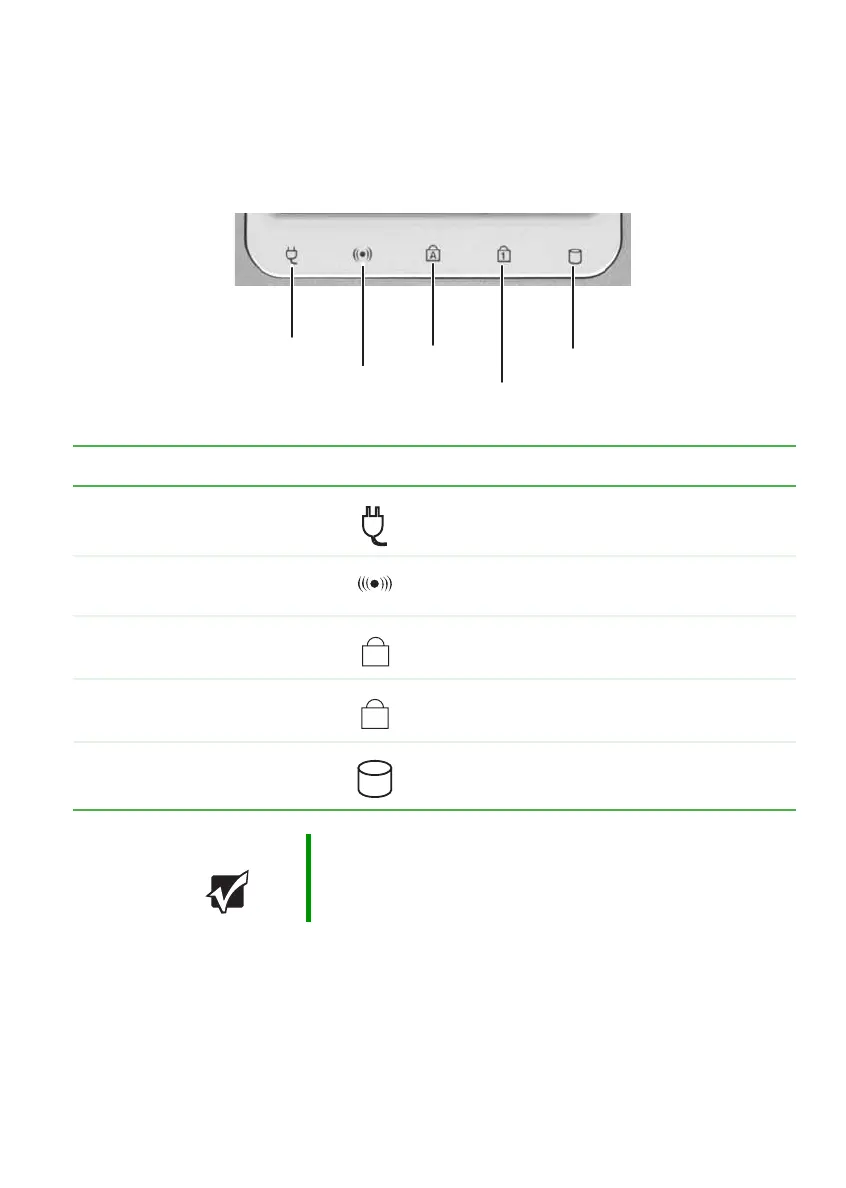29
www.gateway.com
Status indicators
Status indicators
Status indicators inform you when a drive is being used or when a button
has been pressed that affects how the keyboard is used.
Indicator Icon Description
AC power
■
LED on - AC power is connected.
■
LED off - AC power is not connected.
Wireless network (optional)
■
LED on - Wireless network is turned on.
■
LED off - Wireless network is turned off.
Caps lock
■
LED on - Caps lock is turned on.
■
LED off - Caps lock is turned off.
Num lock
■
LED on - Numeric keypad is turned on.
■
LED off - Numeric keypad is turned off.
Hard drive or disc drive
■
LED blinking - The drive is in use.
■
LED off - The drive is not in use.
Important If none of the indicators are on, you may need to press
FN+F1 to toggle the status lights on and off.
Drive
AC power
Caps lock
Num lock
Wireless network
1
