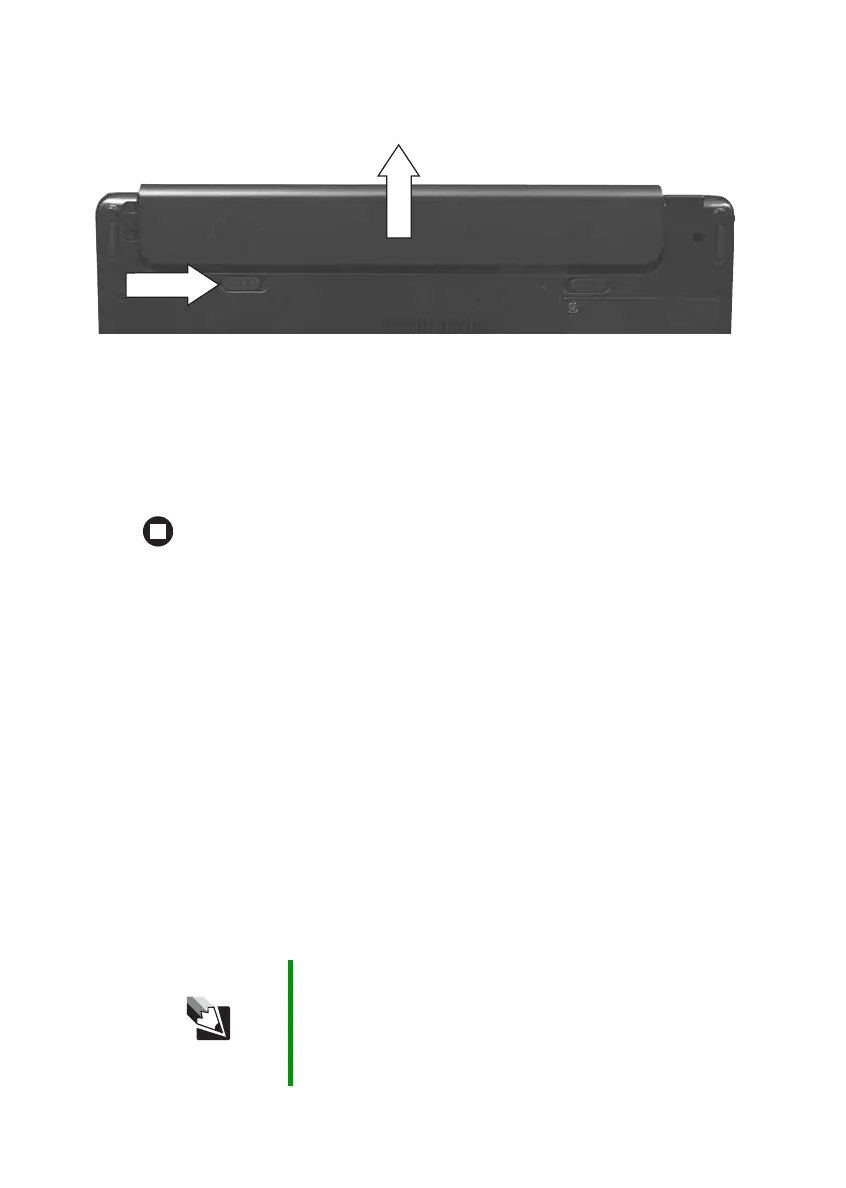54
www.gateway.com
Chapter 5: Managing Power
5 Slide the battery release latch, then slide the battery out of the
notebook.
6 Slide a recharged battery into the notebook until it snaps into place.
7 Slide the battery lock to the lock position.
8 Turn your notebook over.
9 Open the LCD panel and press the power button.
Extending battery life
Conserving battery power
To conserve power while using the battery to power your notebook:
■ Dim the display as low as is comfortable.
■ Remove PC Cards when you do not need them. Many PC Cards use
a small amount of power while inserted, even if they are not being
used.
■ Modify the power management settings for maximum power
savings.
Tips & Tricks For more information about using power management
settings, see “Changing Power-Saving Settings” in
Using
Your Computer
which has been included on your hard
drive. To access this guide, click Start, All Programs, then
click Gateway Documentation.
