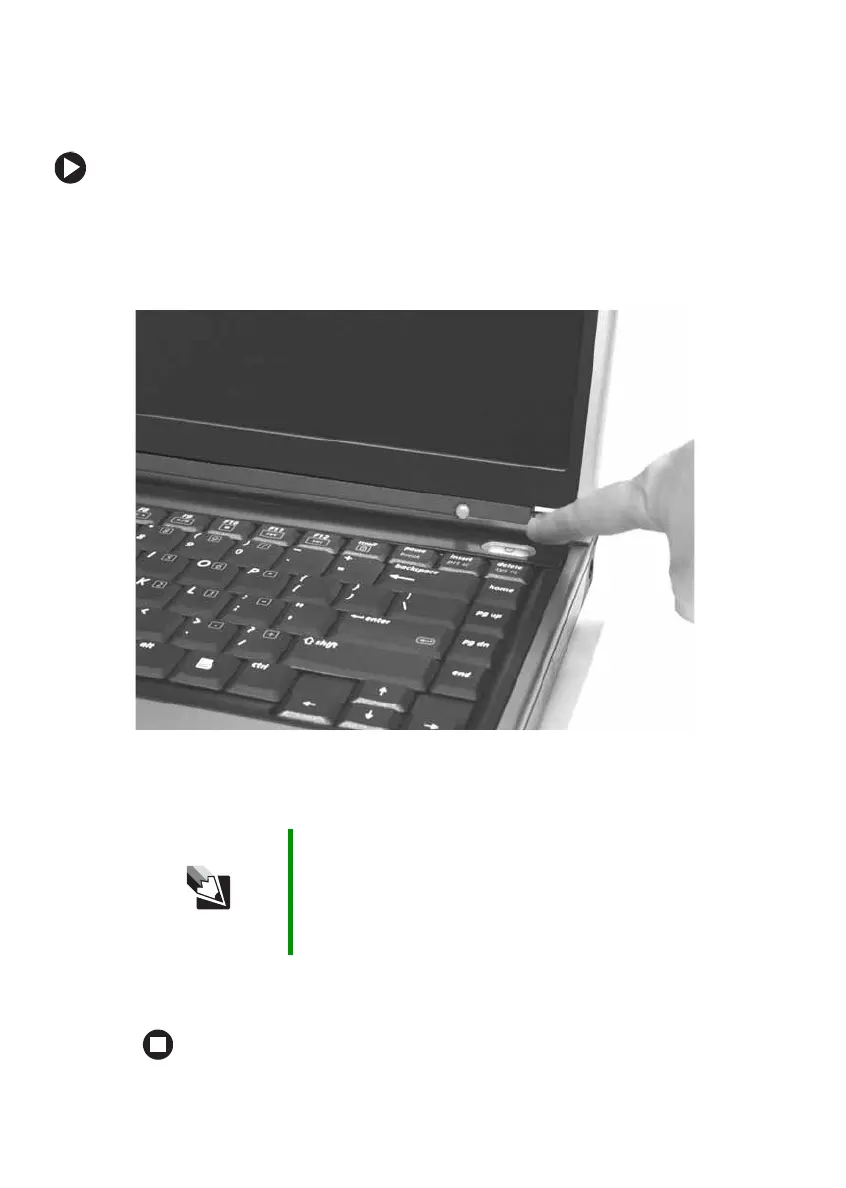26
www.gateway.com
Chapter 3: Getting Started
Starting your notebook
To start your notebook:
1 Slide the latch on the front of your notebook, then lift the LCD
panel.
2 Press the power button located above the keyboard.
The power button is preset to On/Off mode. However, you can also
set it to function in Standby/Resume mode.
3 If you are starting your notebook for the first time, follow the
on-screen instructions to set up your notebook.
Tips & Tricks For more information about changing the power button
mode, see “Changing Power-Saving Settings” in
Using
Your Computer
which has been included on your hard
drive. To access this guide, click Start, All Programs, then
click Gateway Documentation.
