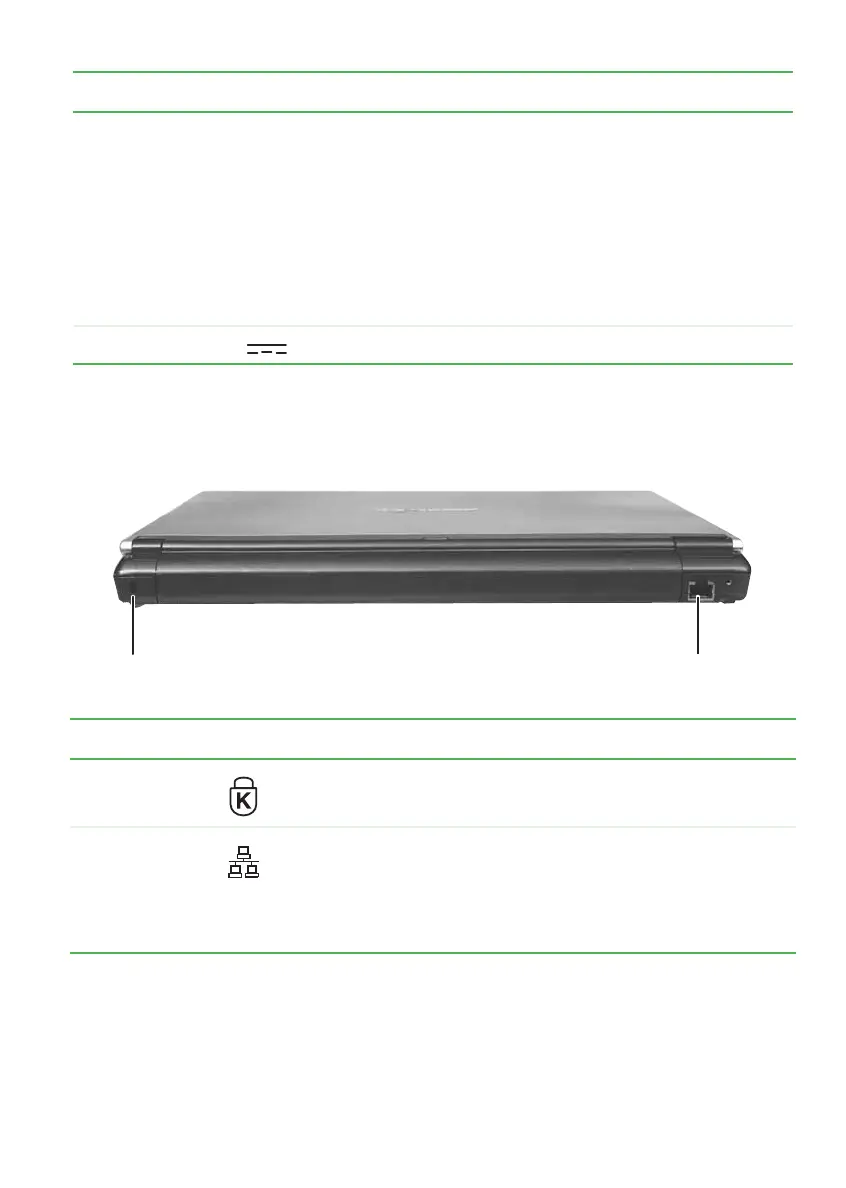13
www.gateway.com
Back
Back
Power/ battery
charge indicator
■
LED solid blue - notebook is on, and if the notebook is
connected to AC power, the battery is fully charged.
■
LED blinking blue - notebook is in Standby mode.
■
LED solid purple - battery is charging.
■
LED blinking purple - battery is charging and notebook is
in standby.
■
LED blinking red - battery charge is very low and has
insufficient power to turn on the notebook.
■
LED off - notebook is off.
Power connector Plug the AC adapter cable into this connector.
Component Icon Description
Kensington™
lock slot
Secure your notebook to an object by connecting a Kensington
cable lock to this slot.
Ethernet jack Plug a 10/100 Ethernet network cable into this jack. The other
end of the cable can be plugged into a cable modem, DSL
modem, or an Ethernet network jack. For more information,
see “Connecting to a cable or DSL modem or to an Ethernet
network” on page 25.
Component Icon Description
Ethernet jack
Kensington lock slot
