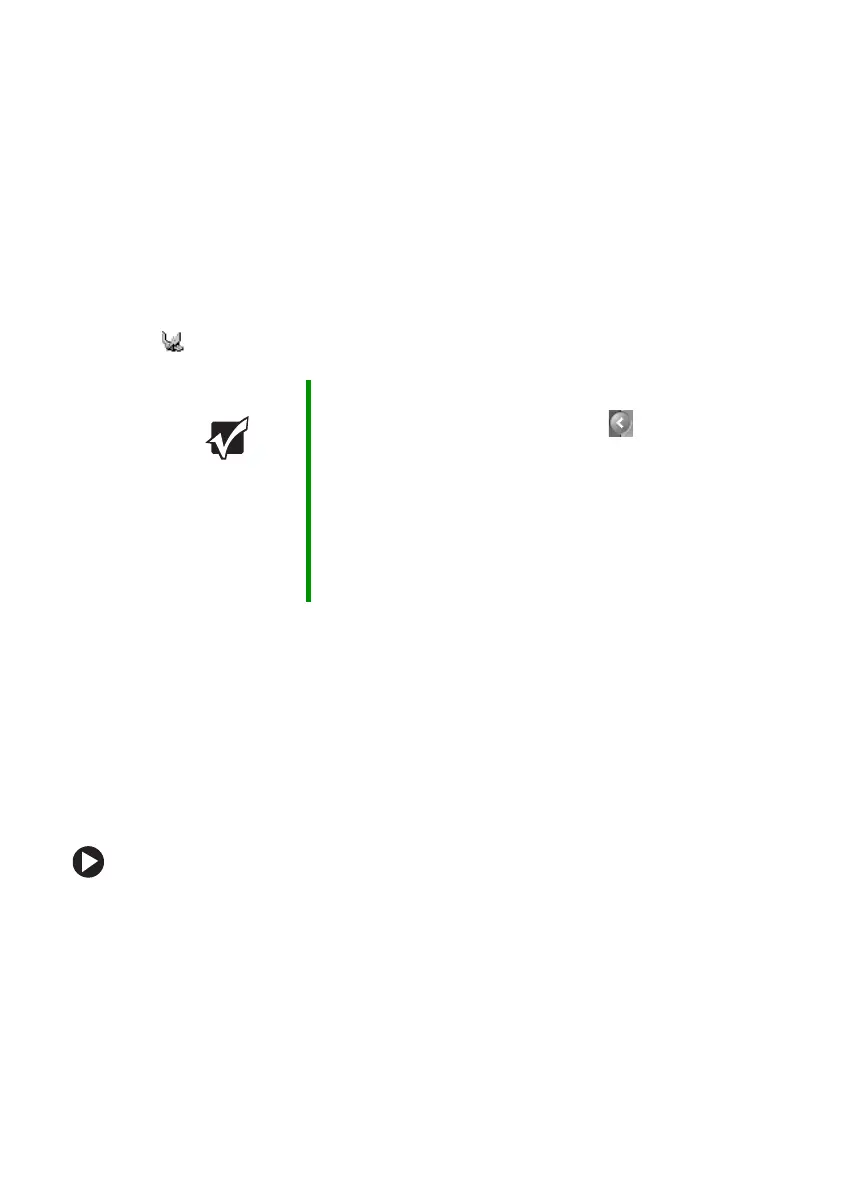51
www.gateway.com
Recharging the battery
If your power/battery charge indicator displays what looks like an
inaccurate charge, you may need to recalibrate the battery. For more
information, see “Recalibrating the battery” on page 51.
Recharging the battery
The battery recharges while it is installed and your notebook is connected
to AC power. While the battery is recharging, the power/battery charge
indicator turns on and the power cord icon in the taskbar has a lightning
bolt .
Recalibrating the battery
If your notebook unexpectedly goes into Standby mode while you are
using it but the battery charge is not low, you may need to recalibrate
your battery. You should also recalibrate the battery periodically to
maintain the accuracy of the battery gauge.
To recalibrate the battery:
1 Close all open files and programs.
2 Connect your notebook to AC power and allow the battery to
completely charge.
3 Disconnect the AC power and restart your notebook.
Important If the power cord or battery icon does not appear on the
taskbar, click the show hidden icons button. If the icon
still does not appear, make sure that Always show icon
on the taskbar is checked on the Power Options
Properties Advance tab.
For more information, see “Changing notebook power
settings” in
Using Your Computer
which has been included
on your hard drive. To access this guide, click Start,
All Programs, then click Gateway Documentation.
