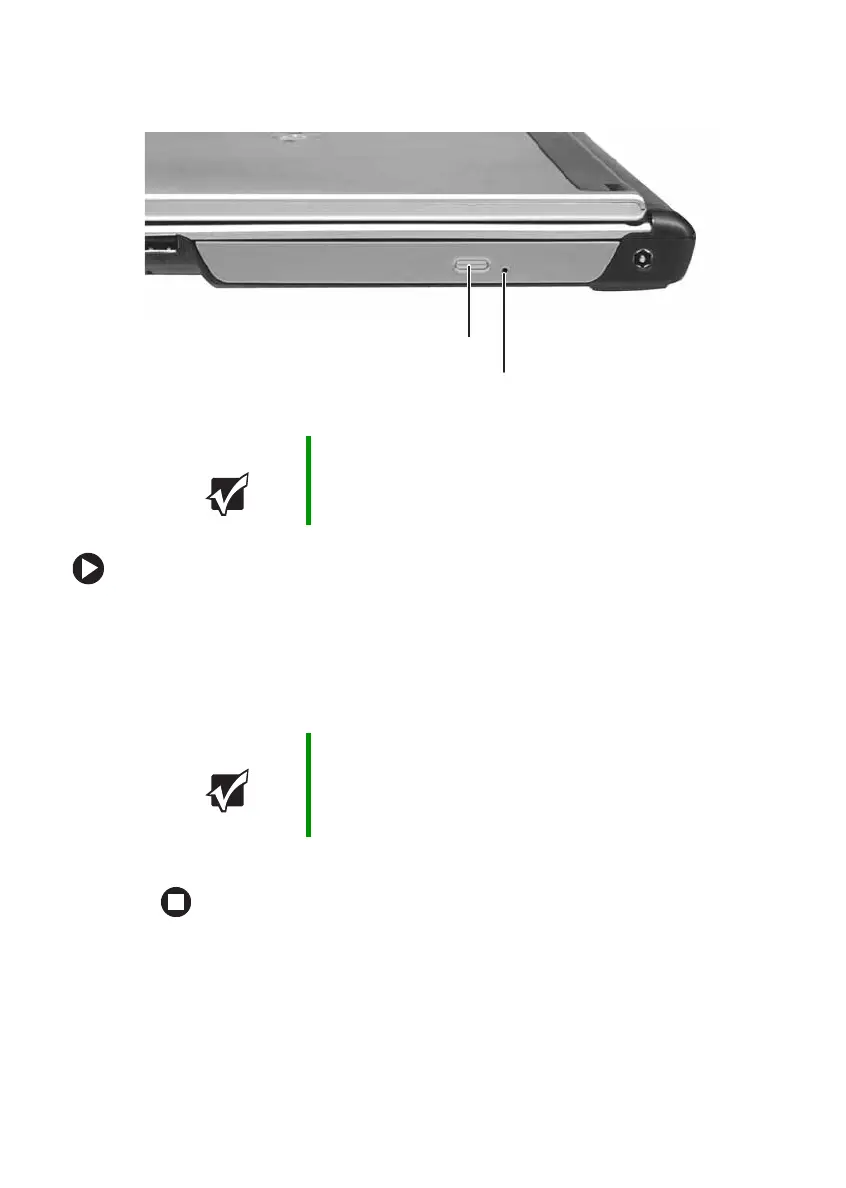41
www.gateway.com
Using the DVD drive
Inserting a CD or DVD
To insert a CD or DVD:
1 Press the eject button on the DVD drive. After the tray opens slightly,
pull the disc tray completely open.
2 Place the disc in the tray with the label facing up, then press down
carefully on the disc until it snaps into place.
3 Push the tray in until it is closed.
Important Some music CDs have copy protection software. You may
not be able to play these CDs on your notebook.
Important When you place a single-sided disc in the tray, make sure
that the label side is facing up. If the disc has two playable
sides, place the disc so the name of the side you want to
play is facing up.
Eject button
Manual eject hole
