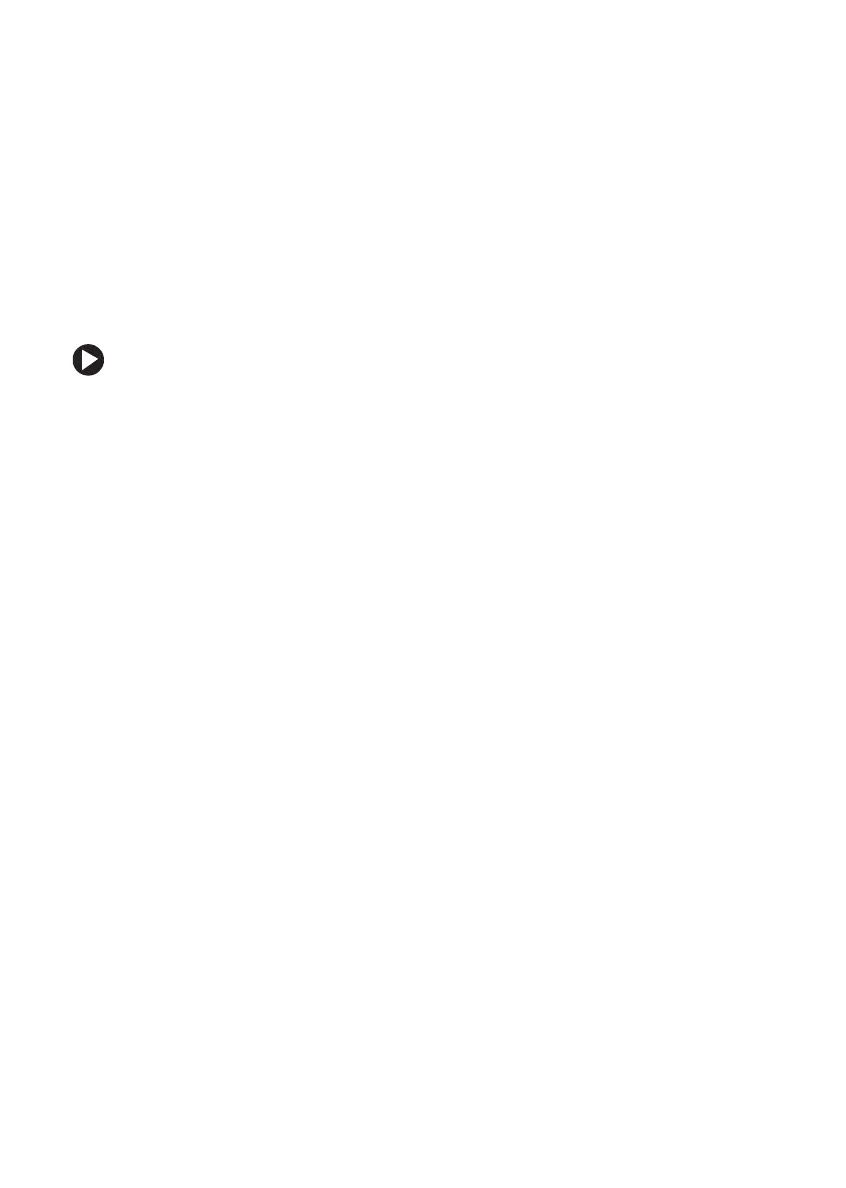47
www.gateway.com
Viewing the display on a projector or monitor
Viewing the display on a
projector or monitor
You can use your notebook for giving presentations by connecting an
external monitor or projector to your monitor (VGA) port. Your notebook
supports simultaneous LCD and CRT display. Simultaneous display lets
you control the presentation from your notebook and at the same time
face your audience.
To use a projector or external monitor:
1 Turn off your notebook.
2 Plug the projector or monitor cable into the VGA port on your
notebook. For the location of the VGA port, see “Left side” on
page 11.
3 Turn on your notebook.
4 Plug the projector’s or monitor’s power cord into an AC power
source and turn it on. Windows recognizes the new hardware and
searches for its driver. You may need to install the driver from the
disc supplied by the manufacturer or download the driver from the
manufacturer’s Web site.
5 After the driver is installed, right-click any empty space on the
desktop, then click
Properties. The Display Properties dialog box
opens.
