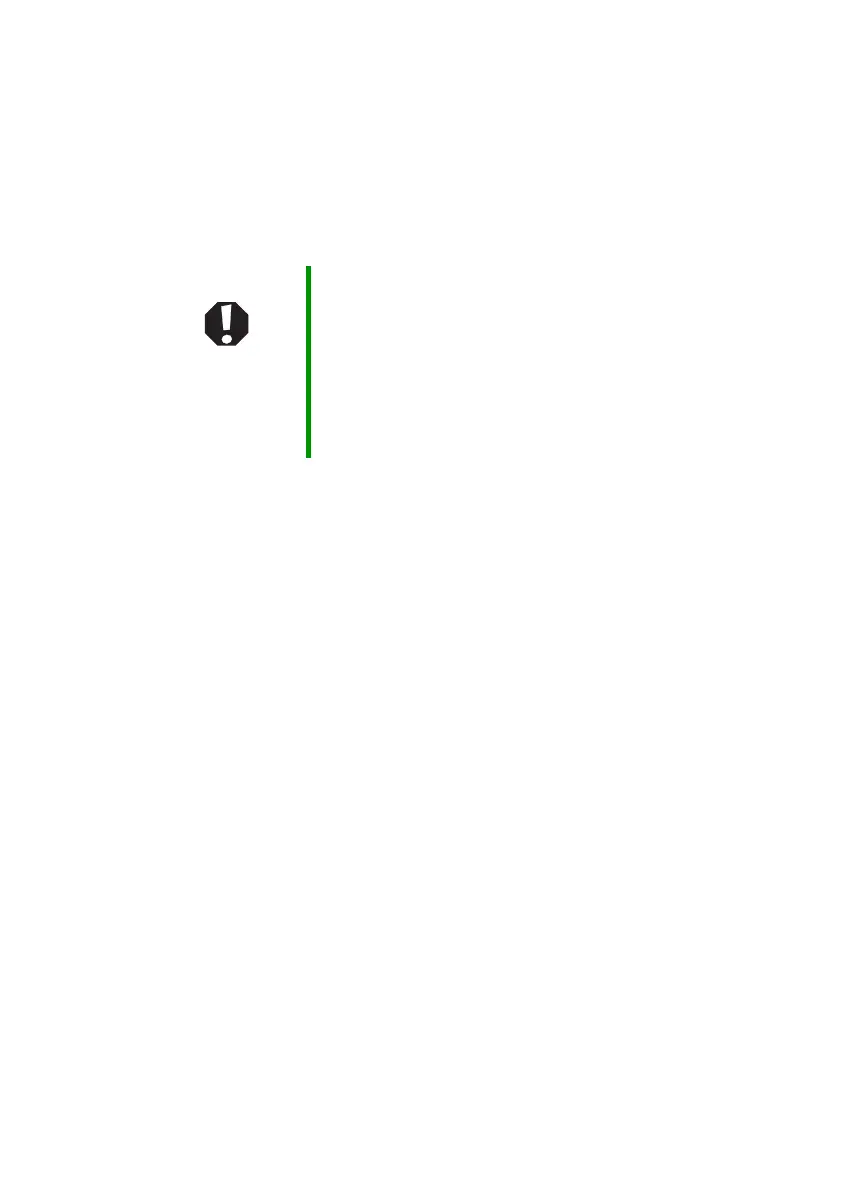23
www.gateway.com
Connecting the AC adapter
Protecting from power source problems
During a power surge, the voltage level of electricity coming into your
notebook can increase to far above normal levels and cause data loss or
system damage. Protect your notebook and peripheral devices by
connecting them to a surge protector, which absorbs voltage surges and
prevents them from reaching your notebook.
Warning High voltages can enter your notebook through both the
power cord and the modem connection. To protect your
notebook and avoid electrical shock, use a surge protector.
If you have a telephone modem, use a surge protector that
has a modem jack. If you have a cable modem, use a surge
protector that has an antenna/cable TV jack. During an
electrical storm, unplug both the surge protector and the
modem.
