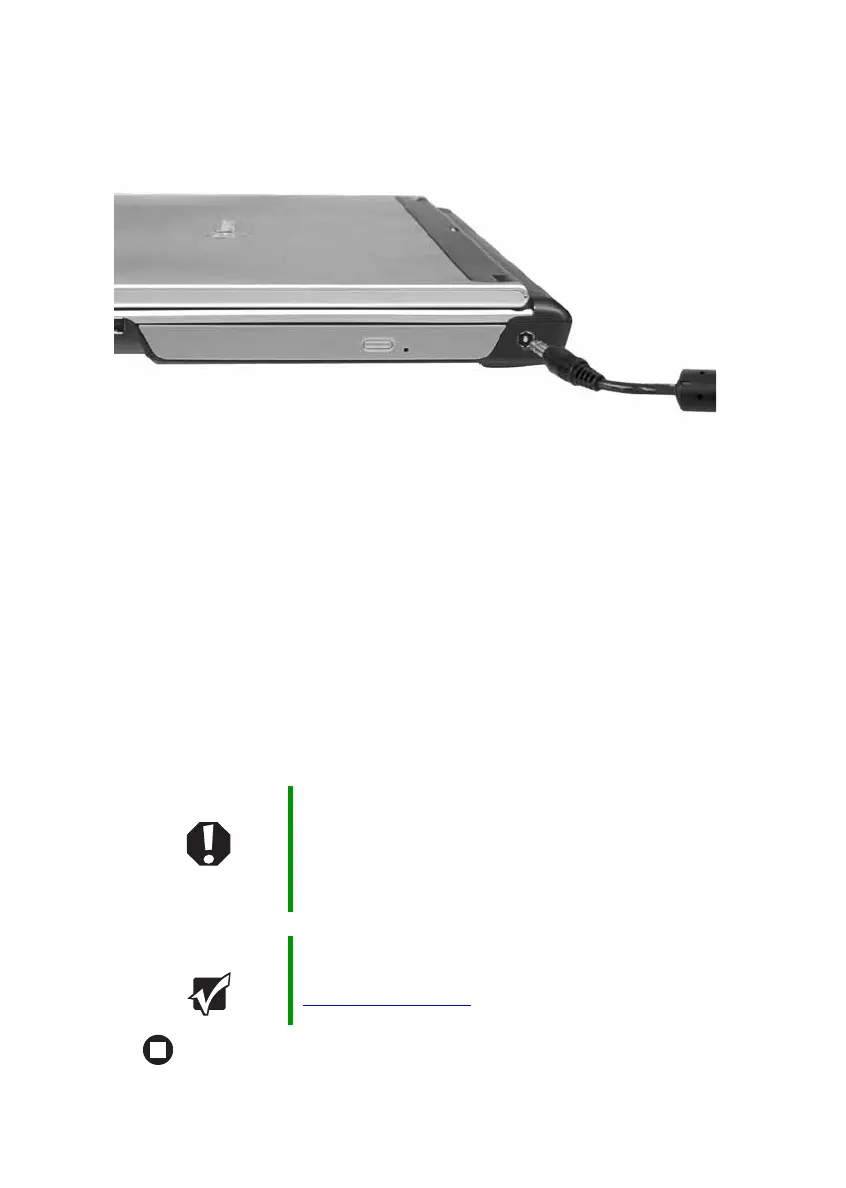22
www.gateway.com
Chapter 3: Getting Started
2 Connect the AC adapter to your notebook’s power connector.
3 Plug the power cord into a wall outlet.
The power/battery charge indicator turns on (see “Right side” on
page 12 for the location of the power/battery charge indicator). If
the power/battery charge indicator does not turn on, complete the
following steps until it turns on:
a Unplug the adapter from your notebook, then plug it back in.
b Press FN+F1 to toggle the status lights on and off.
4 When you finish using your notebook for the first time, turn off your
notebook and leave your notebook connected to AC power until the
power/battery charge indicator turns blue.
Warning Do not attempt to disassemble the AC adapter. The
AC adapter has no user-replaceable or user-serviceable
parts inside. The AC adapter has dangerous voltages that
can cause serious injury or death. Contact Gateway about
returning defective AC adapters.
Important If the power/battery charge indicator does not turn blue
after three hours, contact Gateway Customer Care at
support.gateway.com
.
