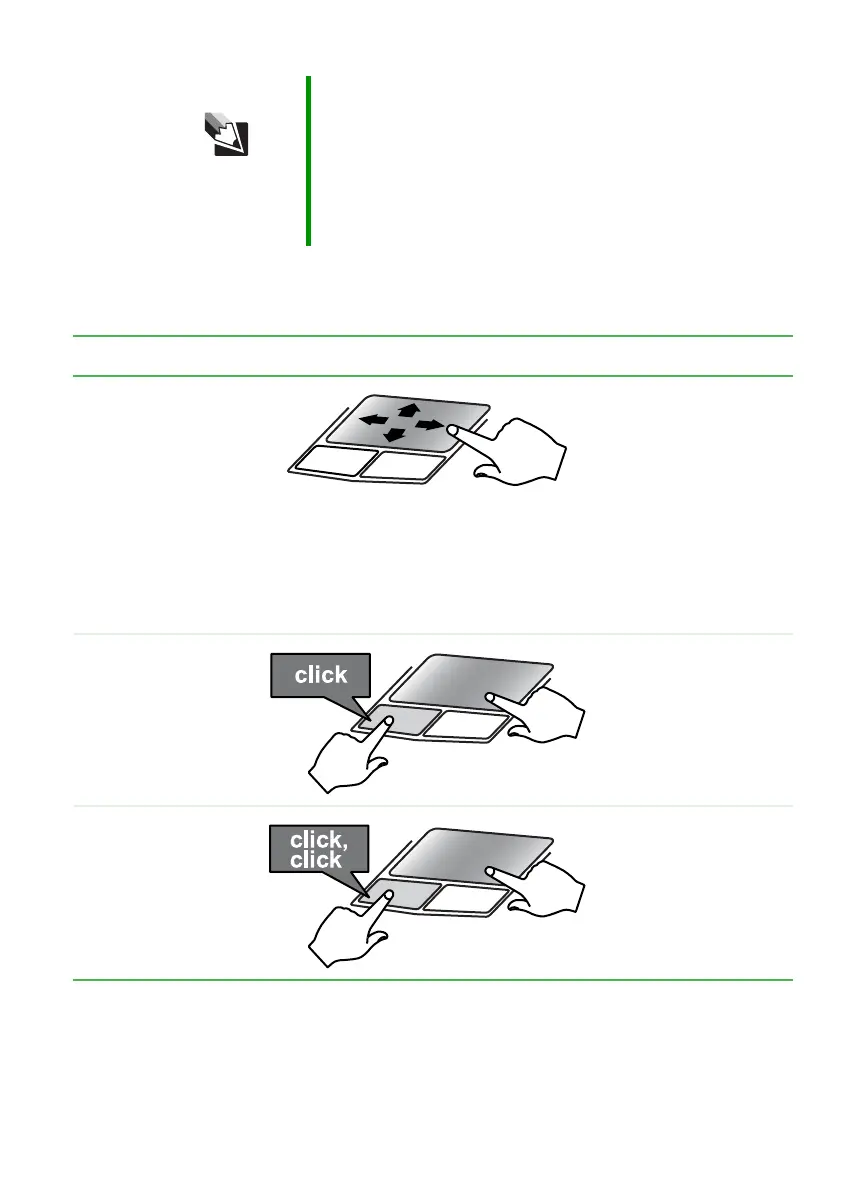35
www.gateway.com
Using the EZ Pad touchpad
Using the touchpad
Tips & Tricks For instructions on how to adjust the double-click speed,
pointer speed, right-hand or left-hand configuration, and
other touchpad settings, see “Changing the mouse or
touchpad settings” in
Using Your Computer
which has
been included on your hard drive. To access this guide,
click Start, All Programs, then click Gateway
Documentation.
To... Do this...
Move the pointer on
the screen.
Move your finger
around on the
touchpad. If you run
out of space and
need to move the
pointer farther, lift
your finger, move it to
the middle of the
touchpad, then
continue moving your
finger.
Select an object on
the screen.
Position the pointer
over the object.
Quickly press and
release the left
button once. This
action is called
clicking
.
Start a program or
open a file or folder.
Position the pointer
over the object.
Press the left button
twice in rapid
succession. This
action is called
double-clicking
.
