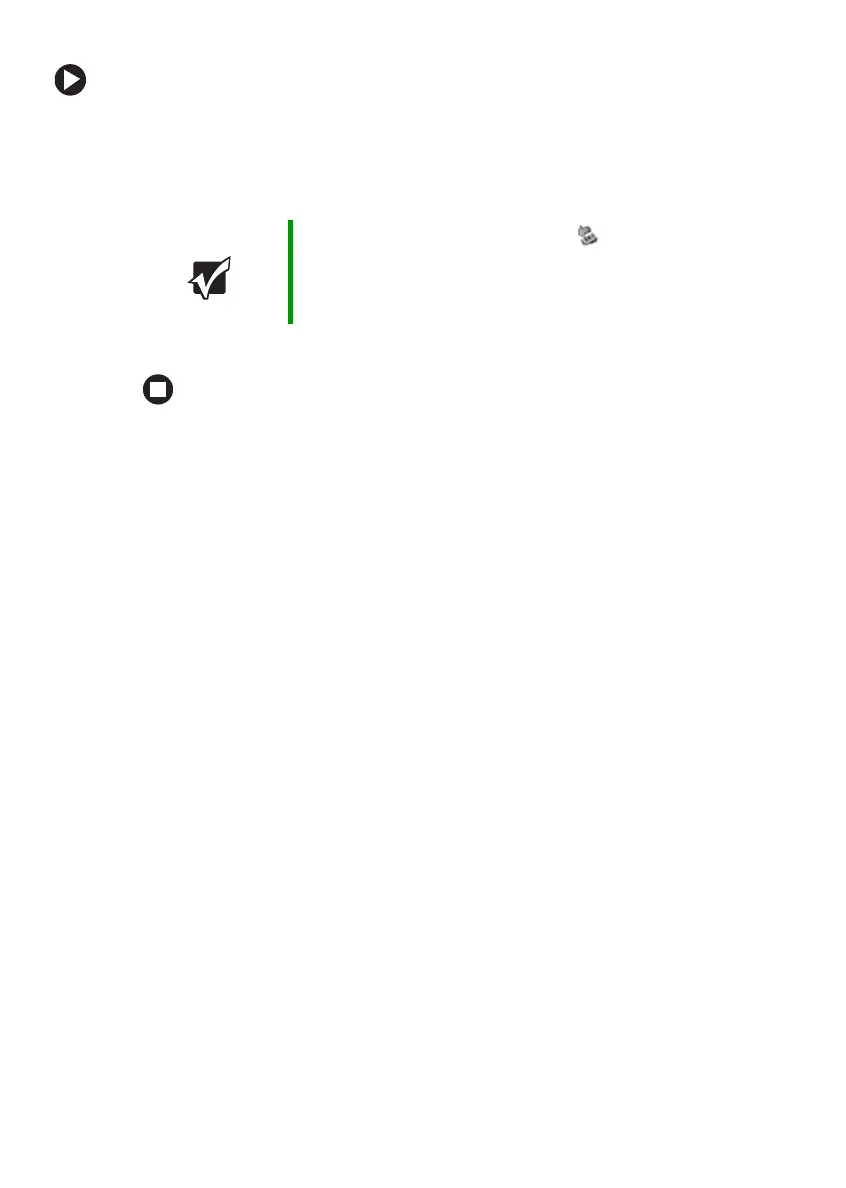44
www.gateway.com
Chapter 4: Using Drives and Ports
To remove a memory card:
1 Push the memory card into the notebook. The memory card pops
out slightly.
2 Pull the memory card out of the notebook.
3 Insert the protector into the memory card slot.
Important Do not use the remove hardware icon in the taskbar
to remove the memory card. If you use the remove
hardware icon, your notebook may not recognize your
memory card reader until you restart your notebook.
