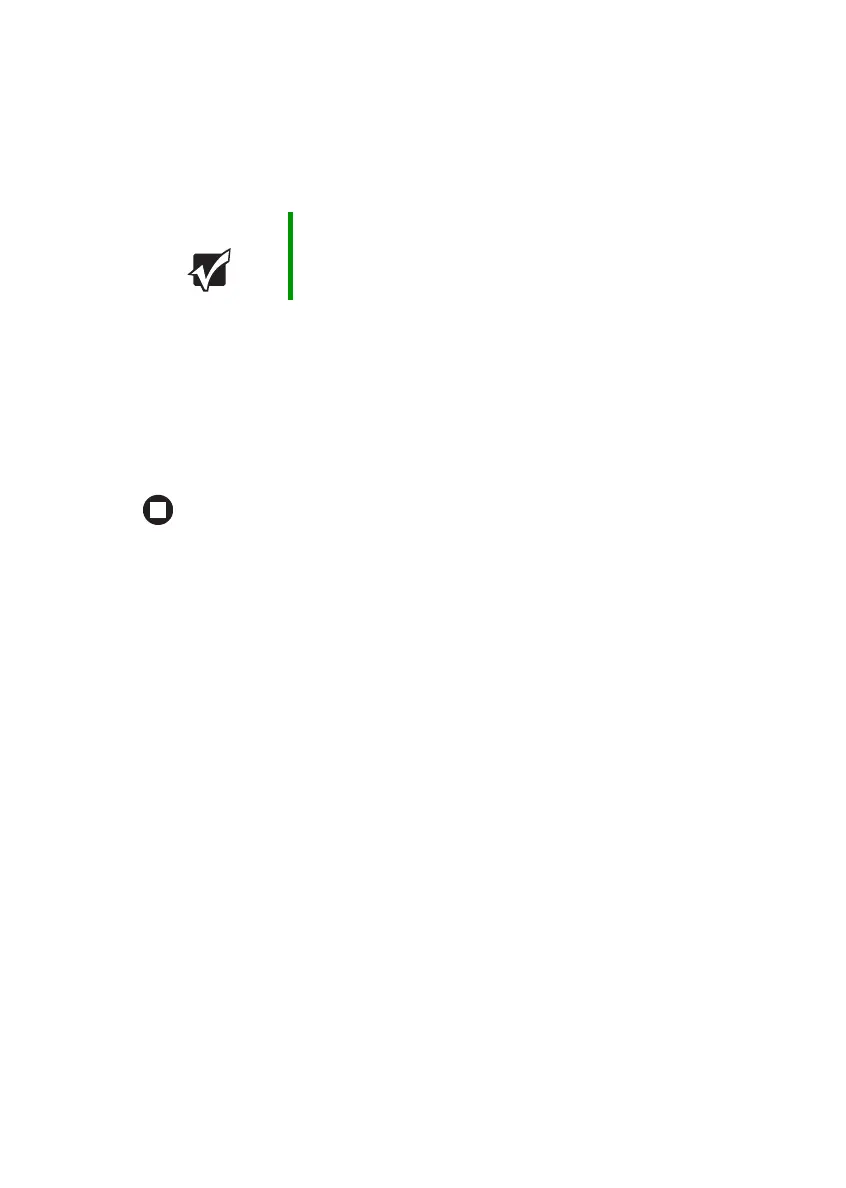62
www.gateway.com
Chapter 6: Upgrading Your Notebook
11 Hold the new or replacement module at a 30-degree angle and press
it into the empty memory slot. This module is keyed so it can only
be inserted in one direction. If the module does not fit, make sure
that the notch in the module lines up with the tab in the memory
bay.
12 Gently push the module down until it clicks in place.
13 Replace the memory bay cover, then replace the cover screw.
14 Insert the battery, then turn your notebook over.
15 Connect the power adapter, modem cable, and network cable, then
turn on your notebook.
Important Use only memory modules designed for your
Gateway notebook.
