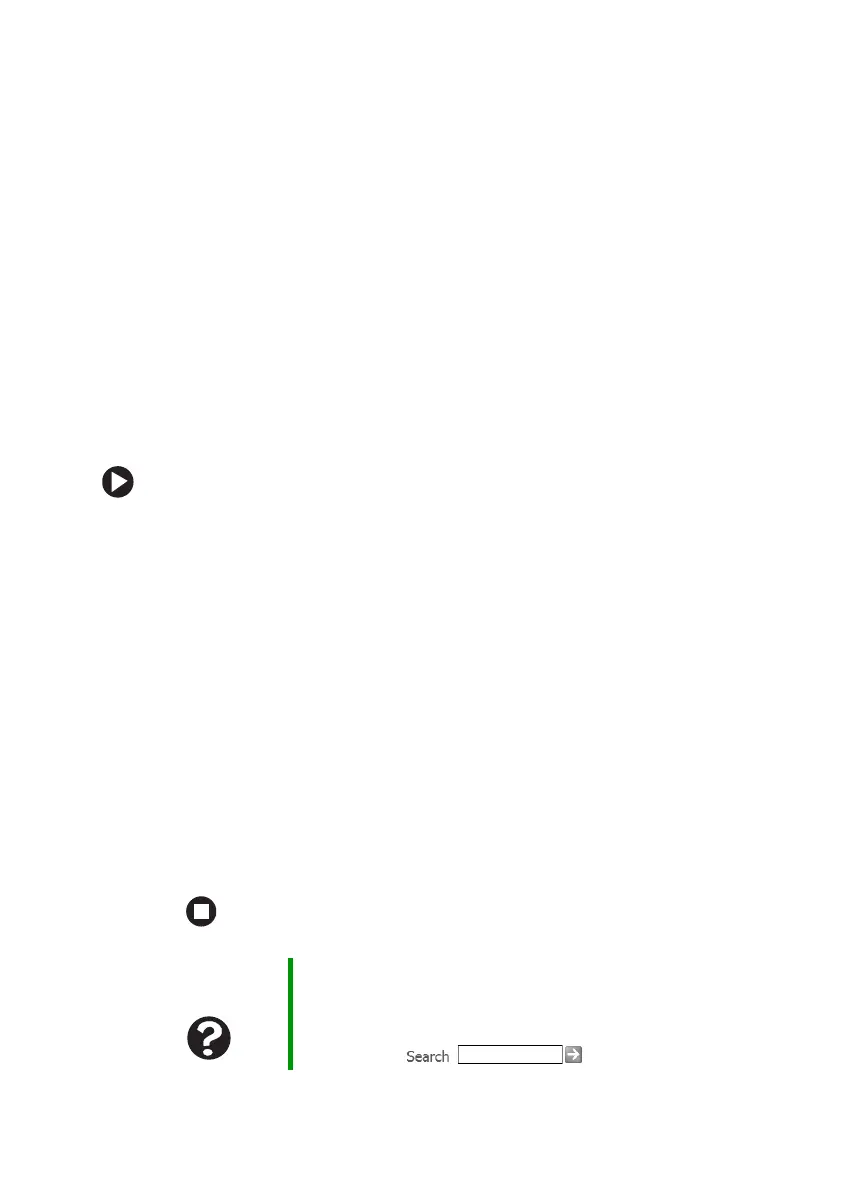90
www.gateway.com
Chapter 8: Troubleshooting
The modem is not recognized by your notebook
■ Make sure that the line connected to the modem is working and
plugged into the appropriate port on your notebook. See “Left side”
on page 11 to make sure that the connections have been made
correctly.
■ If the modem shares the telephone line with another device, make
sure that the telephone line is not in use (for example, someone is
on the telephone, or another modem is in use).
■ Use the modem cable that came with your notebook. Some
telephone cables do not meet required cable standards and may
cause problems with the modem connection.
■ Shut down and restart your notebook.
■ Run Windows modem diagnostics.
To run modem diagnostics:
1 Close all open programs.
2 Click Start, then click Control Panel. The Control Panel window
opens. If your Control Panel is in Category View, click
Printers
and Other Hardware
.
3 Click/Double-click the Phone and Modem Options icon, then click
the
Modems tab.
4 Click your modem, then click Properties. The Modem Properties
dialog box opens.
5 Click the Diagnostic tab, then click Query Modem. If information
about the modem appears, the modem passed diagnostics. If no
modem information is available, a white screen appears with no
data, or if you get an error such as port already open or the modem
has failed to respond, the modem did not pass diagnostics.
Help and
Support
For more information about modem troubleshooting, click
Start, then click Help and Support.
Type the keyword modem troubleshooting in the
Search box , then click the arrow.
