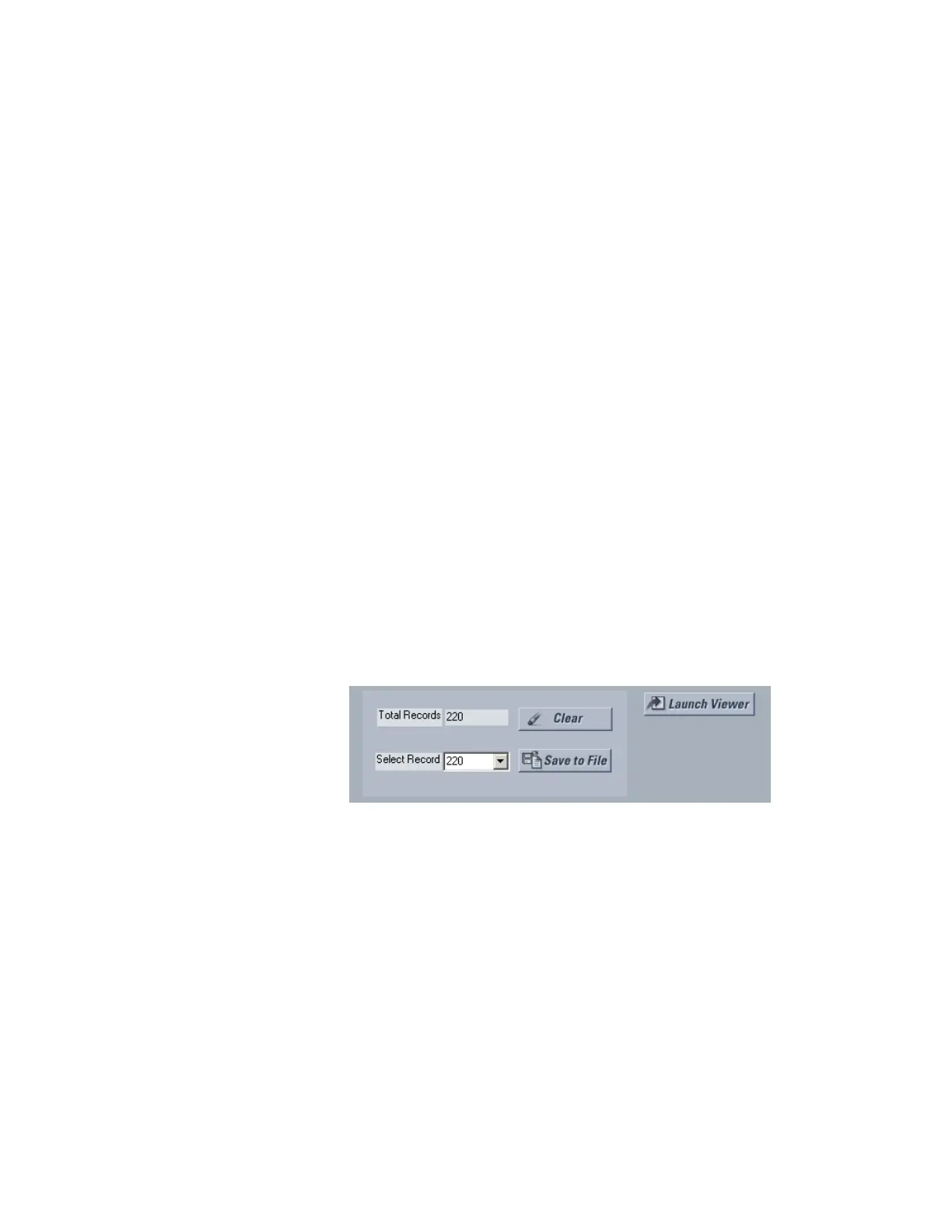3–34 339 MOTOR PROTECTION SYSTEM – INSTRUCTION MANUAL
SOFTWARE SETUP CHAPTER 3: INTERFACES
Motor start data
logger
When a motor start status is detected by the 339 relay, a start data logger is triggered and
begins to sample and record the following parameters at a rate of 1 sample every 200ms:
• True RMS values of the Phase A, B and C Currents (Ia, Ib, and Ic).
• True RMS value of the Ground current (Ig).
• Current Unbalance (%).
• True RMS values of the Phase A-N, B-N, and C-N voltages (Van, Vbn, and Vcn) if VT
CONNECTION TYPE is set to Wye.
• True RMS values of the Phase A-B, B-C and C-A voltages (Vab, Vbc, and Vca) if VT
CONNECTION TYPE is set to Delta.
• Thermal Capacity Used (%).
•Frequency.
• Breaker/Contactor Contact Input Status.
1-second pre-trigger data and 29-second post-trigger data are recorded. The data logger
ignores all subsequent triggers and continues to record data until the active record is
finished.
A total of 6 logs are stored in the relay. Log # 1 is the baseline log; it is written to only by the
first start that occurs after the user clears the motor start data logger. Logs #2 to 6 are a
rolling buffer of the last 5 motor starts. A new log automatically shifts the rolling buffer and
overwrites the oldest log, #2.
The log files are formatted using CSV (comma delimited values) and the COMTRADE file
format per IEEE PC37.111 Draft 7C (02 September 1997). [Please see the details in the user
interfaces section.] The files can be downloaded and displayed via EnerVista SR3 Setup
software. All the files are stored in non-volatile memory, so that information is retained
when power to the relay is lost.
Viewing and saving of the Motor Start Datalogger is performed as follows:
1. With EnerVista 3 Series Setup running and communications established, select the A3
Records > Motor Start Data Logger menu item to open the Motor Start datalog setup
window:
2. Click on the Save to File button to save the datalog to the local PC. A new window will
appear requesting for file name and path.
3. One file is saved as a COMTRADE file, with the extension ‘CFG’. The other file is a DAT
file, required by the COMTRADE file for proper display of data.
4. To view a previously saved COMTRADE file, click the Open button and select the
corresponding COMTRADE file.
5. To view the datalog, click the Launch Viewer button. A detailed Datalog window will
appear as shown below. For an explanation of the components of this screen, please
refer to the Data Logger section above.
