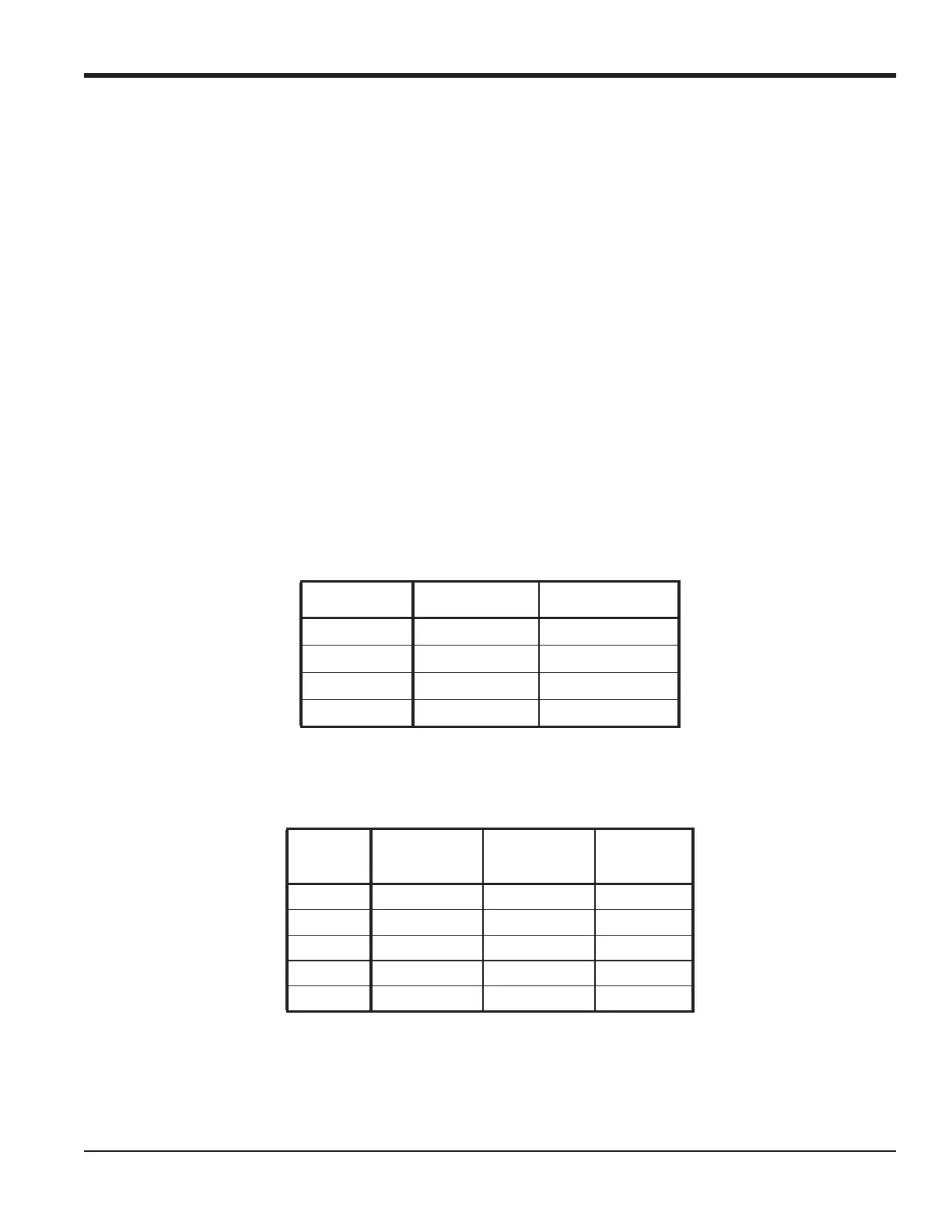DigitalFlow™ GF868 Programming Manual (1-Channel) 73
Chapter 6. Serial Communications
Chapter 6. Serial Communications
6.1 Introduction
The Model GF868 flowmeter is equipped with a standard RS232 serial interface. By using this interface, any log files
stored in the GF868’s memory may be easily uploaded to a personal computer. In order to accomplish this, the
following steps must be completed:
• Connect the GF868 to the personal computer
• Check the GF868 baud rate setting
• Set up the personal computer’s terminal software
• Transfer the log files to the personal computer.
This section also contains instructions for setting up an RS485 serial interface.
6.2 Wiring the RS232 Interface
The first step is to connect the built-in RS232 port in the GF868 to one of the serial ports (COM1 or COM2) on the
personal computer. Table 17 lists the standard cables available from the factory for this purpose.
Each of the cables listed in Table 17 is available in several standard lengths. However, a user-supplied cable may be
used, if preferred. In either case, wire the GF868 end of the serial cable in accordance with the pin designations listed in
Table 18.
Note: For basic serial communications between a single GF868 and a personal computer, no connections are
required to pins 4 and 5 of the GF868’s serial connector. However, these pins should be jumpered together to
ensure proper operation.
Table 17: GE Serial Cables
Part Number PC Connector GF868 Connector
704-659 DB-25 Male Flying Leads (5)
704-660 DB-9 Male Flying Leads (5)
704-661 DB-25 Female Flying Leads (5)
704-662 DB-9 Female Flying Leads (5)
Table 18: RS232 Pin Connections
GF868
Pin #
GE
Cable Color
DB-25 Cable
Pin #
DB-9 Cable
Pin #
1 (RTN) Green 7 5
2 (TX) Black 3 2
3 (RX) Red 2 3
4 (DTR) White 20 4
5 (CTS) Yellow 5 8
