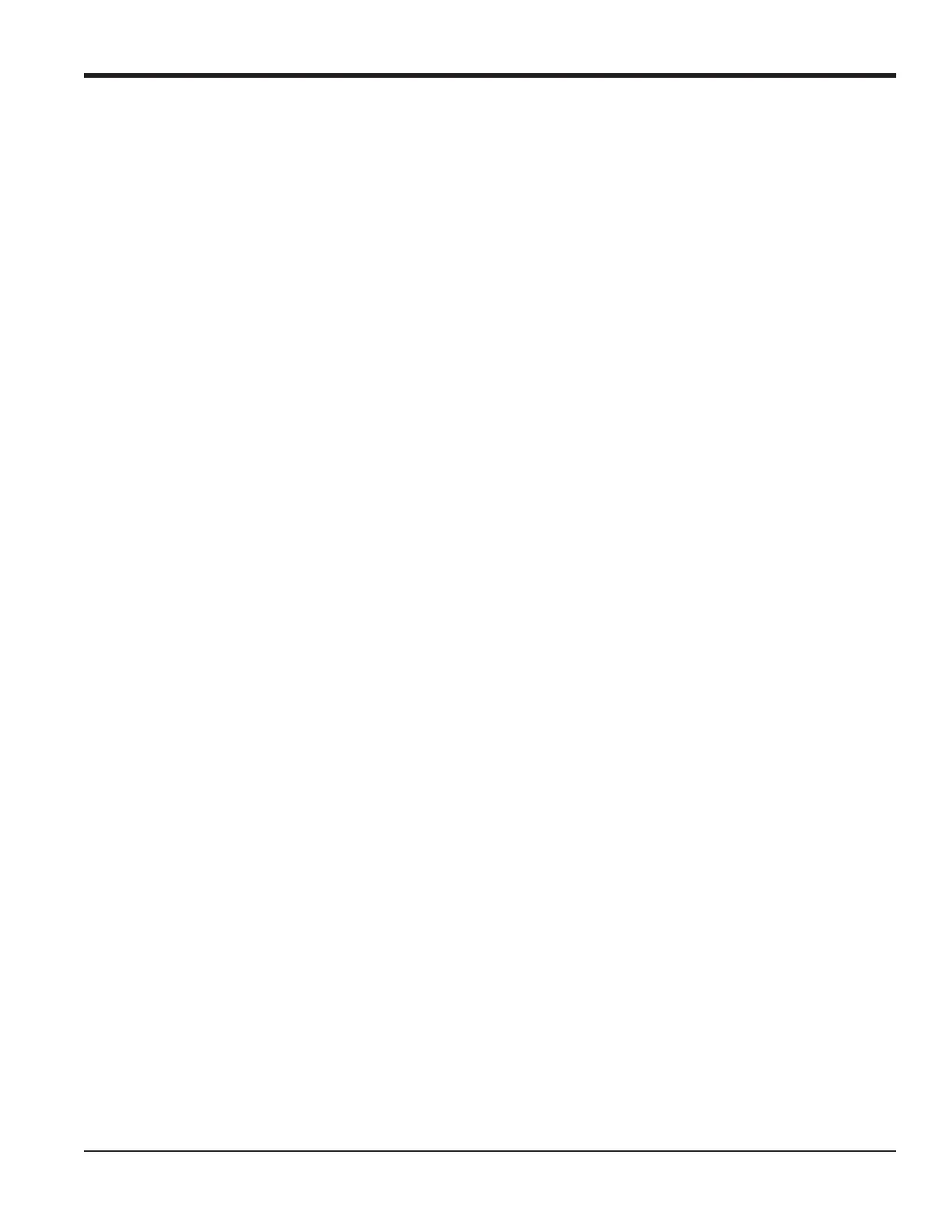DigitalFlow™ GF868 Programming Manual (1-Channel) 83
Chapter 6. Serial Communications
6.7 Setting Up a MODBUS/TCP Connection
A modified GF868 can use the MODBUS/TCP interface to communicate with an internal network. An optional
MODBUS/TCP card with a unique MAC (IP) address (installed only in slots 5 or 6) includes an RJ45 connector. To
connect the MODBUS/TCP-enabled GF868 to the network, insert the jack of an RJ45 cable into the RJ45 connector,
route the cable through the bottom of the GF868, and wire the other end of the cable to the LAN according to the
manufacturer’s instructions.
To establish MODBUS/TCP communications with the DF868, you must install the Ruiping software utility (available
with your modified GF868) on a PC connected to the LAN. Once installed and running, the software displays all
Ethernet devices currently connected to the subnet. You can identify the GF868 by its MAC address, supplied as part of
customer documentation. The default TCP Port is 502.
The default IP addressing for the GF868 is DHCP (dynamic). If you need to assign a static IP address to the DF868,
complete the following steps:
IMPORTANT: To assign a static IP address, the GF868 must be connected to an Ethernet network with a dynamic
address assignment mechanism (DHCP) first.
1. Run Ruiping software, and identify the GF868’s current IP address.
Note: “Ruiping-e” will return the found IP addresses as well as the MAC address.
2. From a DOS command prompt, type: telnet “ip address” 10000
3. The “Welcome to Net+Works Configuration Utility” opens. Type in the login name and password.
a. Login: type root.
b.
Password: type Netsilicon.
4. In the Main Menu:
a. Select
IP Parameters (1). Enter the desired IP changes and return to the Main Menu.
b. Select
Enable DHCP Client (3). Select N (2) to disable, then select 4 for Main Menu.
5. At the Main Menu, select 4 for
Quit. Power cycle the GF868 (i.e., turn the meter off and on) to apply the changes.
