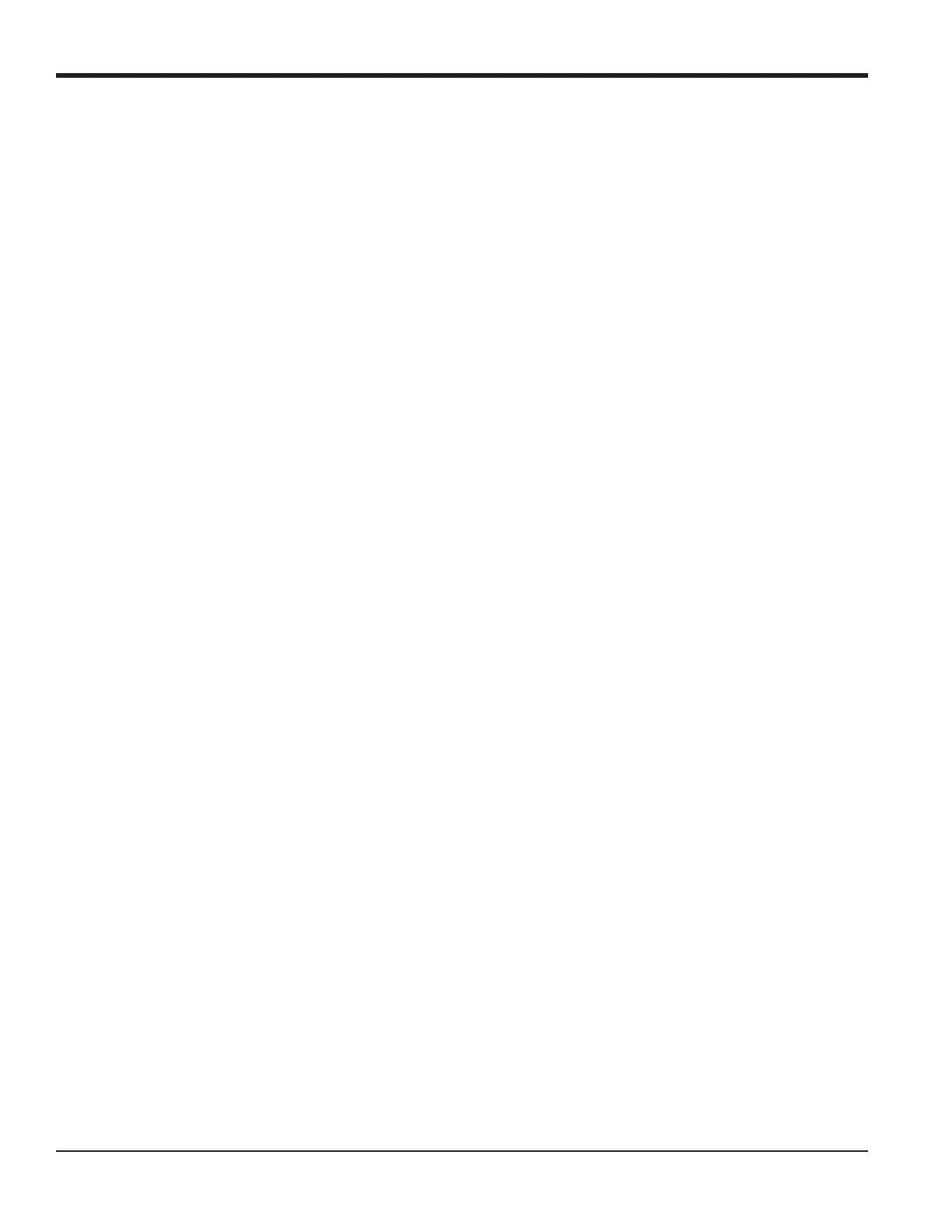Chapter 6. Serial Communications
76 DigitalFlow™ GF868 Programming Manual (1-Channel)
6.4.2 Windows 9X/NT Systems
Windows 9X/NT systems use a program called Hyperterminal to access the serial ports. To set up serial
communications with a personal computer running under Windows 95, Windows 98 or Windows NT, make sure the
GF868 is powered on and complete the following steps:
1. From the Windows START menu, select PROGRAMS>ACCESSORIES>HYPERTERMINAL>HYPERTERMINAL.
2. The NEW CONNECTION window should appear (if it does not, select it from the FILE menu). After entering the
desired CONNECTION NAME and selecting an ICON, click on OK.
3. When the CONNECT TO window appears, select the serial communications port (COM1 or COM2) to which the
GF868 is connected and click on OK.
4. When the COMx PROPERTIES window appears, make sure the settings are as follows:
• Bits per Second: 9600 (must match the GF868 setting)
• Data Bits: 8
• Parity: None
• Stop Bits: 1
• Flow Control: Xon/Xoff
After making any necessary changes, click on
OK.
5. Open the TRANSFER menu and select CAPTURE TEXT. Enter the desired DRIVE:\DIRECTORY\FILENAME for the file about
to be transmitted, and click on OK.
6. From the keypad on the GF868, enter the PRINT menu and select the log file to be uploaded to the computer in
numeric format. See Chapter 4, Printing Data, for detailed instructions on this procedure.
7. The logged data will begin appearing on the computer screen. When the transfer has been completed, open the
TRANSFER menu and select CAPTURE TEXT>STOP. The uploaded file may now be used in any software program, just
like any other text file.
Note: If the RS232 link does not function, switching the leads to pins 2 (TX) and 3(RX) at the RS232 connector on the
meter often solves the problem.
