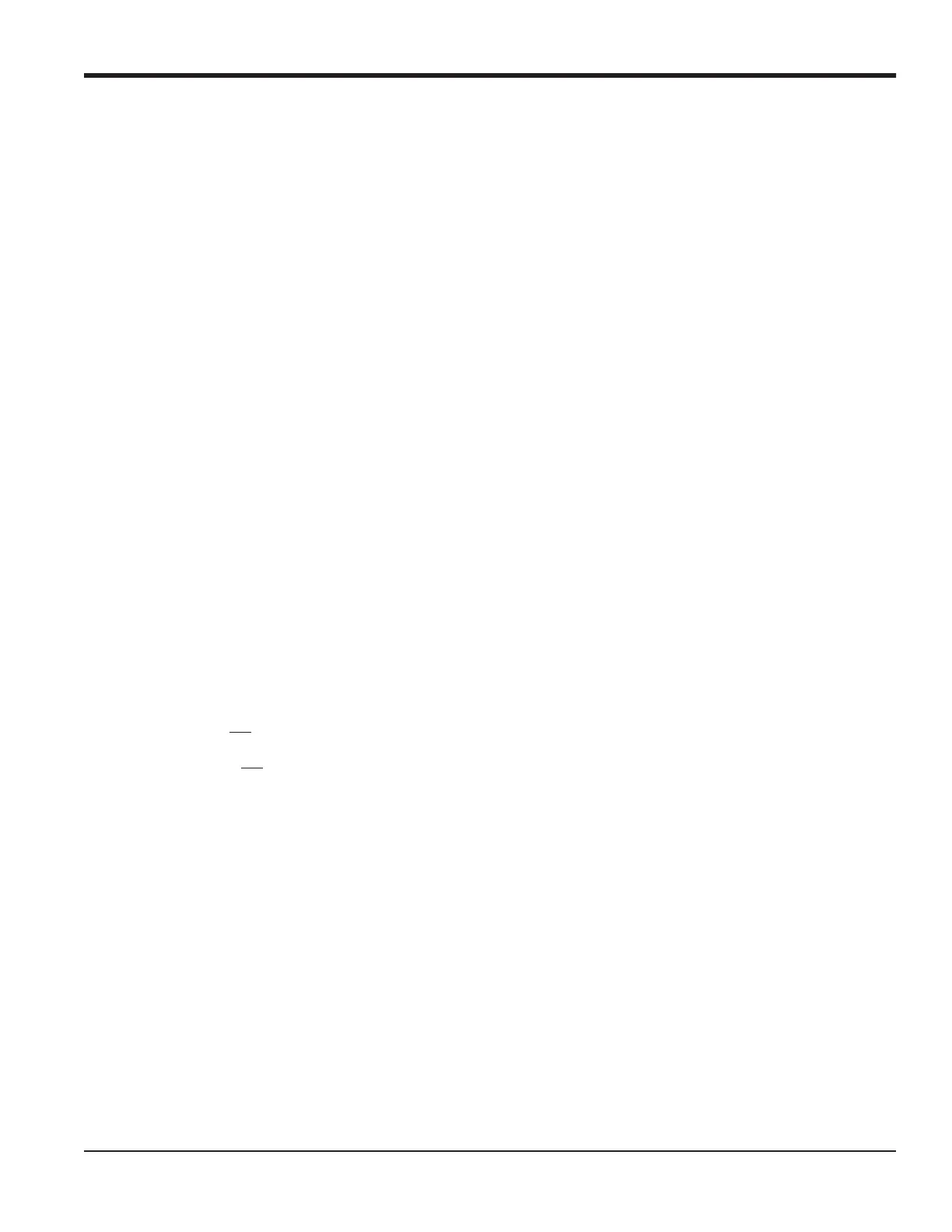DigitalFlow™ GF868 Programming Manual (1-Channel) 75
Chapter 6. Serial Communications
6.4 Setting Up the Terminal Software and Transferring Data
Specific instructions are given in this manual for communicating with personal computers running under either the
Windows 3.X (below) or Windows 9X/NT (page 76) operating systems. Proceed to the appropriate section for detailed
set up procedures.
Note: For computers operating under other operating systems, contact the factory for assistance or consult the
operating system manual supplied with the computer.
6.4.1 Windows 3.X Systems
To set up serial communications with a personal computer running under Windows 3.X, make sure the GF868 is
powered on and operating, and complete the following steps:
1. In Windows 3.X, select the Terminal Function, which is usually located in the Accessories window.
2. The Terminal Screen appears, with six menus located at the top of the screen. Using the Settings Menu, select the
Communications option.
3. When the Communications Screen appears, make the following selections:
• Baud Rate - set to the same value as the GF868 setting
• Data Bits - 8
• Stop Bits - 1
• Parity - None
• Flow Control - Xon/Xoff
• Connector - select the correct communications port
• Parity Check - not checked
• Carrier Detect - not checked
4. Using the Transfer Menu, select the Receive Text File option.
5. A window appears asking for a file name. Select the desired directory and file name (with .prt extension) and then
click on OK.
6. From the keypad on the GF868, enter the
PRINT menu and select the log file to be uploaded to the computer in
numeric format. See Chapter 4, Printing Data, for detailed instructions on this procedure.
7. The logged data will begin appearing on the computer screen. After the transfer has been completed, the uploaded
file may be used in any software program, just like any other text file.
Note: If the RS232 link does not function, switching the leads to pins 2 (TX) and 3(RX) at the RS232 connector on the
meter often solves the problem.
