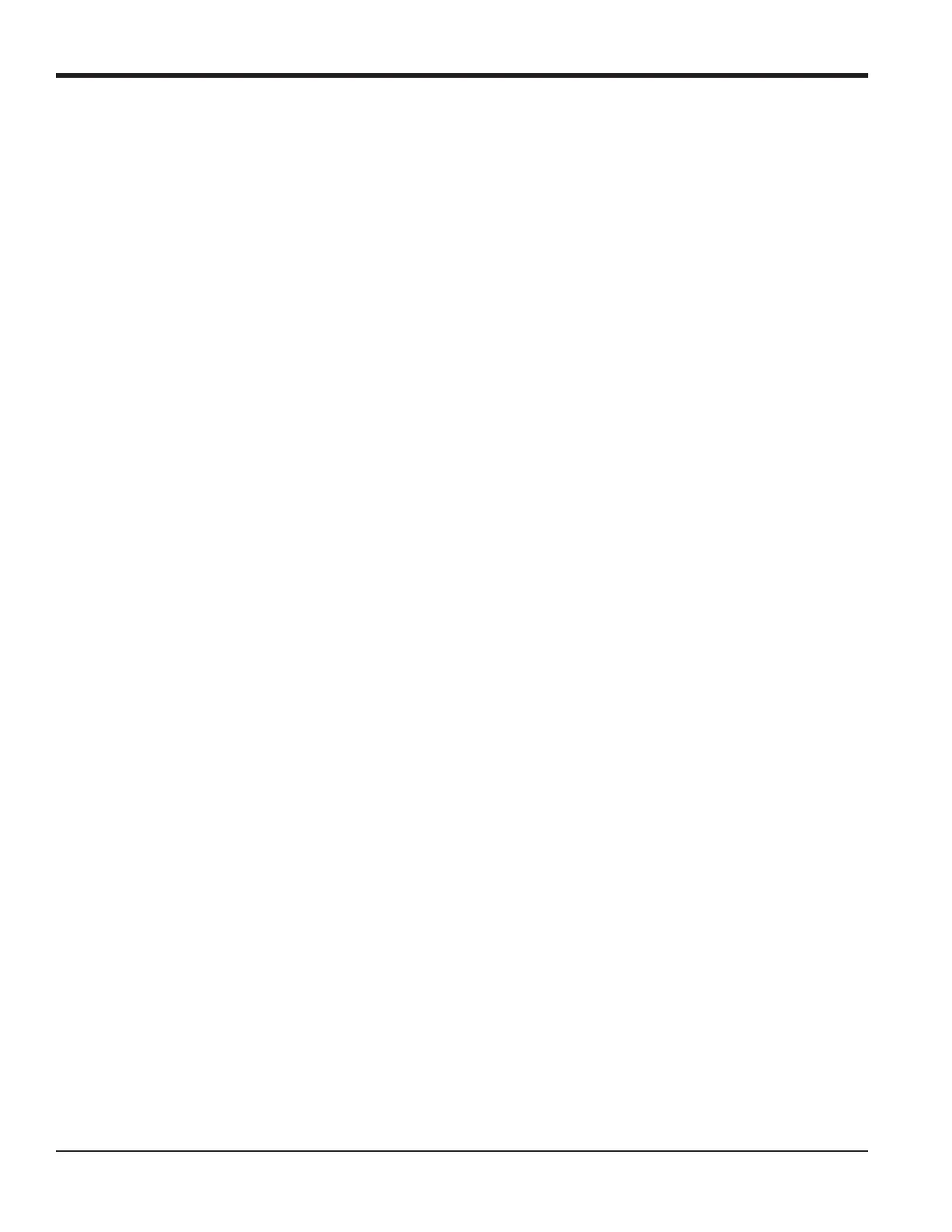Chapter 6. Serial Communications
82 DigitalFlow™ GF868 Programming Manual (1-Channel)
6.6 Setting Up an Ethernet Connection
A modified GF868 can use the Ethernet interface to communicate with an internal network. An optional Ethernet card
with a unique MAC (IP) address (installed only in slots 5 or 6) includes an RJ45 connector. To connect the
Ethernet-enabled GF868 to the network, insert the jack of an RJ45 cable into the RJ45 connector, route the cable
through the bottom of the GF868, and wire the other end of the cable to the LAN according to the manufacturer’s
instructions.
To establish Ethernet communications with the GF868, you must install the Ethernet Device Discovery software utility
(available with your modified GF868) on a PC connected to the LAN. Once installed and running, the software
displays all Ethernet devices currently connected to the subnet. You can identify the GF868 by its MAC address,
supplied as part of customer documentation. The default IP Port is 2101.
The default IP addressing for the GF868 is DHCP (dynamic). If you need to assign a static IP address to the GF868,
complete the following steps:
IMPORTANT: To assign a static IP address, the GF868 must be connected to an Ethernet network with a dynamic
address assignment mechanism (DHCP) first.
1. Run Ethernet Device Discovery software, and identify the GF868’s current IP address.
2. Open your Internet browser (Internet Explorer, Netscape, or other) and type the DF868 IP address in the Address
box.
3. The Connect ME Configuration and Management window opens. Two text boxes ask for the user name and
password.
a. In the Username text box, type root.
b. In the Password text box, type dbps.
4. At the left of the window, click on Network.
5. The IP Settings window opens. In the text boxes for IP Address, Subnet Mask, and Default Gateway, type in the new
information.
6. Click Apply. The software applies the new address.
