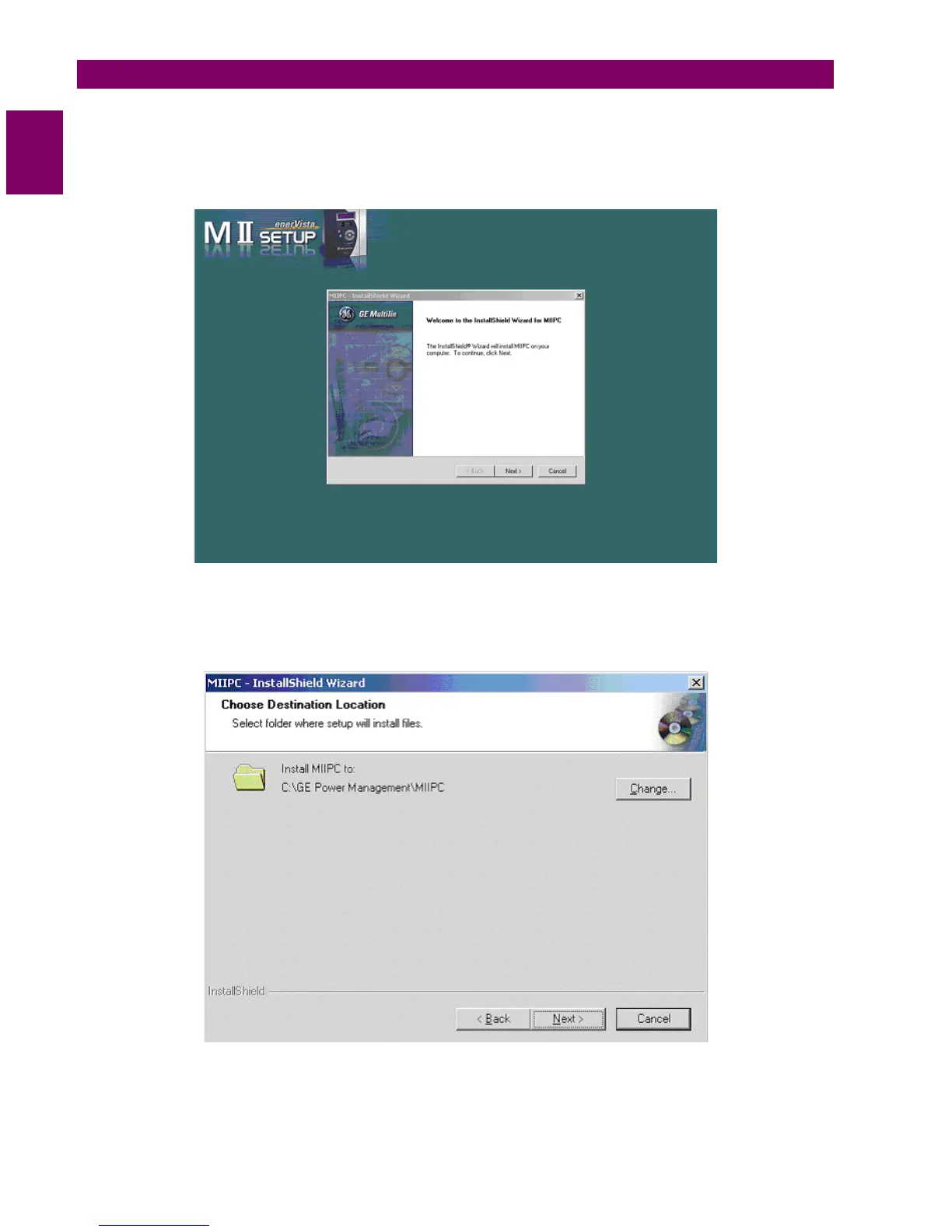13. Click on Next to begin the installation. The files will be installed in the directory indicated and the installation program
will automatically create icons and add EnerVista MII SETUP to the Windows start menu.
14. Follow the on-screen instructions to install the EnerVista MII SETUP software. When the Welcome window appears,
click on Next to continue with the installation procedure.
Figure 1–6: WELCOME TO INSTALLATION WINDOW
15. When the Choose Destination Location window appears, and if the software is not to be located in the default
directory, click Change… and type in the complete path name including the new directory name and click Next to
continue with the installation procedure.
Figure 1–7: CHOOSE DESTINATION LOCATION WINDOW
16. The default program group where the application will be added to is shown in the Selected Program Folder window.
Click Next to begin the installation process, and all the necessary program files will be copied into the chosen directory.
