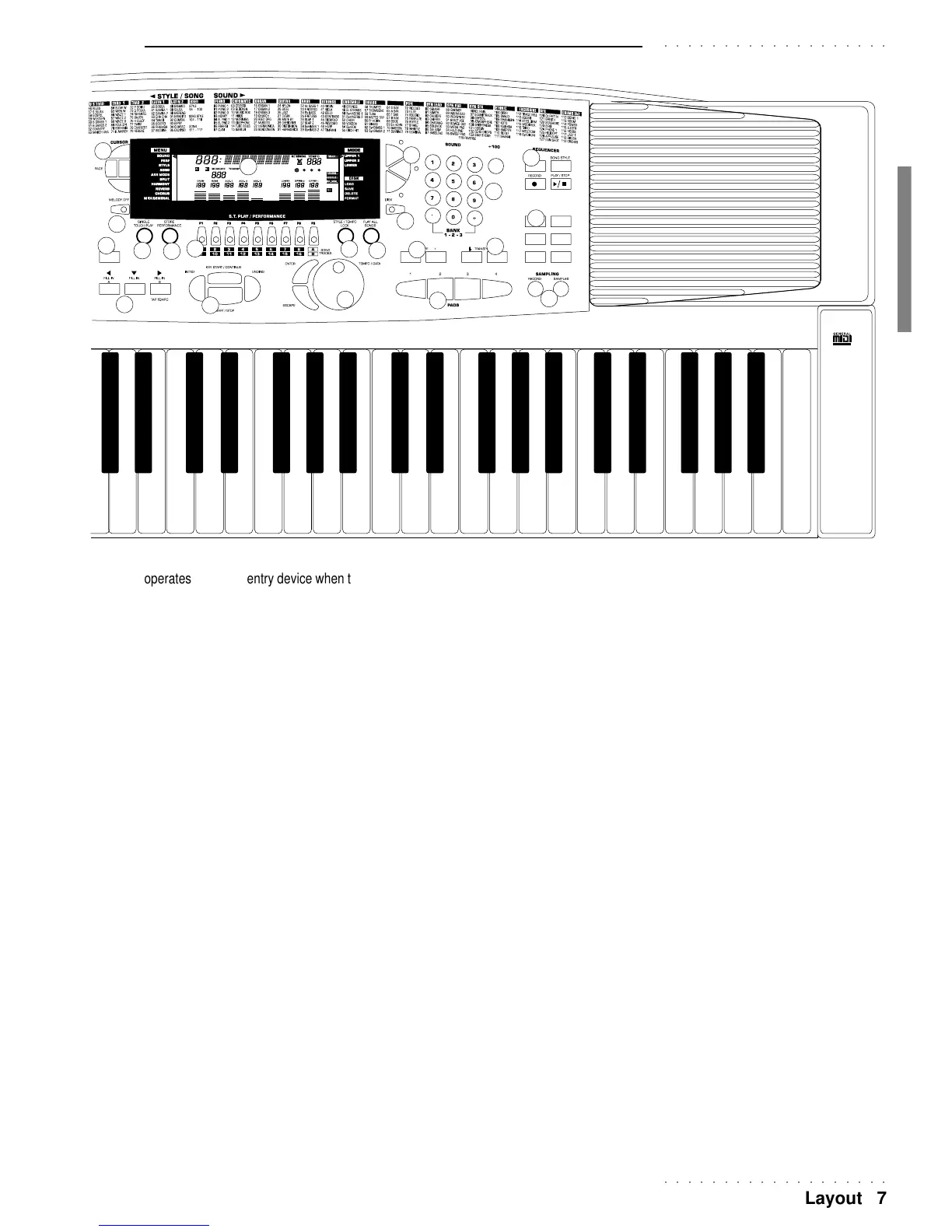○○○○○○○○○○○○○○○○○○○
Layout 7
○○○○○○○○○○○○○○○○○○○
operates as a data entry device when the instrument is in one of the
function edit modes. ENTER confirms specified data in edit situations.
ESCAPE cancels specified data and/or escapes an edit situation..
16. STYLE/TEMPO LOCK. STYLE LOCK: when on (corresponding
display indicator on), selecting Performances recalls keyboard sounds
only without changing Style. When off (display indicator off), select-
ing Performances recalls keyboard and accompaniments sounds and
changes Style. TEMPO LOCK: when selected (alternate flashing of
Tempo setting and LOC in the display), the current Tempo setting is
locked for all Style changes. When off (alternate flashing stops),
each Style recalls memorized Tempo data.
17. PLAY ALL SONGS. If a Song or MIDI File disk is inserted in the
disk drive, this buttons triggers the playback of all the Songs or MIDI
Files directly from disk, playing them back one after the other as a
medley.
18. UPPER 1, UPPER 2, LOWER. These buttons activate (LED on)
or Mute (LED off) the respective keyboard sections and, therefore,
determine the configuration of the keyboard sounds.
19. DISK. Enters the Disk operating functions (Load, Save, Erase,
Format) which allow the transfer of files to and from disk.
20. DISPLAY. A backlit, LCD (Liquid Crystal Display) of the multi-
function type that simultaneously displays and provides access to
several parameters. The user interface displays the current situa-
tion of the instrument at all times, showing the On/Off status of sev-
eral panel buttons with the corresponding display indicator. The sur-
rounding markings also form part of the display area (explained in
detail afterwards).
21 SOUND. Numeric selection keypad to select the Sounds (00-
127), including the Drumkits, by specifying the corresponding Pro-
gram change number using the SOUND lists as a reference. Three
10
11
12
13
14
15
16
17
18
19
20
21
22
23
24
25
26
27
digit selections are specified by pressing the 100+ button followed
by the remaining two digits. The Sound Banks (1, 2, 3) are selected
in cyclic order by simultaneously pressing the + and – buttons.
22. OCTAVE –/+. A Track octave transposer which transposes the
selected track (the one shown flashing in the display) over the maxi-
mum range of
±
2 octaves. Pressing both + and – buttons at the
same time cancels the setting.
23. TRANSPOSE
b
/ #. Raises (
#)
or lowers (
b
)
the pitch of the
instrument as a whole in semitone steps, over a range of
±
12 semi-
tones. Pressing both buttons at the same time resets to 0.
24 PADS. 4 buttons which provide sounds or samples that can be
played in real time in any mode. All four buttons are assignable
(samples or percussive sounds).
25. SEQUENCER. The buttons of this section are dedicated to the
recording and playback of a Song Style. CLEAR cancels specific events
from Song Style (all, chord, tracks, etc.). SONG STYLE allows you to
pass directly to the first Song Style of the relative bank (104-111).
RECORD automatically sets the sequencer for Song Style recording.
PLAY/STOP starts and stops the Song Style recording and playback.
26. UTILITY. 6 useful functions which affect the instrument in sev-
eral different ways. METRONOME activates/deactivates the metronome
in playback and record mode. TOUCH allows you to set the keyboard
sensitivity with the Page buttons. HARMONY enables/disables the
melody harmony function according to the current Harmony Type.
SUSTAIN applies the sustain effect to the three keyboard sections (Up-
per 1, 2 and Lower). REVERB activates/deactivates the Reverb effect
processor. CHORUS activates/deactivates the Chorus effect proces-
sor (delay/modulations). Holding the TOUCH, HARMONY, REVERB and
CHORUS buttons pressed allows you to enter into the edit of the corre-
sponding function.
7
8
9
