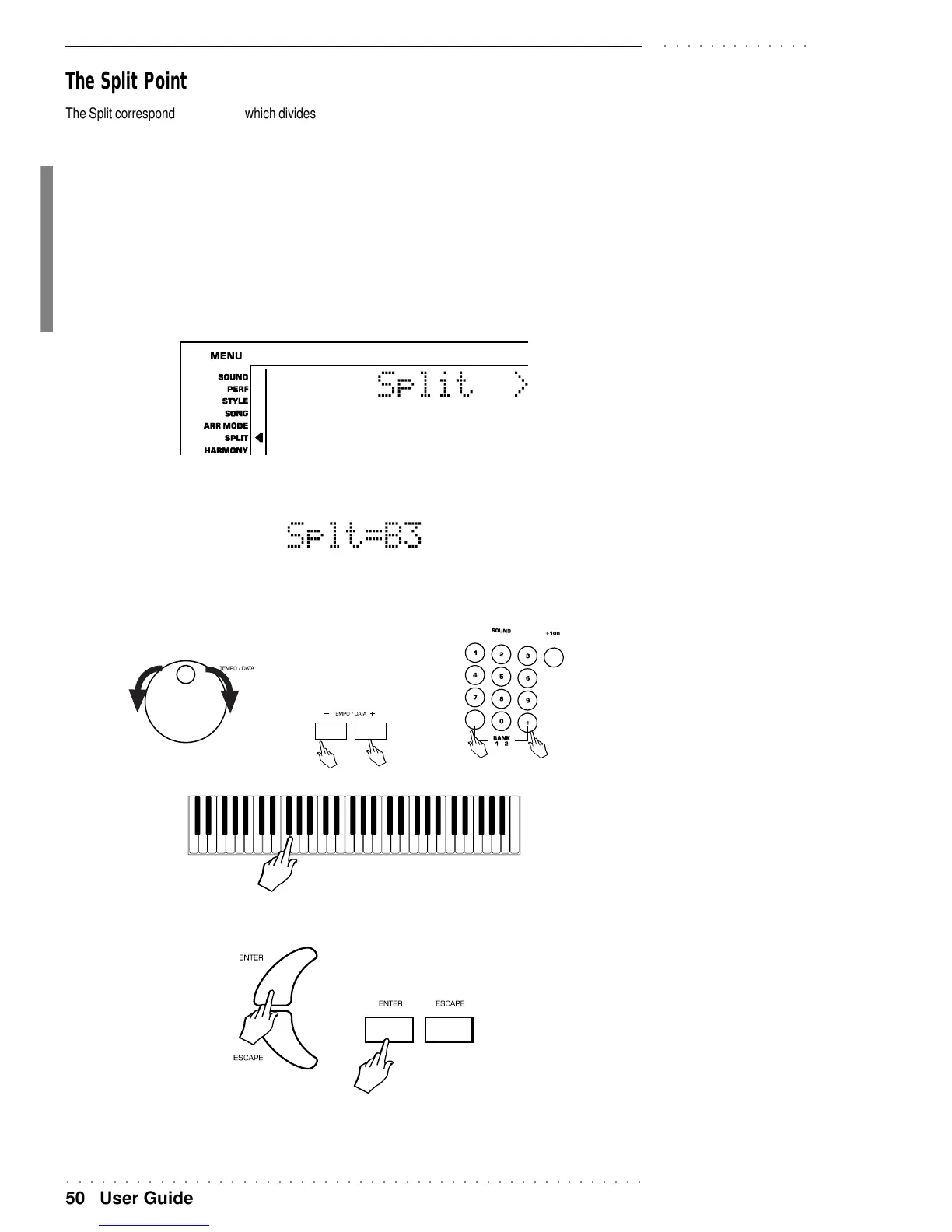○○○○○○○○○○○○○○○○○○○○○○○○○○○○○○○○○○○○○○○○○○○○○○○○○○
50 User Guide
○○○○○○○○○○○○○
The Split Point
The Split corresponds to the point which divides the keyboard into two parts, left (lower) and right (upper). The
Split point can be set to any note of the keyboard, allowing you to modify the keyboard extension dedicated to
the recognition of the chords that trigger the auto accompaniments.
By changing the Split point, you automatically modify the extensions of the LOWER and UPPER keyboard
sections.
SETTING A NEW SPLIT POINT
1 Press the Cursor buttons as many times as necessary until the arrowhead is next to the SPLIT menu function. The
display shows the word “SPLIT” in large letters.
2. Press the PAGE to pass to the page which shows the current Split setting.
3. Select the new Split point by either, rotate the DIAL, using the +/– buttons of the Sound selection keypad, or by
playing the note on the keyboard.
PK7 PK5
4. Press ENTER to confirm the new setting and escape the Split function. Pressing ESCAPE exits the function without
memorizing the new setting.
PK7 PK5
The new split point remains in memory after power down, or until a new setting is programmed.
The setting is general for the entire instrument.
