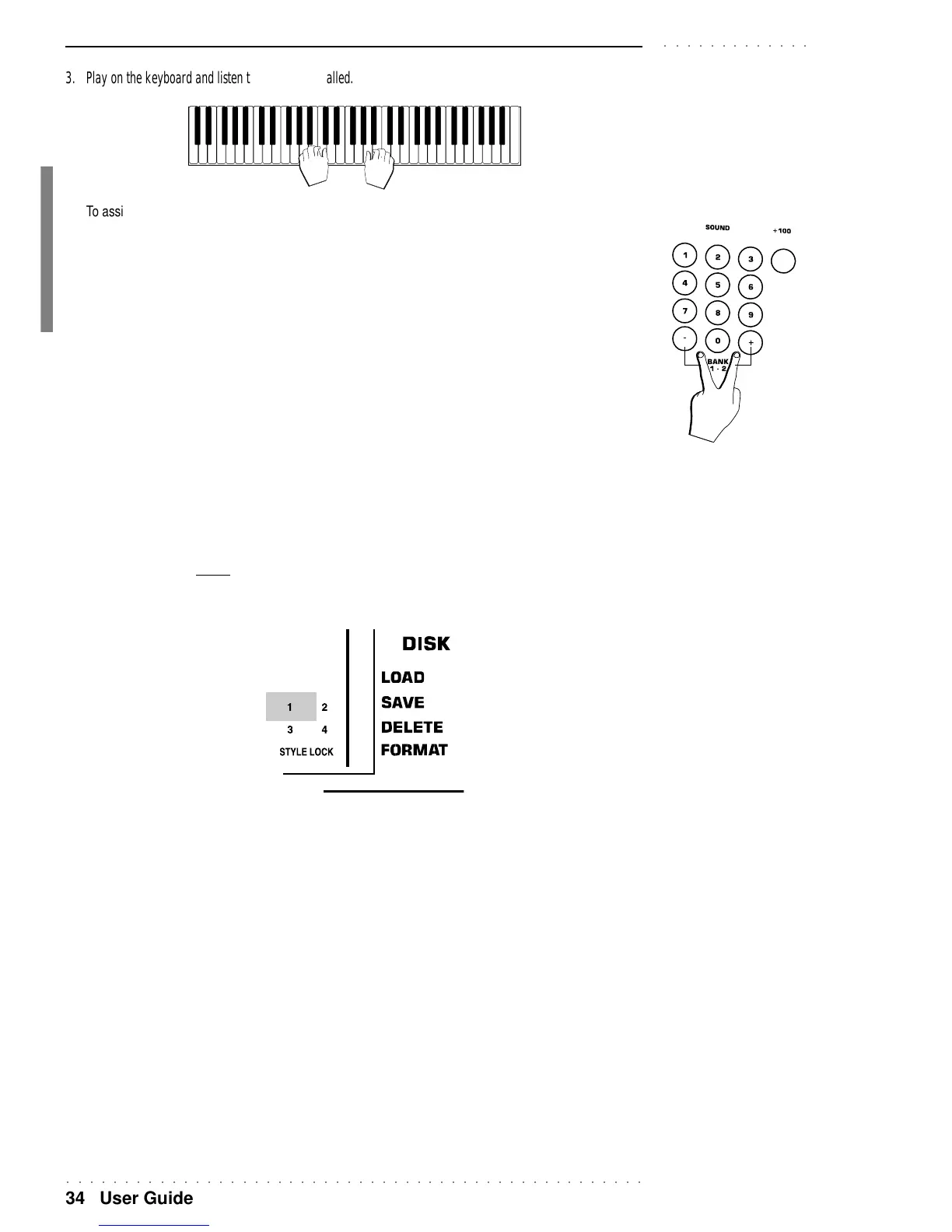○○○○○○○○○○○○○○○○○○○○○○○○○○○○○○○○○○○○○○○○○○○○○○○○○○
34 User Guide
○○○○○○○○○○○○○
3. Play on the keyboard and listen to the Sound recalled.
To assign a different Sound to another section (or any other track), repeat the operation.
The sound shown in the display is always the one assigned to the section indicated by the right arrowhead.
BANK 1, 2 AND 3 (BANK 3 IS PRESENT IN PK7 ONLY)
The PK7/PK5 Sounds are organized in SOUND BANKS which are accessed by pressing the both + and –
buttons of the SOUNDS selection keypad at the same time.
Each banks contains 128 Sounds; those of Bank 1 are compatible with General MIDI standards.
PK7 has 3 banks of GMX compatible sounds.
PK5 has 2 banks, the first containing GM Sounds.
The PK7 Drumkits are in Banks 2 and 3 (112-119). You can choose between 16 Drumkits; the relative drum
maps appear in the Appendix.
PK5 contains 8 Drumkits in Bank 2 (112-119).
To assign a Drumkit to one of the keyboard sections, use the same operation as described for the Sound
assignment. Remember however, to select BANK 2 or BANK 3 (in the case of PK7) with the –/+ buttons of the
Sound selection keypad before specifying the relative Drumkit Program Change number.
The current SOUND BANK number is shown in the display zone in the extreme bottom right hand corner.
SAMPLES (PK7 only) reside in a special bank which is accessed by pressing the SAMPLES button. The
Samples are assigned to a selected (flashing) track with the + and – buttons of the Sound selection keypad.
The SAMPLES bank corresponds to bank 4, shown in the bottom right hand corner of the display.
