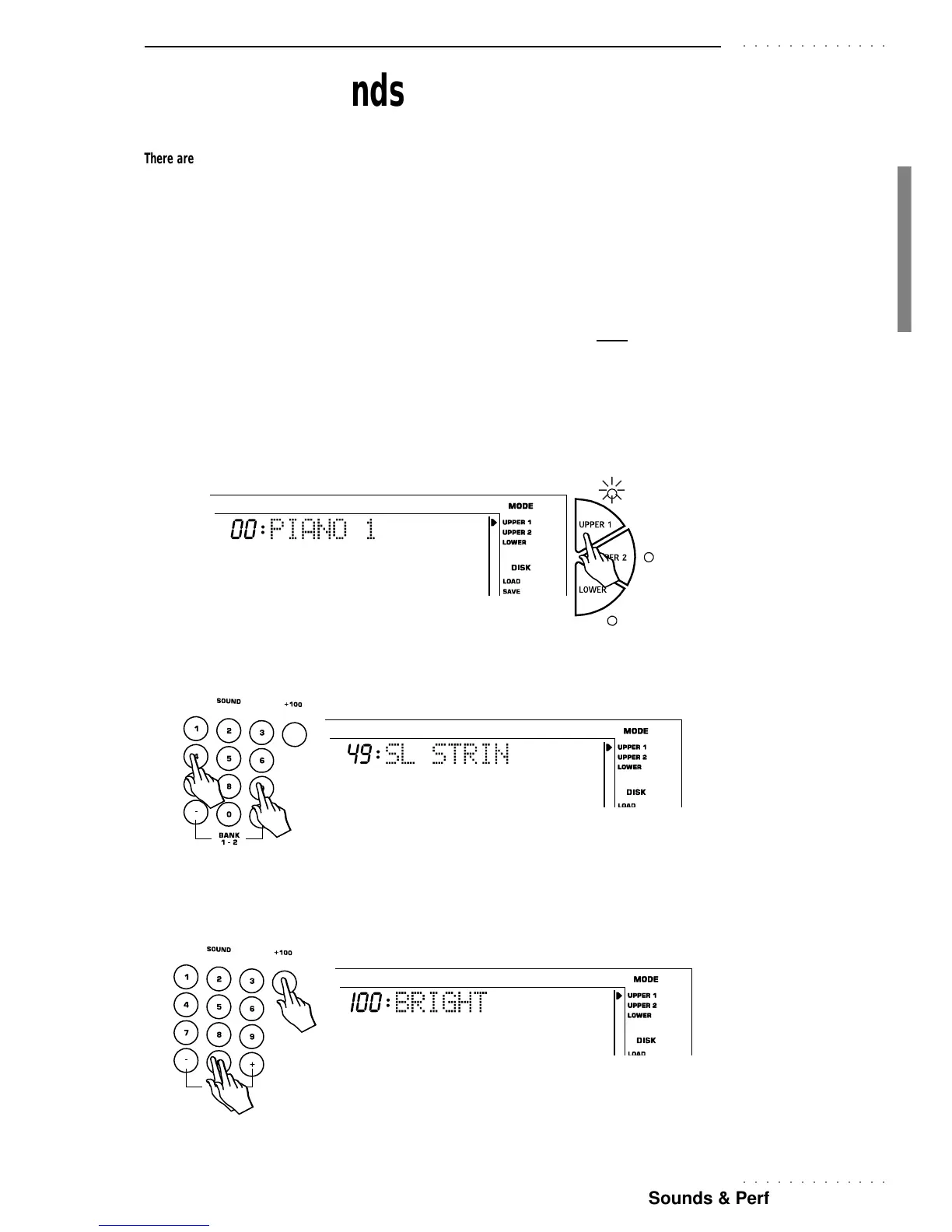○○○○○○○○○○○○○
Sounds & Performances 33
○○○○○○○○○○○○○
Selecting Sounds
There are three ways of selecting Sounds:
• By recalling a Sound for a real time keyboard section (Upper 1, Upper 2, Lower);
• By selecting a Performance containing a sound combination as well as other performance parameters.
• By recalling a Single Touch Play setting using the 9 function buttons (F1 … F9) while SINGLE TOUCH
PLAY is active (display indicator on).
TO SELECT KEYBOARD SOUNDS
To assign a Sound to a Keyboard section (Upper 1, Upper 2 or Lower), you must first select the section using
either the relative activators (Upper 1, Upper 2, Lower) or the corresponding function buttons (F9, F8, F7).
Only one section at a time can be in an enabled state.
1. Press one of the section selectors to the right of the display, or use the corresponding Function buttons (F7…F9).
The arrowhead to the right of the display shows which section is selected and the display shows the
assigned sound.
2. Specify the corresponding Sound number on the SOUNDS selection keypad.
To select a Sound with a number greater than 99, first press the 100+ button to specify the hundreds, then
specify the two remaining digits. For example, referring to the SOUNDS tables on the top right of the
control panel, select Sound n. 100 BRIGHTNESS: press 100+ then press ‘0’ twice to specify 100.
