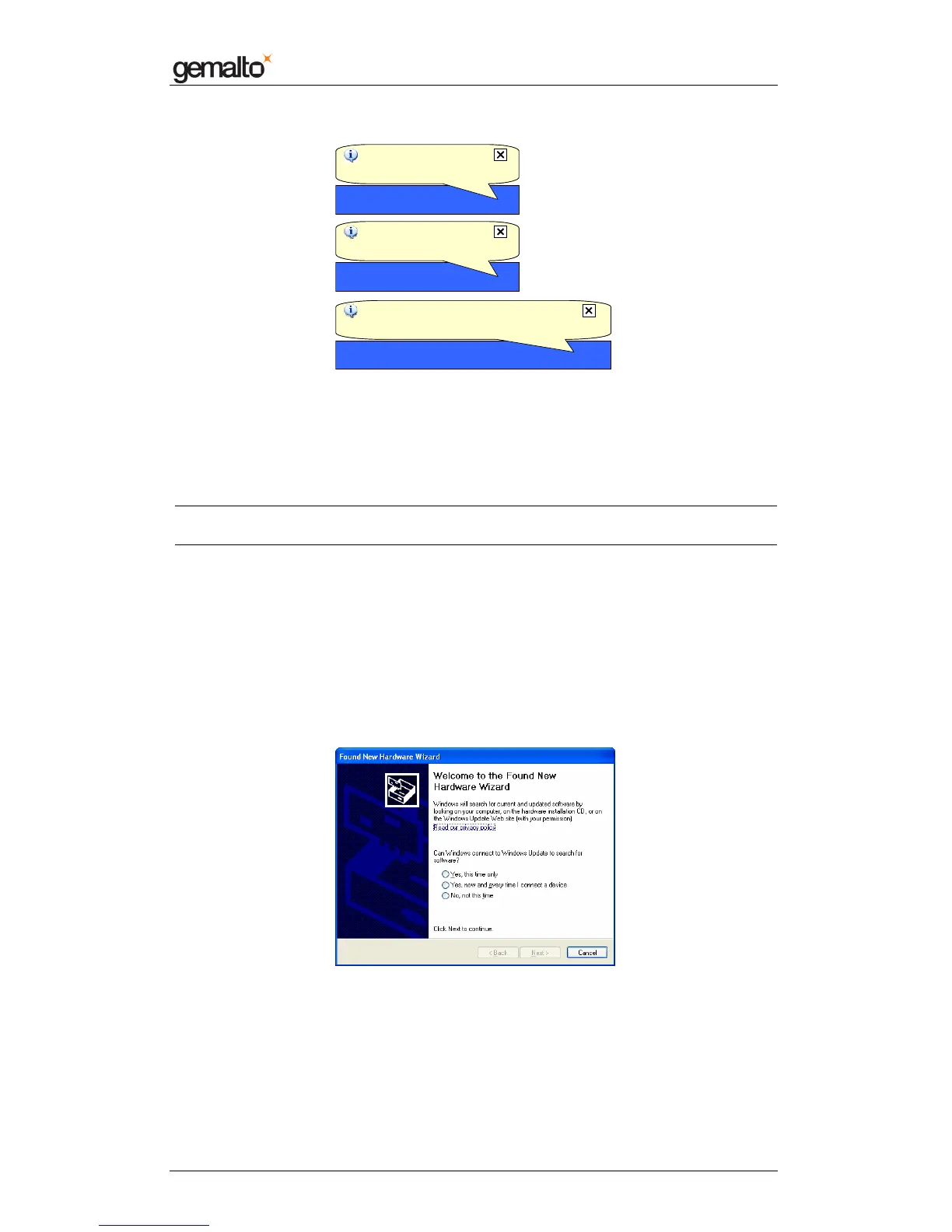Reference Manual
Prox–DU & Prox–SU
www.gemalto.com
DOC118569D Public Use Page 28/145
Figure 18 – Prox–DU Installation popup dialog boxes
xxxxxxxx is the serial number printed on the label located on the back of the reader/writer.
Your Prox–DU or Prox–SU device is now ready to use.
Note: the popup dialog boxes will only appear the first time the device is connected to the
computer.
Windows XP installation using the Windows Update
procedure
These installation steps will be effective if the USB CCID diver not available in the operating
system.
When the USB cable is plugged into the USB port of the computer the previous popup
windows and the following wizard will appear:
Figure 19 – Windows XP Installation wizard: first window
• Click the “Yes, this time only” button to start the Windows Update procedure
Found New Hardware
USB Smart Card reader
Found New Hardware
USB Smart Card reader
Found New Hardware
Your new hardware is installed and ready to use
Found New Hardware
Your new hardware is installed and ready to use
Found New Hardware
Prox-DU Contact_xxxxxxxx
Found New Hardware
Prox-DU Contact_xxxxxxxx
