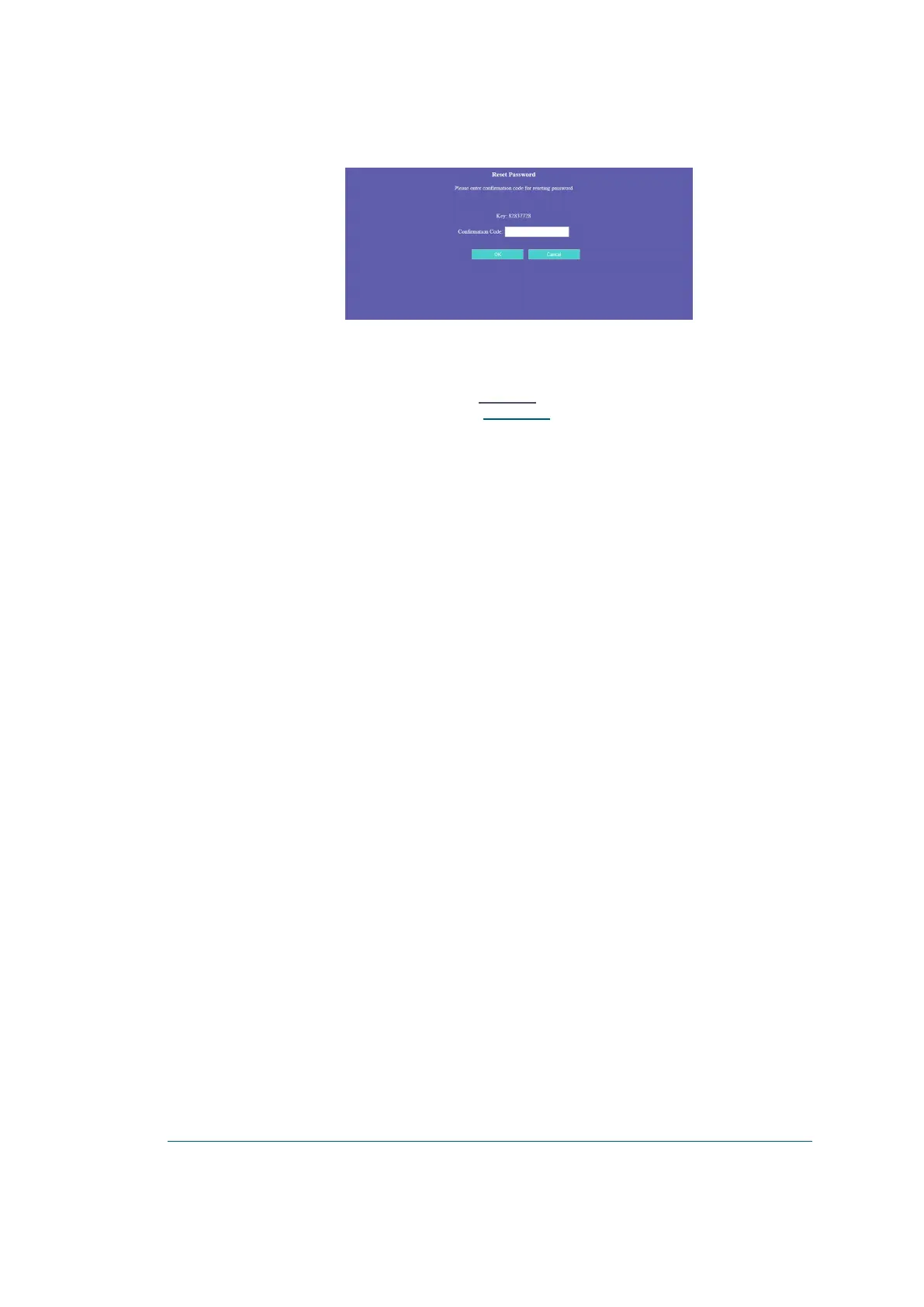Figure 5-46 - Reset Password Page
2. Contact Orpak support and ask to reset the password. Give the support agent the Key and they will
give you a confirmation code. Enter this code into the Confirmation Code field and click OK.
3. A Change Password page is displayed (see Figure 5-3). In both fields, enter a new password that
meets all of the password requirements (see Initial Login)and click OK.
OrPAY1000 Installation and Setup Manual 70
