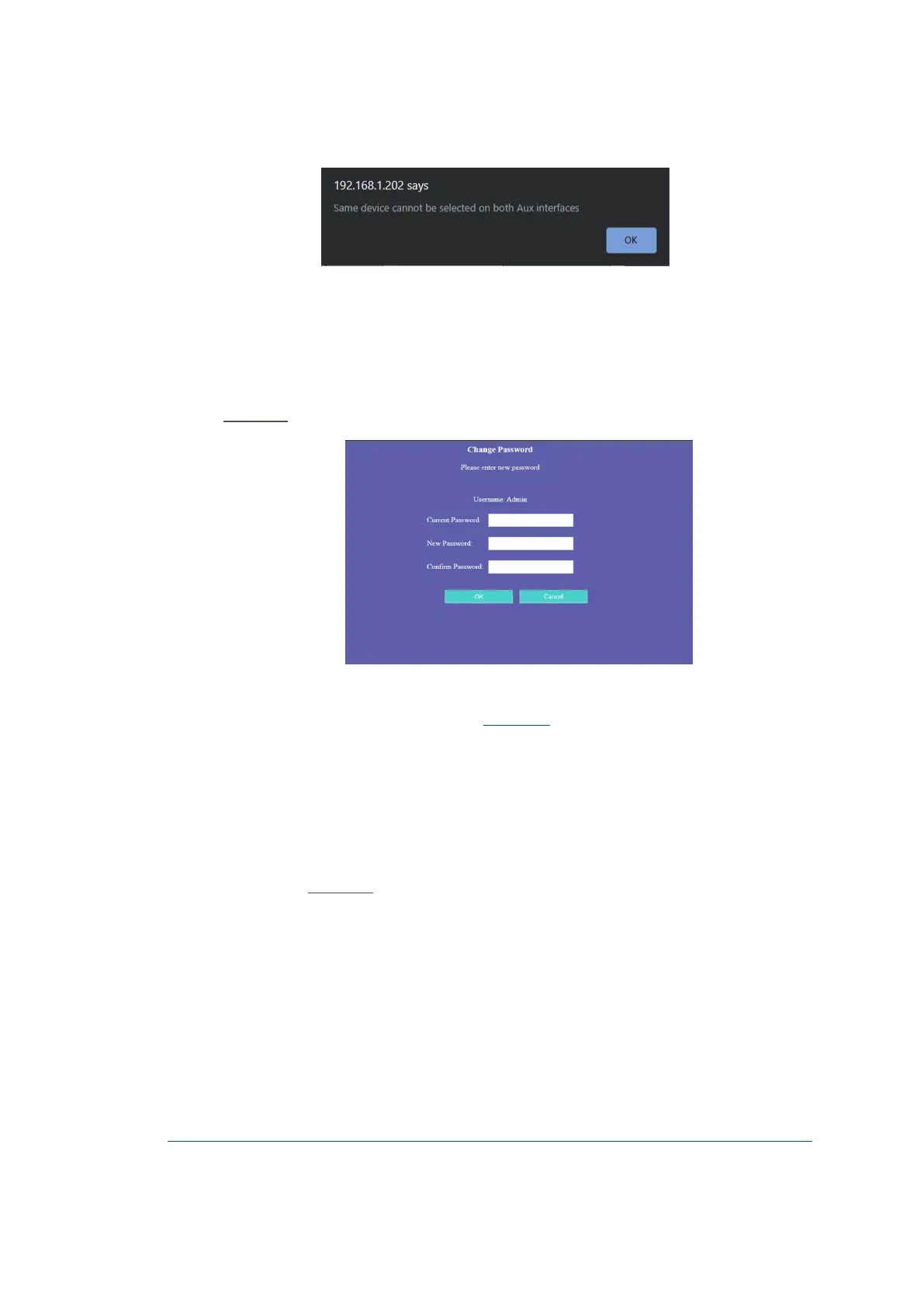Figure 5-44 - Same Device Selected Message
5.6. Changing Password
The password can be changed at any time from the Forecourt homepage.
To change the password:
1. On the Forecourt homepage, click Change Password. The Change Password page is displayed (see
Figure 5-45).
Figure 5-45 - Elective Change Password Page
2. In the first field, enter the current password and in the following two fields, enter a password that
meets all of the password requirements (see Initial Login) and click OK.
5.7. Resetting Password
If the user has forgotten their password, then they are required to reset it in order to regain access to the
system. This action must only be taken as a last resort as it will reset all passwords associated with the
admin.
To reset the password:
1. On the Forecourt homepage, click Reset Password. The following Reset Password page is
displayed (see Figure 5-46).
69 OrPAY1000 Installation and Setup Manual
