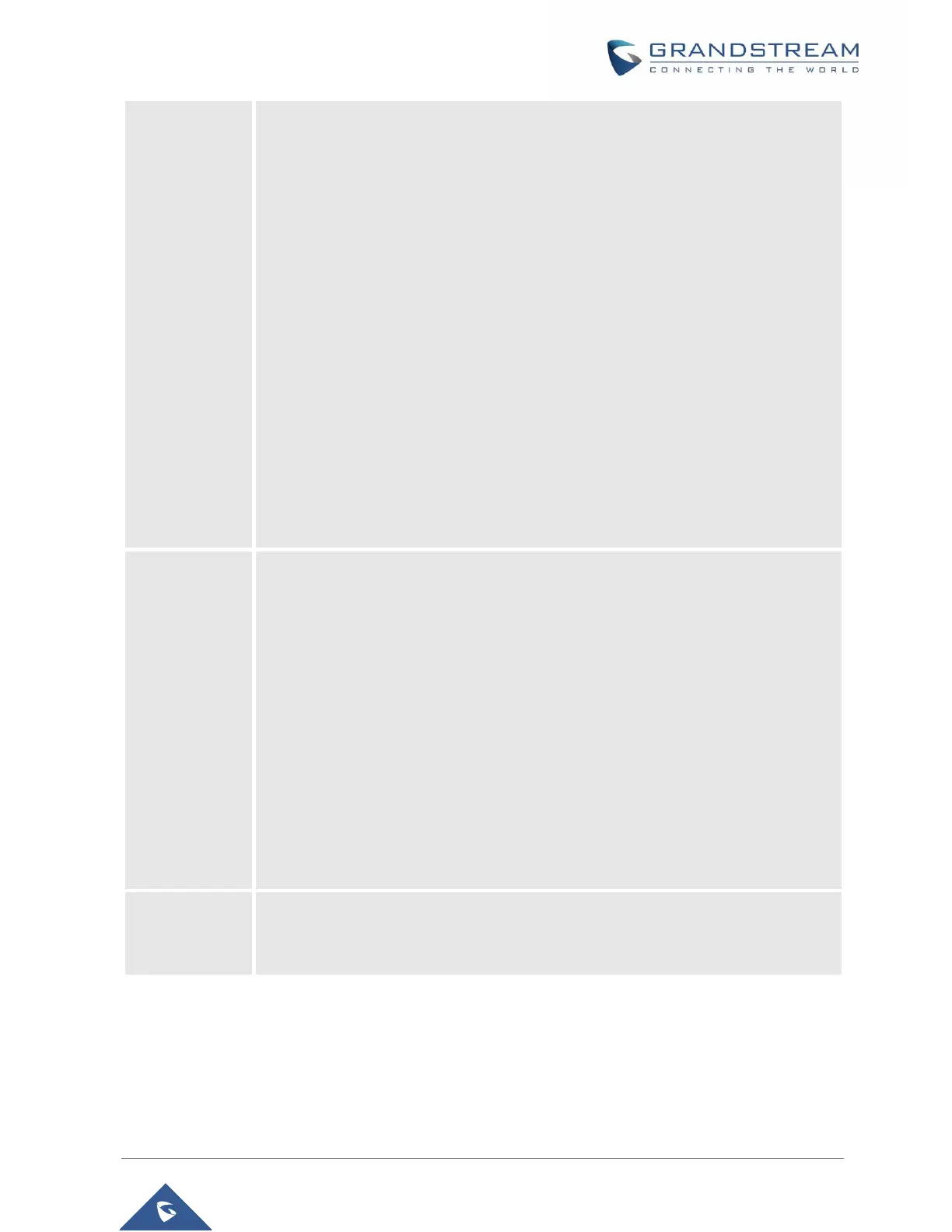• Factory Functions
- Diagnostic Mode
All LEDs will light up, and the LCD will display a table listing the names of all
keys in red. Press any key to diagnose; the key's name will display in blue. After
all keys are diagnosed, a prompt message (“PASS”) will display; press “Back”
(right softkey) to exit.
- Audio Loopback
Speak to the phone using speaker/handset/headset. If you can hear your voice,
your audio is working fine. Press “Exit” softkey to exit audio loopback mode.
- LCD ON / OFF
Select this option to turn off LCD. Press any button to turn on LCD.
- LCD Diagnostic
Select this option to enter LCD Diagnostic mode. Press “Next” (left softkey) to
display white screen. Continue pressing the left softkey to view all remaining
screens (black, blue, red, and green) and then exit. End the test early by
pressing the right softkey.
- System Monitoring
Displays RSSI and battery voltage information.
• Do Not Disturb
Enable/disable do not disturb mode on the phone.
• Call Waiting
Configure call waiting feature.
• Call Forward
Configure call forward feature.
• Speed Dial
Assign contact numbers as speed dial.
• Outgoing Default Line
Select outgoing default line.
• Lines
Display the line status.
• Status
Display handset status (Model RF, Firmware, IP address, Subnet mask,
Gateway, MAC Address, IPEI, …)
