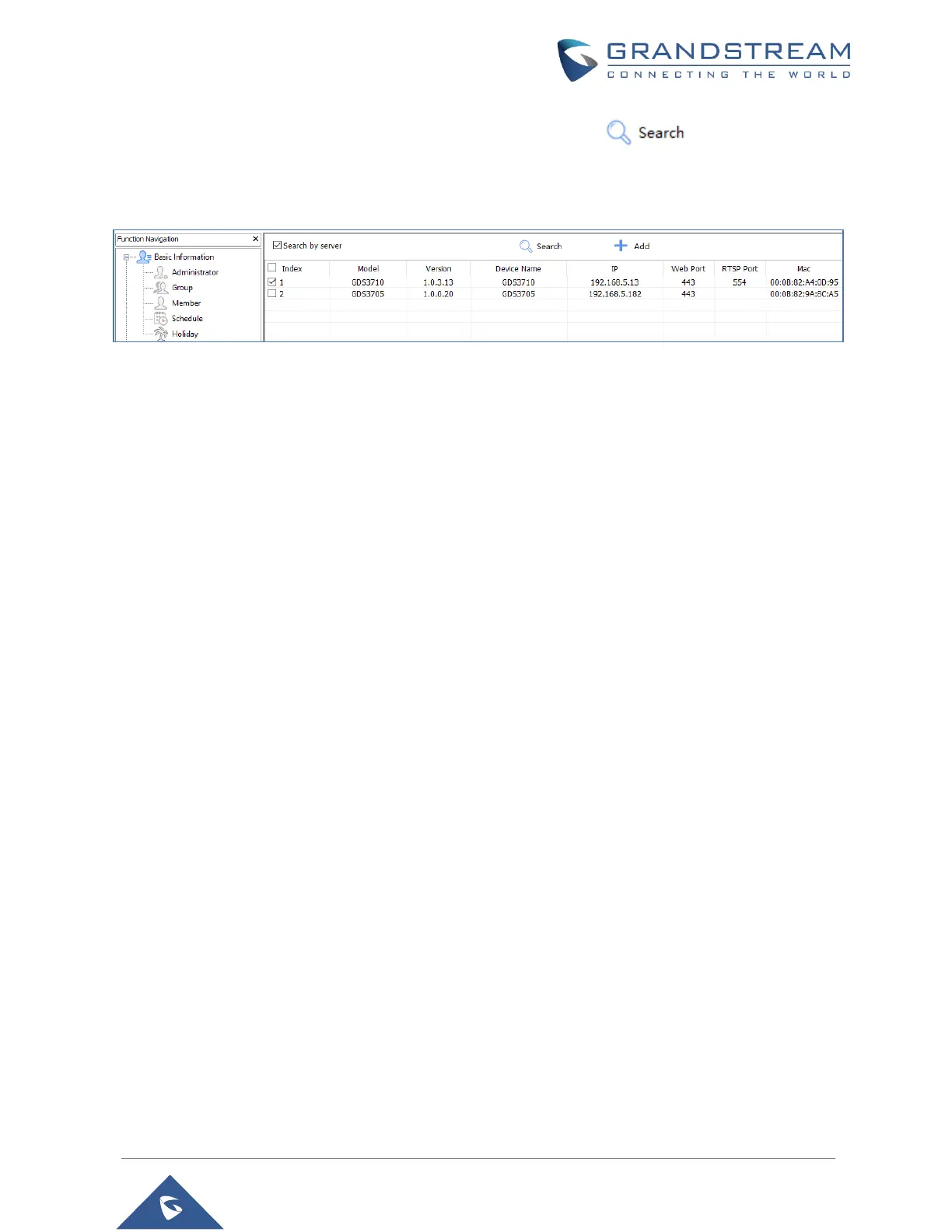P a g e | 29
GDS3705 User Manual
Version 1.0.1.16
3. On the GDS Manager access to Device Search and Click on the button to start device
detection
4. The detected devices will appear in the output field like below:
Figure 11: GDS3705 Detection using GDS Manager
5. Double click the column of the detected GDS3705, the browser will automatically open and show the
device’s web configuration page.
6. Enter the administrator user name and password to access the Web Configuration Interface, the default
admin username is “admin” and the default random password can be found at the sticker on the
GDS3705.
Connect to the GDS3705 using Static IP
If there is no DHCP server in the network, or the GDS3705 does not get IP from DHCP server, user can
connect the GDS3705 to a computer directly, using static IP to configure the GDS3705.
1. The default IP, if no DHCP server, or DHCP request times out (after 3 minutes), is 192.168.1.168
2. Connect the Ethernet cable from GDS3705 to the computer network port directly.
3. Configure the computer using Static IP: 192.168.1.XXX (1<XXX<255, except for 168) and configure
the “Subnet mask” to “255.255.255.0”. Leave the “Default Gateway” to “Blank” like below:
