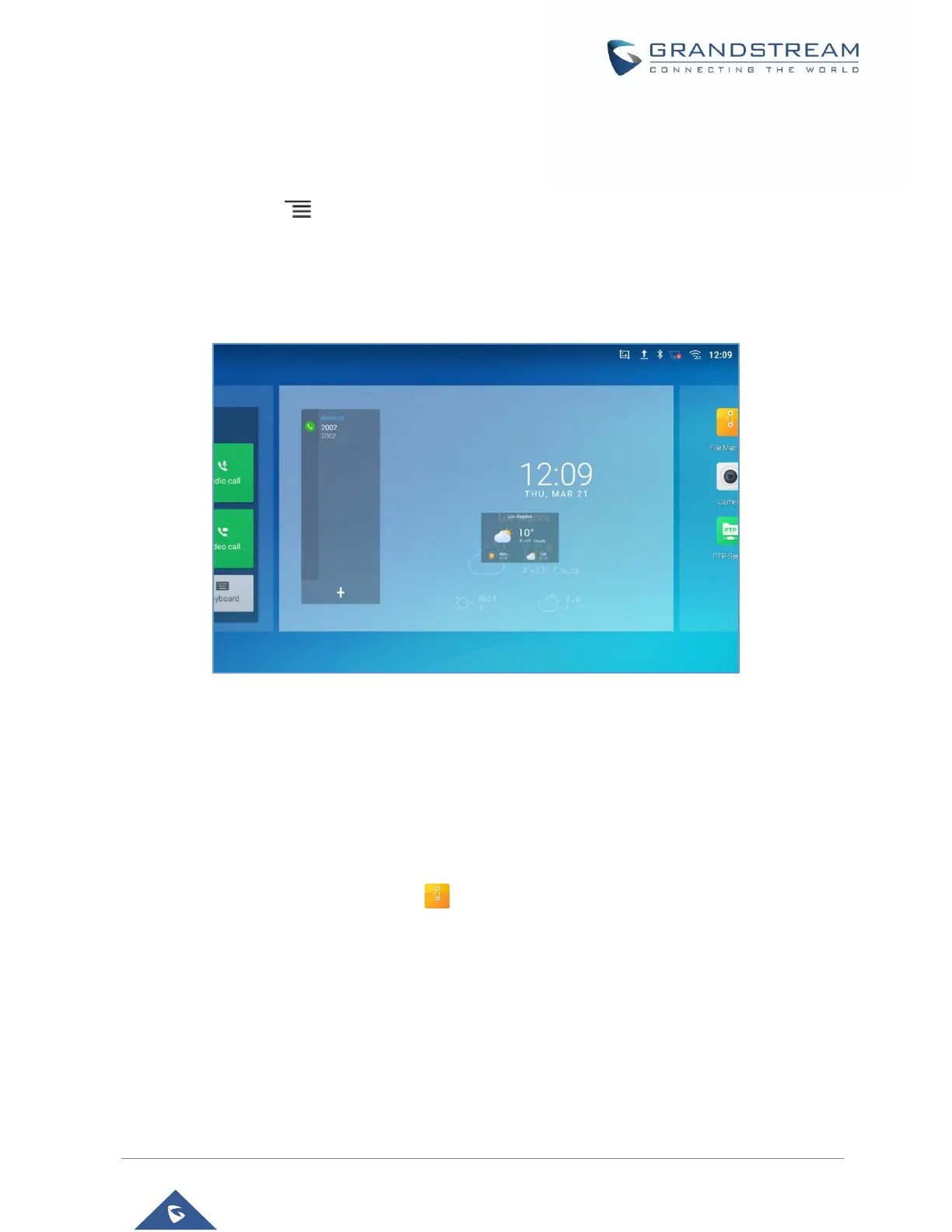Add Widget to Desktop
The GXV3380 provides widgets like account bar, clock, contacts etc. Users could conveniently add those
widgets to the desktop as preferred. To add a widget:
1. Press the Menu key or long press on an empty space on the idle screen and select "Widgets".
2. Different widgets will be displayed on the right side of the screen.
3. Select and drag the widget to the desired spot to be placed on the desktop. Please make sure there is
enough space on the desktop. Otherwise, the widget won't be added.
Figure 12: Add Widget to the Desktop
Manage Desktop Items
On the GXV3380 desktop, users could tap on the desktop items to manage shortcuts and widgets. The
following operations can be done:
• Tap on the shortcut icon to open the application.
For example, tap on "File Manager" icon to access file manager application.
• Tap on the widget to open and edit it.
For example, tap on the digital clock on the desktop. The clock settings will be brought up for users to
set up timer, stopwatch or alarm.
