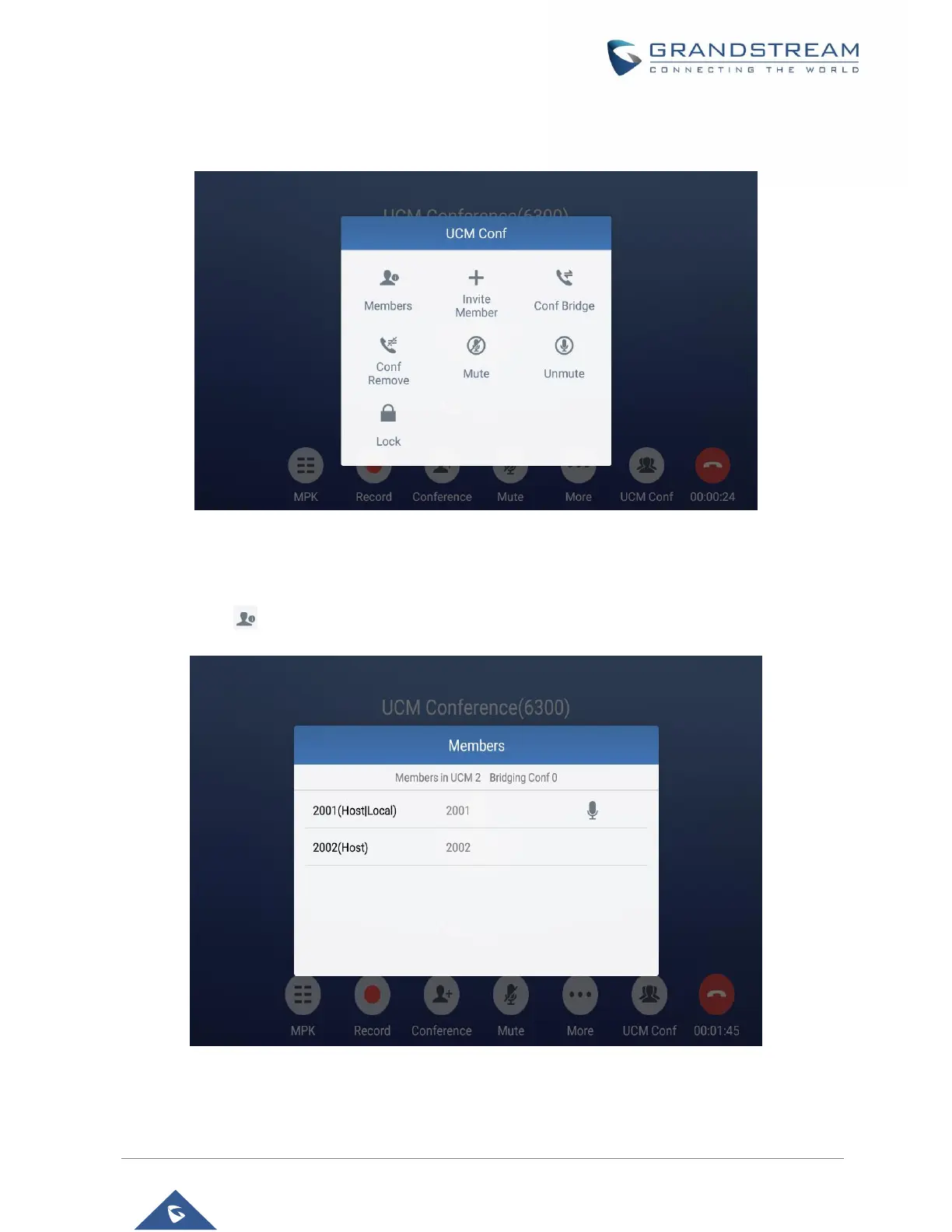Administrators could view/invite members, bridge conference, remove bridge, mute, unmute and lock the
conference
Figure 71 : Conference Menu Options
Conference Call Operations
1. Click on to list all the users currently in the conference
Figure 72: Conference's members list
