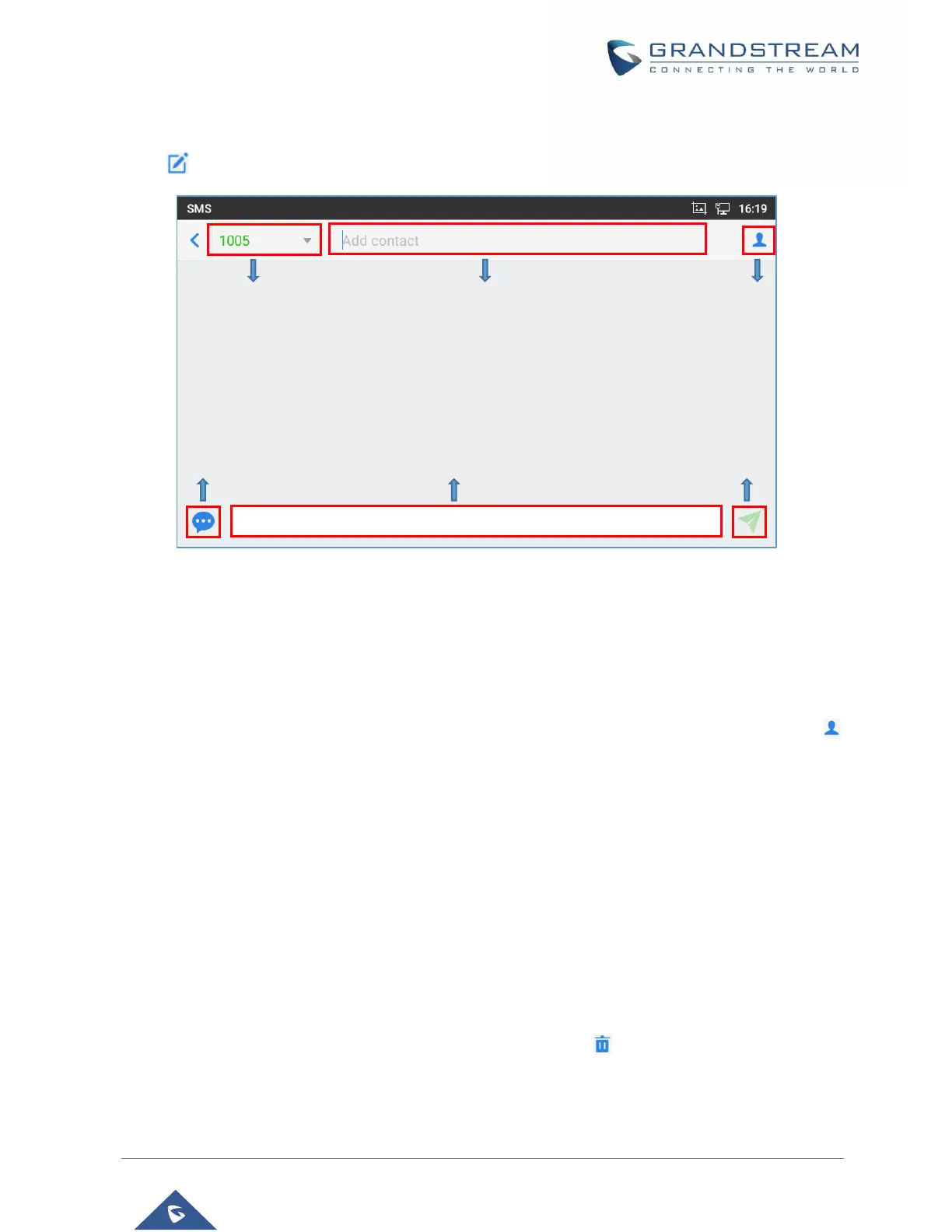Create New SMS
Tap on in SMS application to start composing a new message.
Figure 107: Create a New SMS
1. Select account to send the message from. (Note: Only registered accounts will be shown on the
selection drop-down list, if you cannot find your account then make sure it’s registered).
2. Enter the account number to send the SMS message to:
• Add number to send the message to.
• Enter the Number/Name of an existing contact to send the message.
• Users could also select contact from GXV3380 Contacts by tapping on “Contacts” icon
on the upper right of the page. See Figure 89.
3. Input content: Enter the message content on the bottom field of the screen. Tap on "Done" from the
Keyboard once finished.
4. Send message: Tap on the arrow icon when you are ready to send the message out.
Delete SMS
1. Users can press and hold one SMS message in a conversation for about 2 seconds until a prompt
appears where “Delete” can be pressed in order to delete the chosen SMS message.
2. In order to delete one conversation, users can press and hold the conversation for about 2 seconds
until a prompt appears where “Delete” can be pressed in order to delete the chosen SMS message.
3. Users can delete a batch of conversations by pressing on , then the conversations can be
selected in order to delete them by pressing the same icon.
