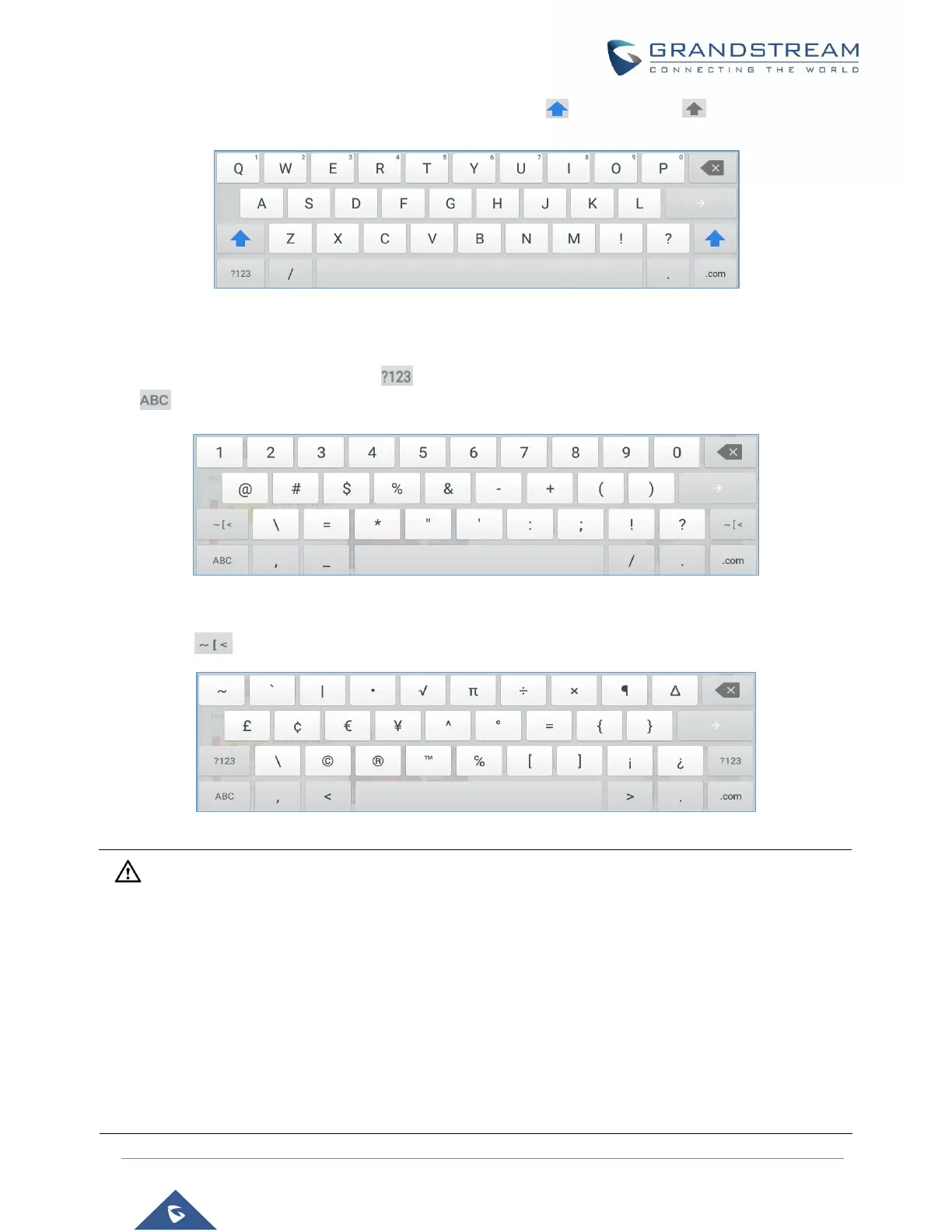To switch input between lowercase and uppercase, tap on (lowercase) or (uppercase).
Figure 30: GXV3380 Onscreen Keyboard - Lowercase and Uppercase
• Number and symbols
To input number and symbols, tap on the default keyboard to switch to number/symbols. Tap on
to switch back.
Figure 31: English Keyboard - Number and Symbols
Tap on to access more symbols.
Figure 32: English Keyboard - More Symbols
Note:
• To configure keyboard and input methods options, please refer to the following steps:
1. Go to Settings→Basic→Language & Keyboard→Virtual Keyboard
2. Click on “+” to add more input method.
3. Go to Settings→Language & Keyboard→Current Keyboard, and choose from the input
methods.
4. After these steps, the method would change to the new one.
• Users could touch and press the key on the keyboard for about 2 seconds to input the alternative
character. For example, touch and press the "+" key for about 2 seconds can get the selection "±".
