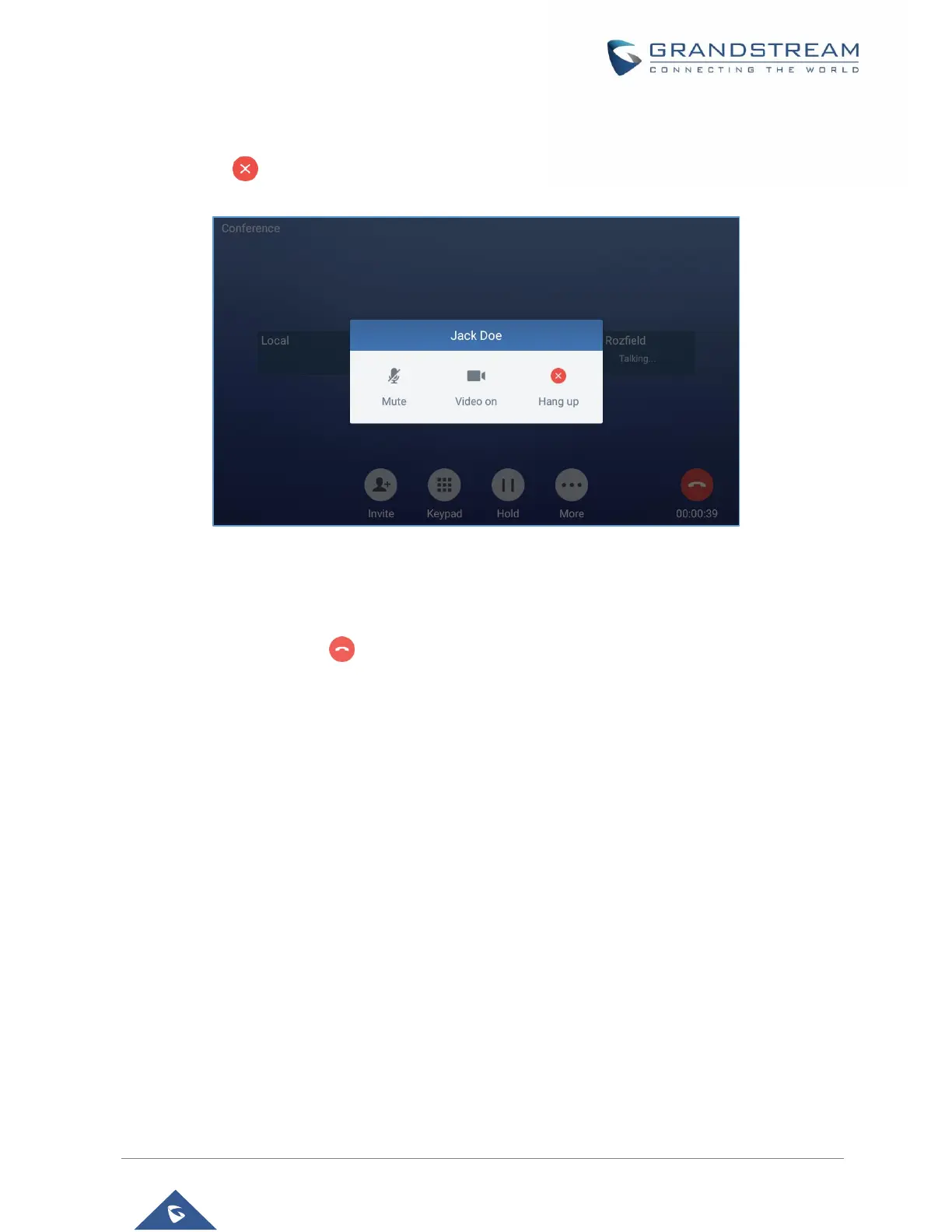1. Tap on the participant icon of the user you want to remove. The below window will show up giving the
possibility to Mute enable video Enlarge or hang up.
2. Tap on icon to remove the a party from the conference.
Figure 68: GXV3380 Conference - Remove Party from Conference
End Conference
To end the conference, tap on to disconnect all the parties from the conference. GXV3380 will hang
up the call. If the remote party hangs up the call itself, it will be disconnected from the conference but other
parties on GXV3380 will stay in the existed conference.
Hold and Resume Conference
During the conference, users could tap on More softkey then tap on Hold to hold the conference at any
time. To resume the call tap on Unhold.
Auto Conference Mode
The GXV3380 also supports "Auto Conference" which allows users to establish conference call in a quick
and easy way, instead of adding the other parties one by one. To enable Auto Conference feature, go to
web GUI→Phone Settings→Call Settings→Call Features and set "Auto Conference" to "Yes".
To esablish call with auto conference when there are 1 or more calls on the GXV3380, simply tap on "More"
softkey and select "Conf". All the calls on GXV3380 will be brought into the conference.
