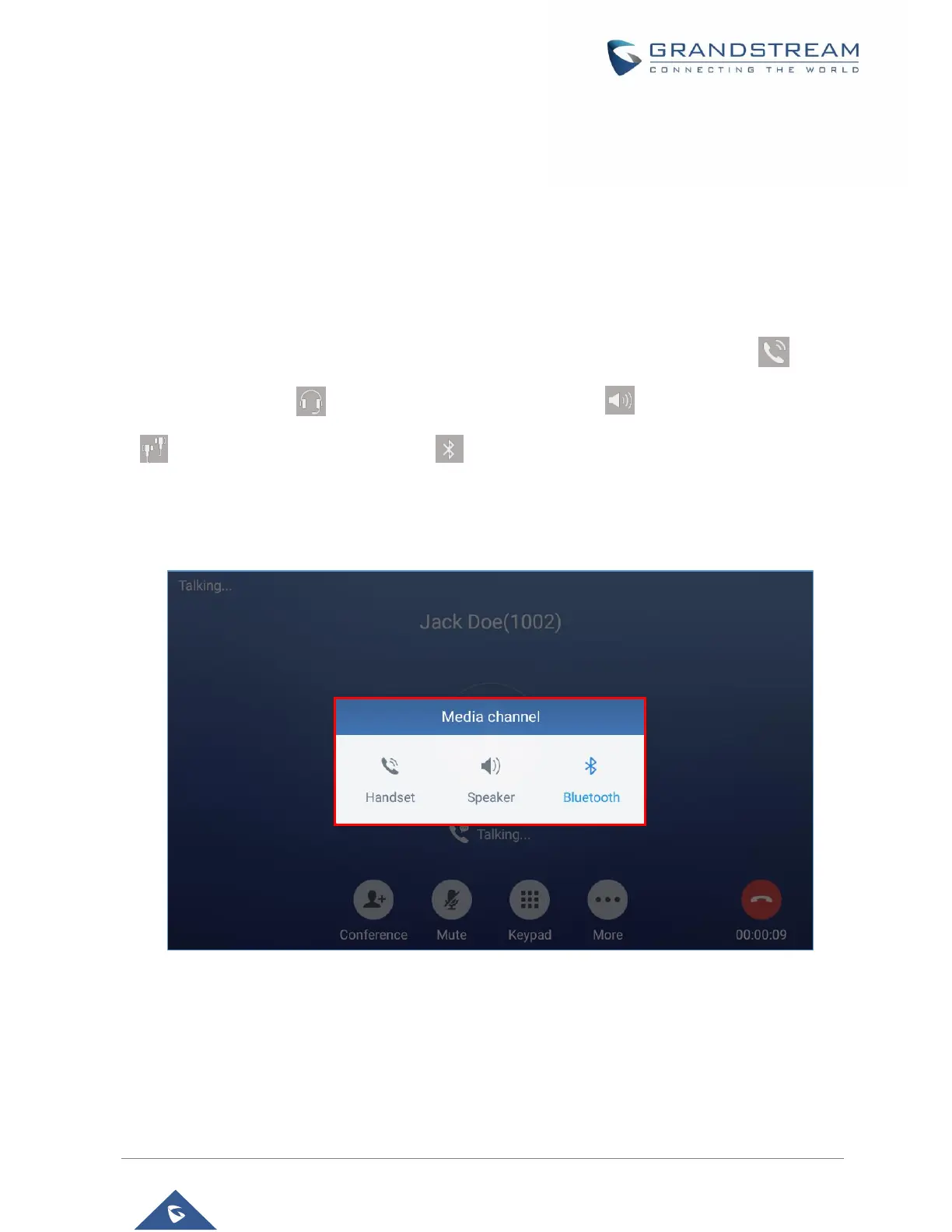If the GXV3380 receives video request during the audio call, a message "Do you want to accept video?"
will be prompted. Select "Yes" to establish video during the call. If the Enable Video Call Feature is
disabled on GXV3380, the “Video On” option on GXV3380 will be hidden during the audio call. However, if
the GXV3380 receives video request during the audio call, users could tap to accept the video request.
Switch Audio Channel During Call
• The GXV3380 allows users to switch among handset, speaker or headset (RJ9 headset, 3.5mm
earphone, Plantronics EHS headset and Bluetooth headset) when making calls.
• During a call, tap on the first softkey on the bottom to switch audio channel. Tap on icon to use
handset; tap the icon to switch to RJ9 headset; tap on icon to switch to speaker; tap on
to switch to 3.5mm earphone; tap on to switch to Bluetooth headset.
• If Bluetooth headset is connected, the audio will be automatically switched to Bluetooth headset once
the call is established.
• The status bar on the top or the screen shows the current audio channel being used during the call.
Figure 53: Switch Audio Channel during Call
