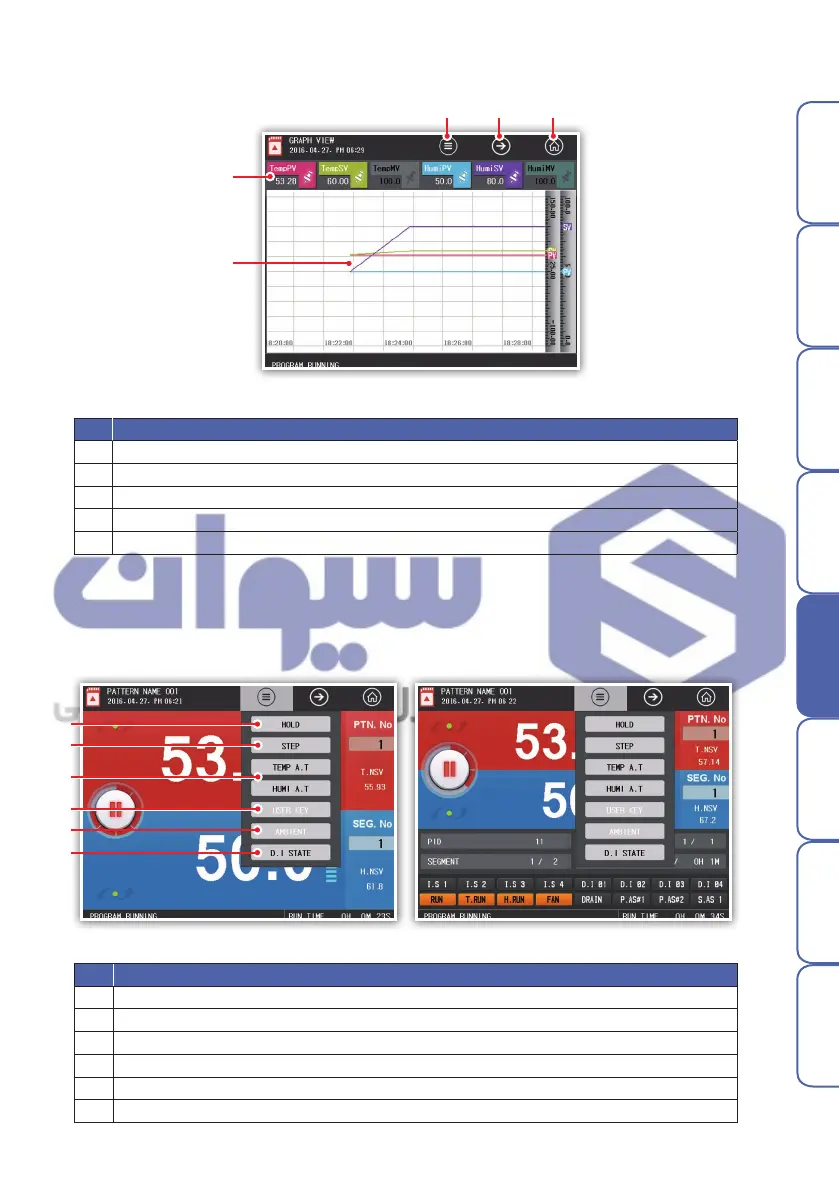25
Before starting Installation
Operation
Screen block
diagram
Function setting Program System setting Specifications
No. Description
1 Runs hidden menu window. Click the same to hide menu window.
2 Go to program operation 1 screen.
3 Go to main menu screen.
4 Displays measurement, setting value, and output of current operation channel in a graph.
5 Set the data display with the check box. Graph is not displayed with OFF selected.
▶ Program operation 3 screen (Graph view screen)
No. Description
1
When Hold is enabled only during program operation, maintain the present set value during the execution
2
When Step is enabled only during operation, end the segment in progress now and force to move to the next segmen
t
3 During the auto-tuning execution, proceed the auto-tuning with the present set value
4
By pressing the user key [Main Menu]-[System Menu]-[DO configuration], activate the relay assigned by the user acts
5
If you select Ambient, the SV goes to 25 degrees and maintains this temperature.
6 Move to the DI status check screen
Fig. 21) Program operation screen 1 menu window Fig. 22) Program operation screen 2 menu window
▶ Program operation screen menu window
User can set background color(white/black), drawing(line and dot), and line thickness(1 or 2 pixels) of graph.
It can be changed in [Main menu] - [Operation setting] - [Graph].
※Once the operation is started, the graph is being drawn accordingly. The flow of graph depends on the save interval.
Picture 20) program operation 3 screen
① ② ③
⑤
④
①
②
③
④
⑤
⑥
هﺮﮐ ﮓﻧﺎﯿﻧﺎﻫ تﻻﻮﺼﺤﻣ یرﺎﺼﺤﻧا هﺪﻨﯾﺎ ناﻮﯿﺳ ﺖﮐﴍ