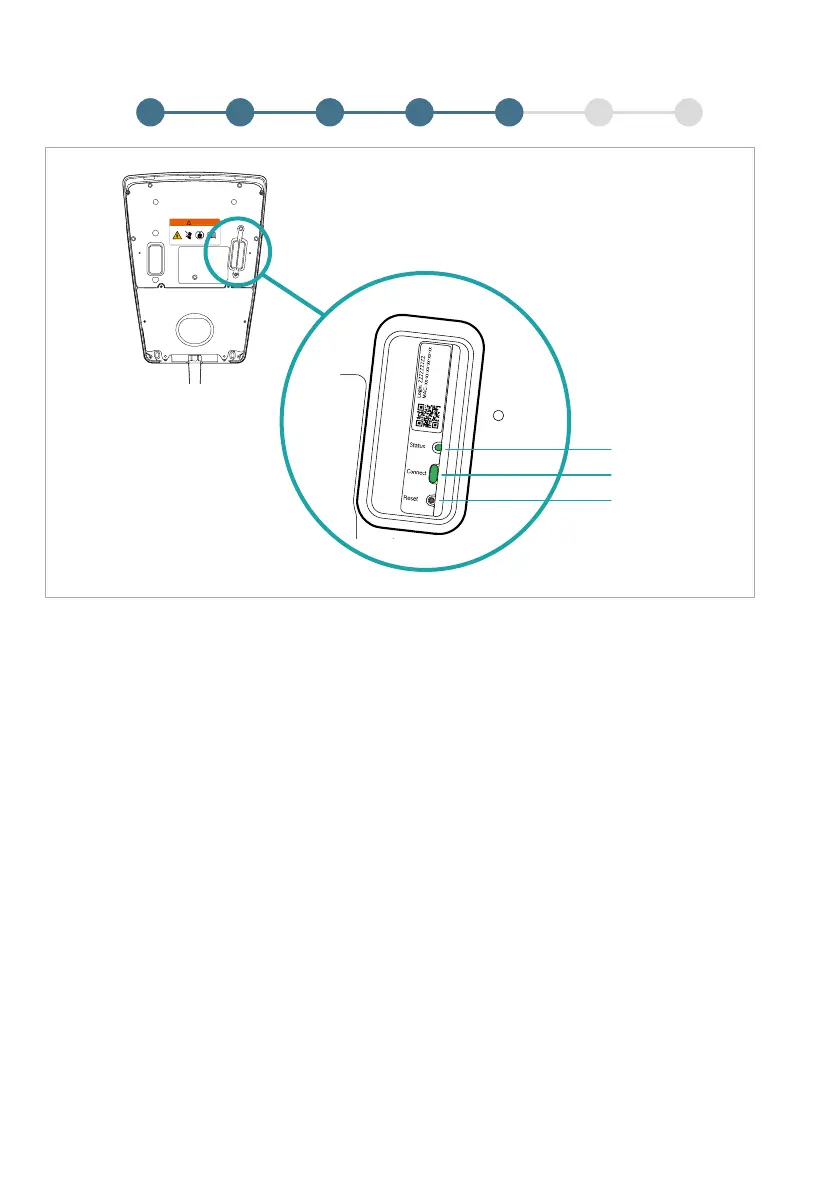30
English
Fig.8
Setting up the network connection
A. Connection set‑up via the app (WLAN / LAN)
1. DownloadthemyAMPERFIEDapp.
2. Switch on the power supply and wait until the
chargingsystemisreadyforoperation(StatusLED
ofthechargingsystemlightsupblue).Youhave
20minutestocompletethenextsteps.
3. Nowfollowtheinstructionsintheappandadd
adevice.
B. Connection set‑up via the Web interface (WLAN)
1. Switch on the power supply and perform the follow-
ing steps within 20 minutes.
2. Wait until the charging system is ready for operation
(StatusLEDofthechargingsystemlightsupblue,
StatusLEDofthecommunicationmodule(Fig.8)
lightsupyellow,andHotspotmodeisactive).
3. BrieypresstheConnectbuttontoactivateWPS
mode(StatusLEDonthecommunicationmodule
alternatelyilluminatesyellow/green).
4. Then press the WPS button on your router.
5. The connection to the router has been established
assoonastheStatusLEDofthecommunication
moduleashesgreen.
C. Connection set‑up via the Web interface (LAN)
1. Switch on the power supply.
2. Yournetworkconnectionhasbeenestablished
assoonastheStatusLEDofthecommunication
moduleashesgreen.
Repeat the process if you cannot establish a connection
tothenetwork.Additionallycheckthemeaningsofthe
StatusLEDonthecommunicationmoduleinaccord-
ance with the table below.
10.124.8199/01
WARNING
Status
Connect
Reset
3 4 5 6 71 2
Connectivity