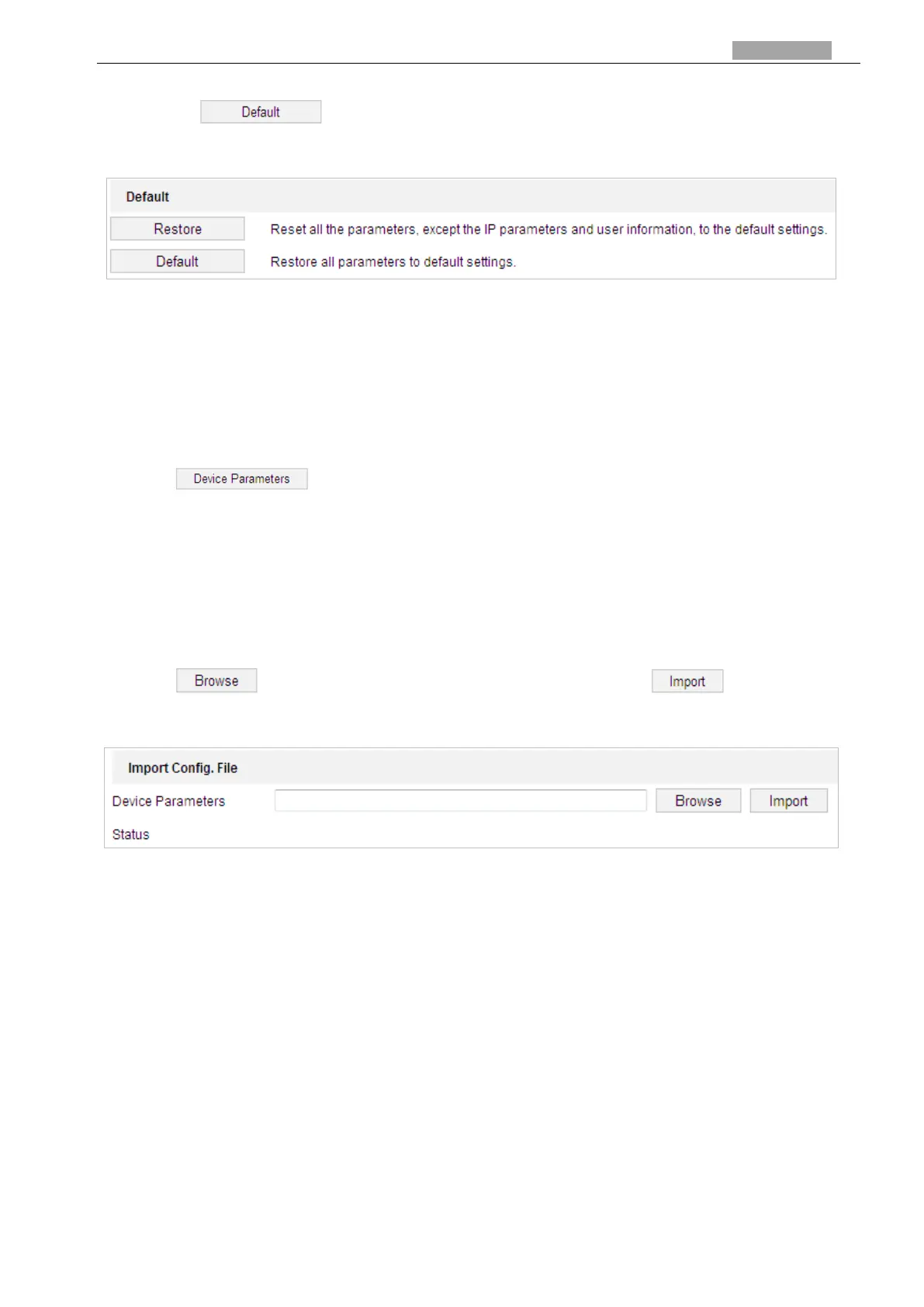User Manual of PanoVu Series Network Camera
Note:
Clicking button will restore all the parameters to default settings including
the IP address and user information. Use this button with caution.
Figure 7-8 Restore Default Settings
Exporting Configuration File
Steps:
1. Enter the Maintenance interface:
Configuration > System > Maintenance > Upgrade & Maintenance
2. Click to select the directory as the saving path to start exporting
configuration file.
Importing Configuration File
Steps:
1. Enter the Maintenance interface:
Configuration > System > Maintenance > Upgrade & Maintenance
2. Click to select the local configuration file and then click to start
importing configuration file.
Figure 7-9 Import Configuration File
Note:
You need to reboot the camera after importing configuration file.
Upgrading the System
Steps:
1. Enter the Upgrade & Maintenance interface:
Configuration >System > Maintenance > Upgrade & Maintenance
2. Select Firmware or Firmware Directory.
Firmware: when you select Firmware, you need to find the firmware in your computer to
upgrade the device.
Firmware Directory: You need to find the directory where the firmware locates. The
device can find the firmware in the directory automatically.