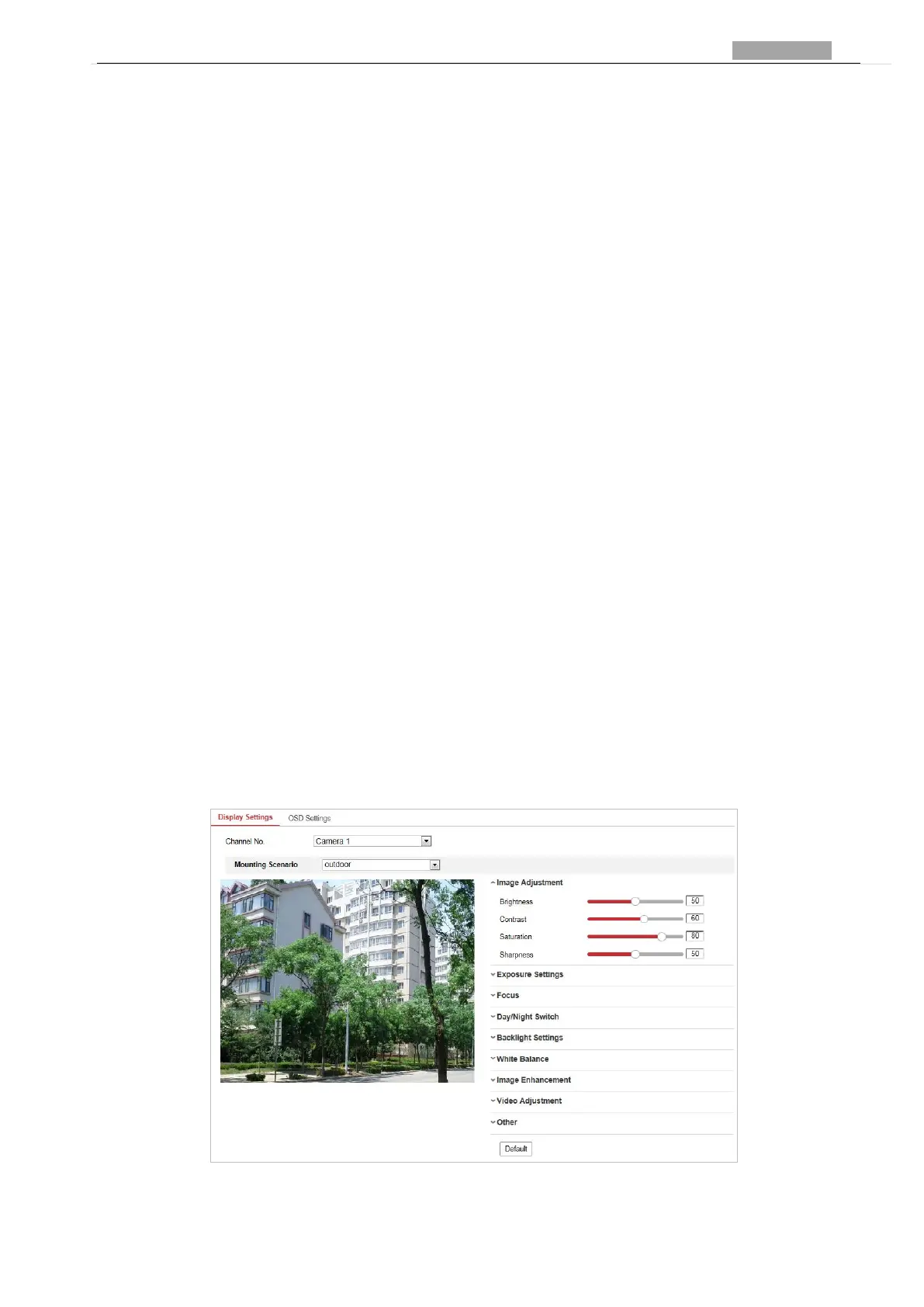User Manual of PanoVu Series Network Camera
3.3 Configuring Image Settings
3.3.1 Configuring Display Settings
Purpose:
You can set the image quality of the camera, including brightness, contrast, saturation, sharpness,
etc.
Notes:
The parameters in Display Settings interface vary depending on different camera models.
You can double click the live view to enter full screen mode and double click it again to exit.
Steps:
1. Enter the Display Settings interface:
Configuration > Image> Display Settings
2. Select channel No. of the camera.
3. You can select the Mounting Scenario from the dropdown list with different predefined image
parameters.
4. Set the image parameters of the camera.
Figure 3-6 Display Settings
center of the live video.
Hold down the left mouse button and drag the mouse to the lower right on the live
video. The corresponding position will be moved to the center of the live video and
zoomed in.
Hold down the left mouse button and drag the mouse to the upper left on the live
video. The corresponding position will be moved to the center of the live video and
zoomed out.
Note:
When you perform 3D positioning on Camera 2 or Camera 3, the Camera 1 will
move to the corresponding position.