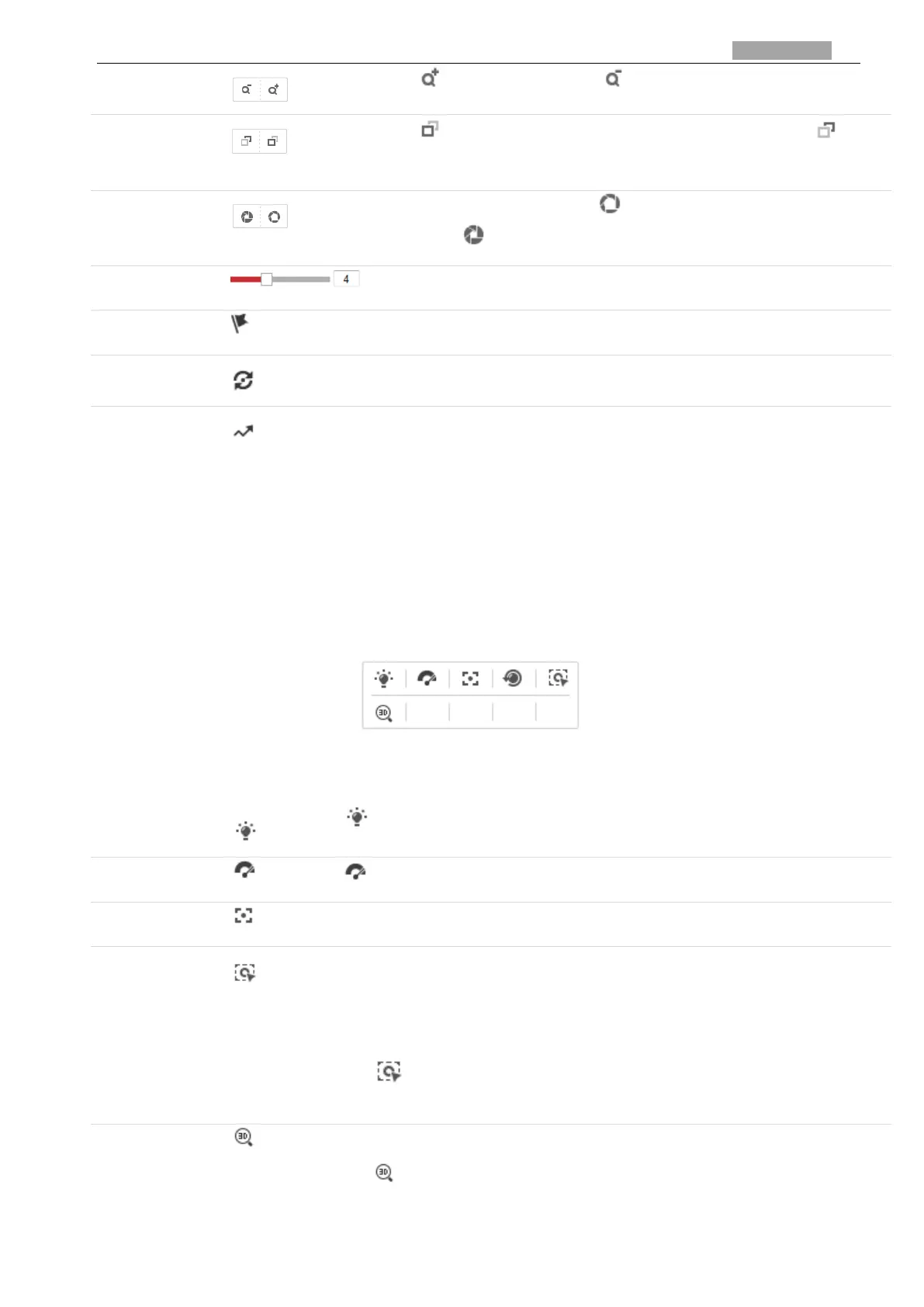User Manual of PanoVu Series Network Camera
Click , the lens zooms in, click , and the lens zooms out.
Click , the lens focus far and the items far away gets clear. Click , the
lens focus near and the items nearby gets clear.
When the image is too dark, click to open the iris. When the image is too
bright, click to close the iris.
Adjust speed of pan/tilt movements.
Refer to 4.1.1 for detailed information of setting preset.
Refer to 4.1.2 for detailed information of setting patrol.
Refer to 4.1.3 for detailed information of setting pattern.
Note:
PTZ functions, including PTZ control, preset, patrol, and pattern are only supported by camera 1.
Auxiliary Functions
The auxiliary functions include light, wiper, auxiliary focus, lens initialization, manual tracking, 3D
positioning, one-touch patrol, and one-touch park.
The Auxiliary functions panel is shown in the figure below:
Figure 3-5 Auxiliary Functions
Descriptions of Icons on PTZ Control Panel are listed below:
Click to enable/disable the light supplement of the camera. This function is reserved.
Click to move the wiper once.
The auxiliary focus function is reserved.
Before you start:
Enter the Smart Tracking settings interface and enable smart tracking first.
Configuration > PTZ > Smart Tracking
Steps:
1. Click on the toolbar of live view interface.
2. Click a moving object in the live video. The camera will track the object automatically.
Steps:
1. Click on the toolbar of live view interface.
2. Operate the 3D positioning function:
Left click a position of the live video. The corresponding position will be moved to the